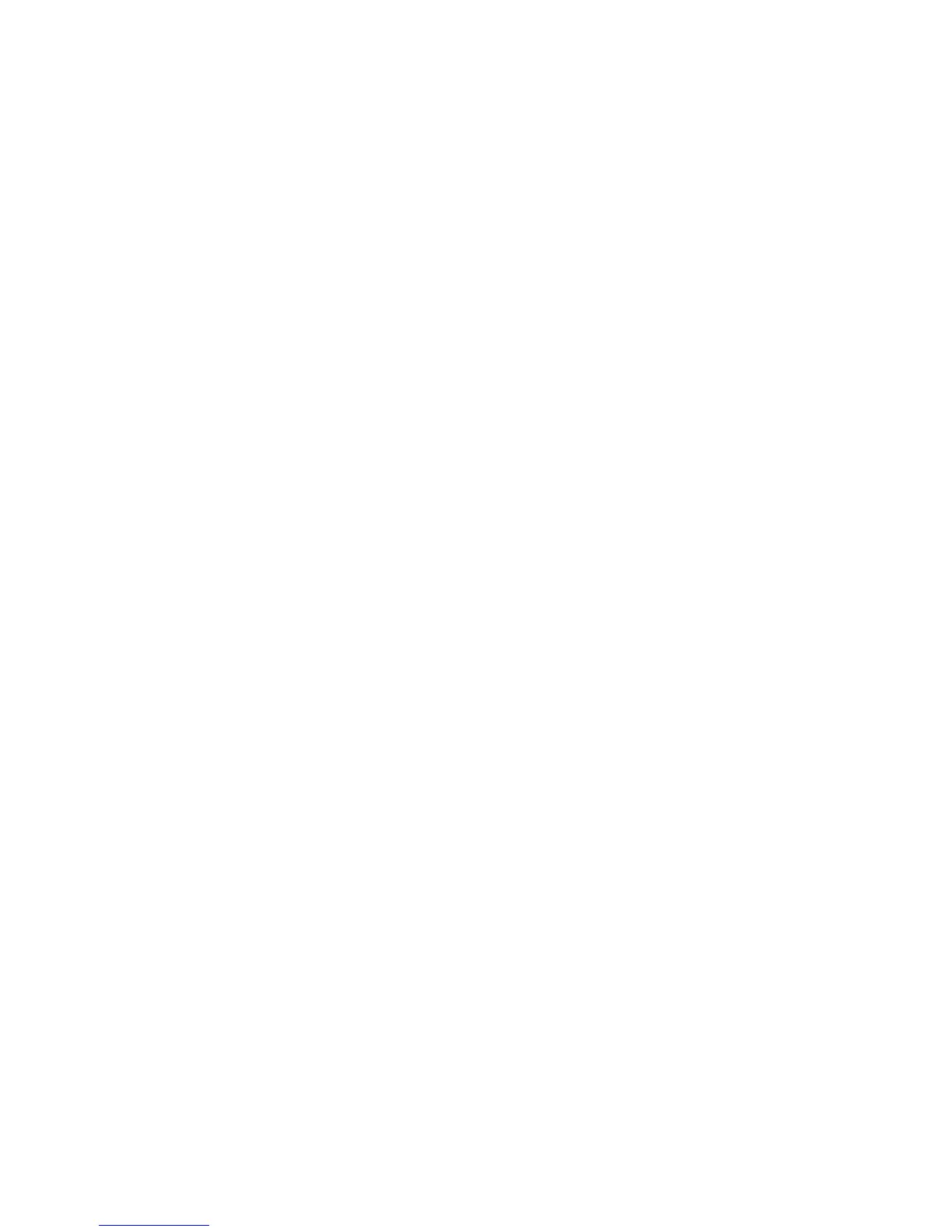The wireless product loses communication when connected to a VPN
●
Typically, you cannot connect to a VPN and other networks at the same time.
The network does not appear in the wireless networks list
●
Make sure the wireless router is turned on and has power.
●
The network might be hidden. However, you can still connect to a hidden network. You need to know the
network name and the network security settings.
The wireless network is not functioning
1. Verify that the network is communicating. Find the product IP address on the conguration page, and
then open a Web browser and enter the IP address to see if the HP Embedded Web Server will open.
2. Test network communication by pinging the network.
a. Open a command-line prompt on your computer. For Windows, click Start, click Run, and then type
cmd.
b. Type ping followed by the service set identier (SSID) for your network.
c. If the window displays round-trip times, the network is working.
3. Make sure that the router or product connects to the same network that your computer connects to.
a. Open the Reports menu, and select the Conguration Report item to print the report.
b. Compare the service set identier (SSID) on the conguration report to the SSID in the printer
conguration for your computer.
c. If the SSIDs are not the same, the devices are not connecting to the same network. Recongure the
wireless setup for your product.
ENWW Solve connectivity problems 159
