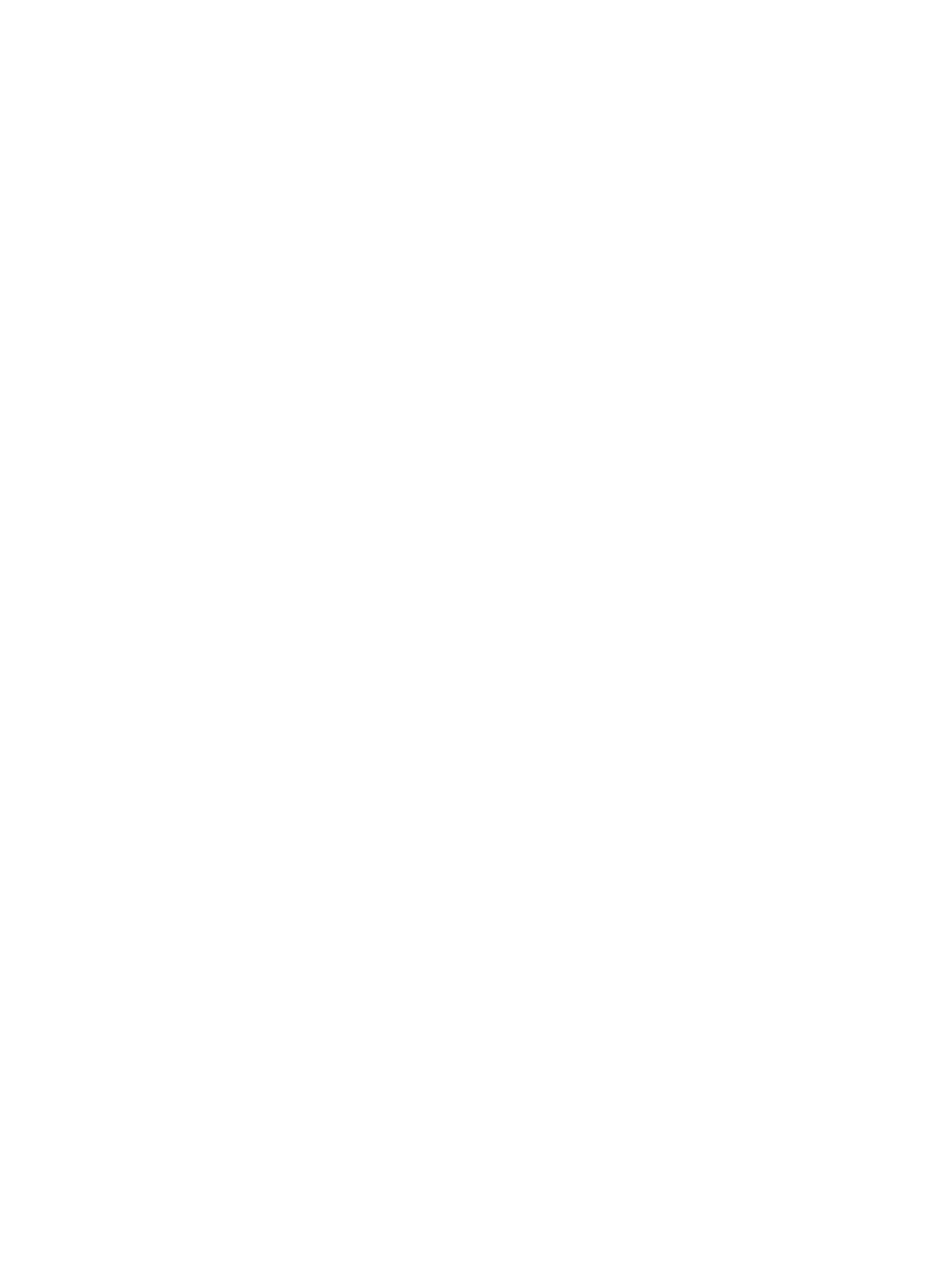3 Supplies, accessories, and parts ................................................................................................................... 23
Order supplies, accessories, and parts ............................................................................................................... 24
Ordering ............................................................................................................................................. 24
Supplies and accessories .................................................................................................................. 24
Customer self-repair parts ............................................................................................................... 24
Replace the toner cartridges ............................................................................................................................... 26
Introduction ....................................................................................................................................... 26
Remove and replace the toner cartridges ........................................................................................ 27
4 Print ........................................................................................................................................................... 33
Print tasks (Windows) .......................................................................................................................................... 34
How to print (Windows) ..................................................................................................................... 34
Automatically print on both sides (Windows) .................................................................................. 35
Manually print on both sides (Windows) .......................................................................................... 35
Print multiple pages per sheet (Windows) ....................................................................................... 37
Select the paper type (Windows) ...................................................................................................... 37
Additional print tasks ........................................................................................................................ 37
Print tasks (OS X) ................................................................................................................................................. 39
How to print (OS X) ............................................................................................................................ 39
Automatically print on both sides (OS X) .......................................................................................... 39
Manually print on both sides (OS X) .................................................................................................. 39
Print multiple pages per sheet (OS X) ............................................................................................... 40
Select the paper type (OS X) ............................................................................................................. 40
Additional print tasks ........................................................................................................................ 40
Store print jobs on the product to print later or print privately ......................................................................... 42
Introduction ....................................................................................................................................... 42
Before you begin ............................................................................................................................... 42
Set up the printer for job storage ..................................................................................................... 42
Step one: Install the USB storage device ....................................................................... 42
Step two: Update the print driver ................................................................................... 43
Create a stored job (Windows) .......................................................................................................... 43
Print a stored job ............................................................................................................................... 45
Delete a stored job ............................................................................................................................ 45
Mobile printing ..................................................................................................................................................... 46
Introduction ....................................................................................................................................... 46
Wi-Fi Direct (wireless models only) .................................................................................................. 46
Enable or disable Wi-Fi Direct ......................................................................................... 46
Change the printer Wi-Fi Direct name ............................................................................ 47
HP ePrint via email ............................................................................................................................ 47
HP ePrint software ............................................................................................................................ 48
AirPrint ............................................................................................................................................... 48
iv ENWW
