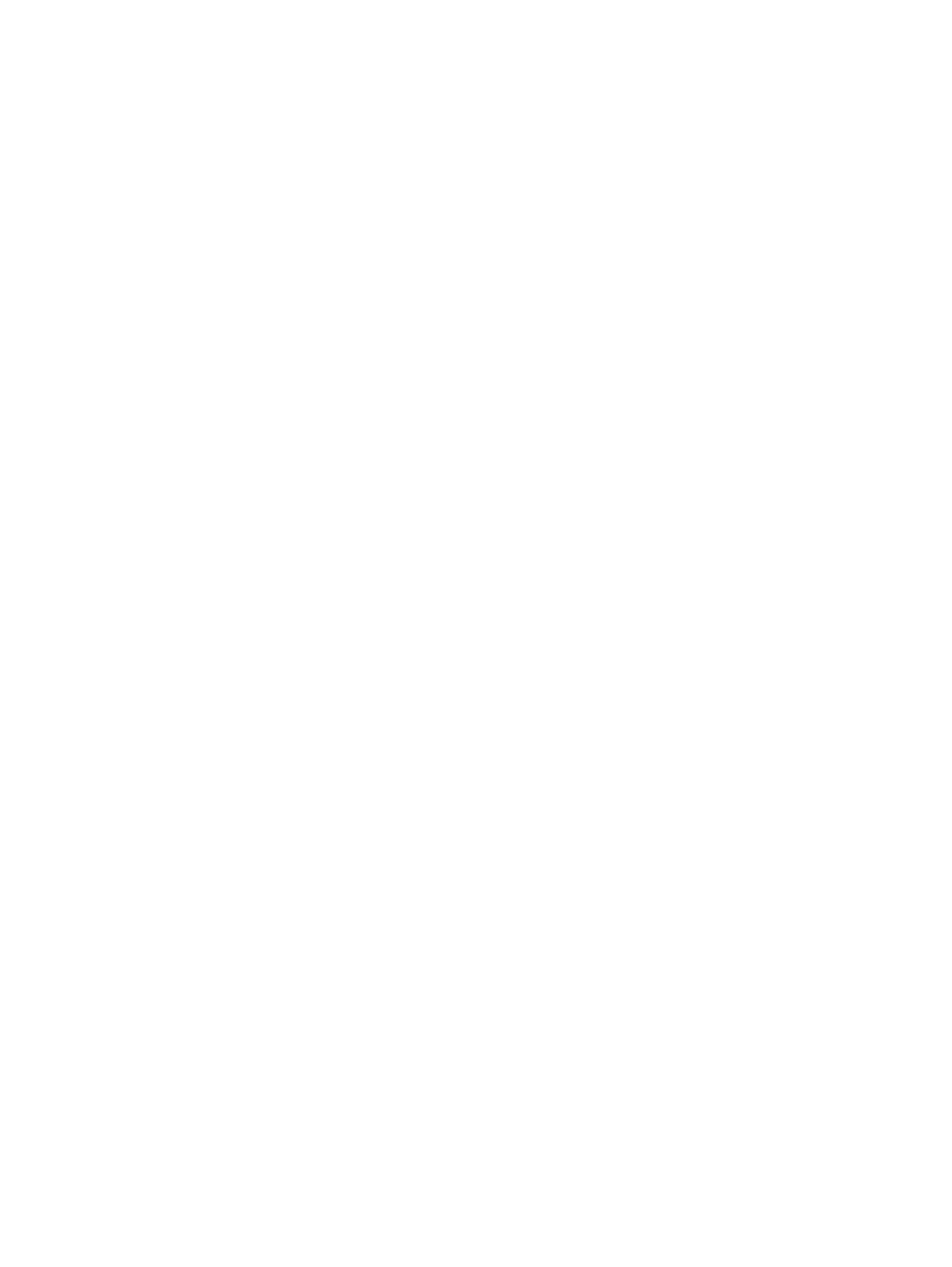Android embedded printing .............................................................................................................. 49
Use walk-up USB printing .................................................................................................................................... 50
Introduction ....................................................................................................................................... 50
Step one: Access USB files on the printer ......................................................................................... 50
Step two: Print USB documents ........................................................................................................ 50
Option one: Print documents .......................................................................................... 50
Option two: Print photos ................................................................................................ 51
5 Copy ........................................................................................................................................................... 53
Make a copy ......................................................................................................................................................... 54
Copy on both sides (duplex) ................................................................................................................................ 55
Copy on both sides manually ............................................................................................................ 55
Additional copy tasks .......................................................................................................................................... 56
6 Scan ........................................................................................................................................................... 57
Scan by using the HP Scan software (Windows) ................................................................................................. 58
Scan by using the HP Scan software (OS X) ........................................................................................................ 59
Scan to a USB flash drive ..................................................................................................................................... 60
Set up the Scan to Network Folder feature ........................................................................................................ 61
Introduction ....................................................................................................................................... 61
Before you begin ............................................................................................................................... 61
Method one: Use the Scan to Network Folder Wizard (Windows) .................................................... 61
Method two: Set up the Scan to Network Folder feature via the HP Embedded Web Server
(Windows) .......................................................................................................................................... 63
Step one: Access the HP Embedded Web Server (EWS) ................................................. 63
Step two: Configure the Scan to Network Folder feature .............................................. 63
Set up the Scan to Network Folder feature on a Mac ....................................................................... 64
Step one: Access the HP Embedded Web Server (EWS) ................................................. 64
Method one: Use a Web browser to open the HP Embedded Web
Server (EWS) ................................................................................................. 64
Method two: Use the HP Utility to open the HP Embedded Web Server
(EWS) ............................................................................................................. 65
Step two: Configure the Scan to Network Folder feature .............................................. 65
Scan to a network folder ..................................................................................................................................... 67
Set up the Scan to E-mail feature ....................................................................................................................... 68
Introduction ....................................................................................................................................... 68
Before you begin ............................................................................................................................... 68
Method one: Use the Scan to Email Wizard (Windows) .................................................................... 68
Method two: Set up the Scan to Email feature via the HP Embedded Web Server (Windows) ....... 69
Step one: Access the HP Embedded Web Server (EWS) ................................................. 70
Step two: Configure the Scan to E-mail feature ............................................................ 70
ENWW v
