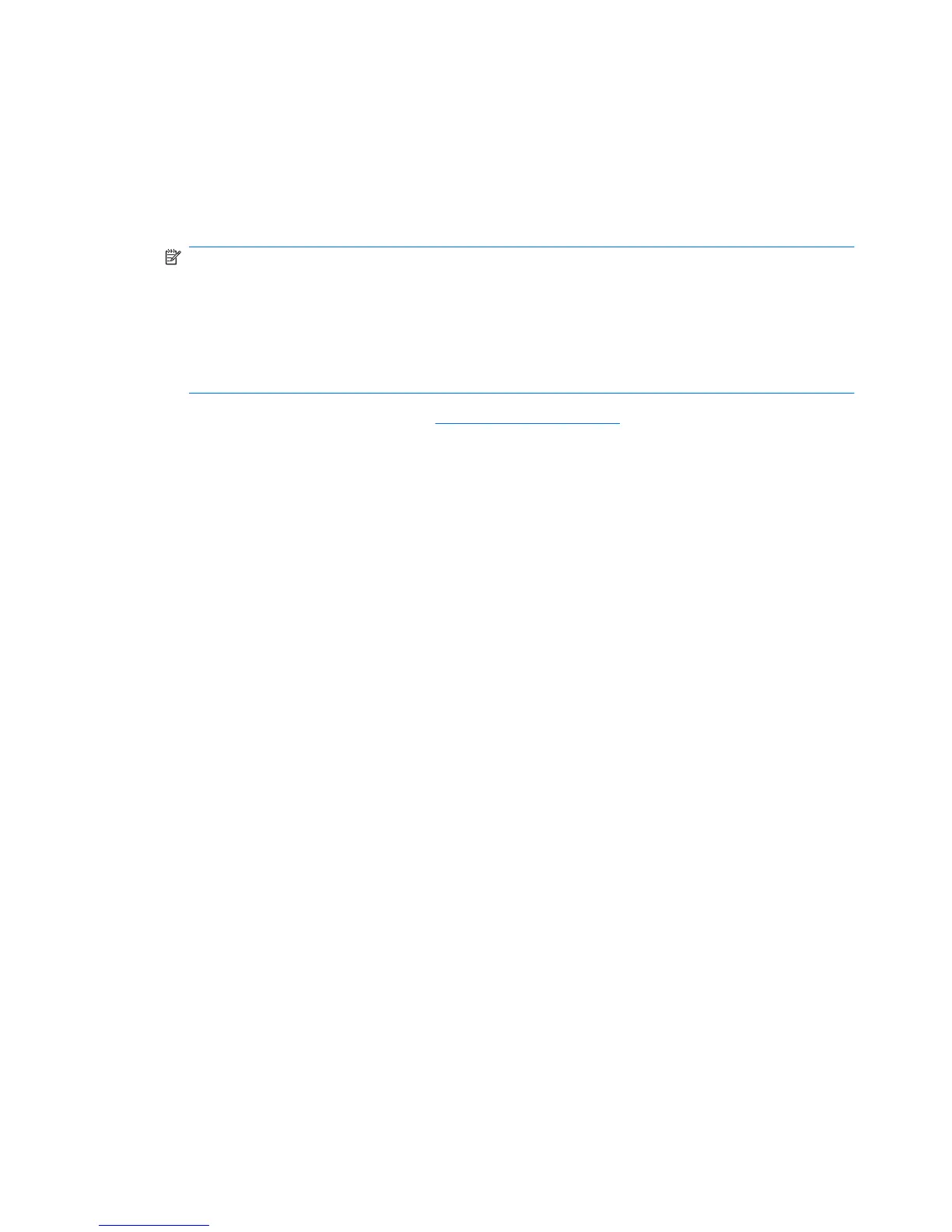To update the software using the HP Web site, follow these steps:
1. Identify your computer model, product category, and series or family. Prepare for a system BIOS
update by identifying the BIOS version currently installed on the computer. For details, refer to the
"Determining the BIOS version" section.
If your computer is connected to a network, consult the network administrator before installing any
software updates, especially system BIOS updates.
NOTE: The computer system BIOS is stored on the system ROM. The BIOS initializes the
operating system, determines how the computer will interact with the hardware devices, and
provides for data transfer among hardware devices, including the time and date.
NOTE: Windows® includes the User Account Control feature to improve the security of your
computer. You may be prompted for your permission or password for tasks such as installing
software, running utilities, or changing Windows settings. Refer to Help and Support for more
information.
2. Open your Web browser, and go to http://www.hp.com/support.
3. Select your country or region.
4. Click the option for software and driver downloads, and then type your computer model number in
the product box.
5. Press enter.
6. Follow the on-screen instructions.
Updating the BIOS
To update the BIOS, first determine what BIOS version you currently have, and then download and
install the new BIOS.
Determining the BIOS version
BIOS version information (also known as ROM date and System BIOS) can be displayed by pressing
fn+esc (if you are already in Windows) or by using Computer Setup.
To use Computer Setup for displaying BIOS information, follow these steps:
1. Open Computer Setup by turning on or restarting the computer, and then pressing esc while the
“Press the ESC key for Startup Menu” message is displayed in the lower-left corner of the screen.
2. Press f10 to enter BIOS Setup.
3. Use a pointing device or the arrow keys to select File > System Information.
4. Press esc to return to the File menu.
5. Click Exit in the lower-left corner of the screen, and follow the on-screen instructions.
– or –
Use the arrow keys to select File > Ignore changes and exit, and then press enter.
98 Chapter 11 Software updates
