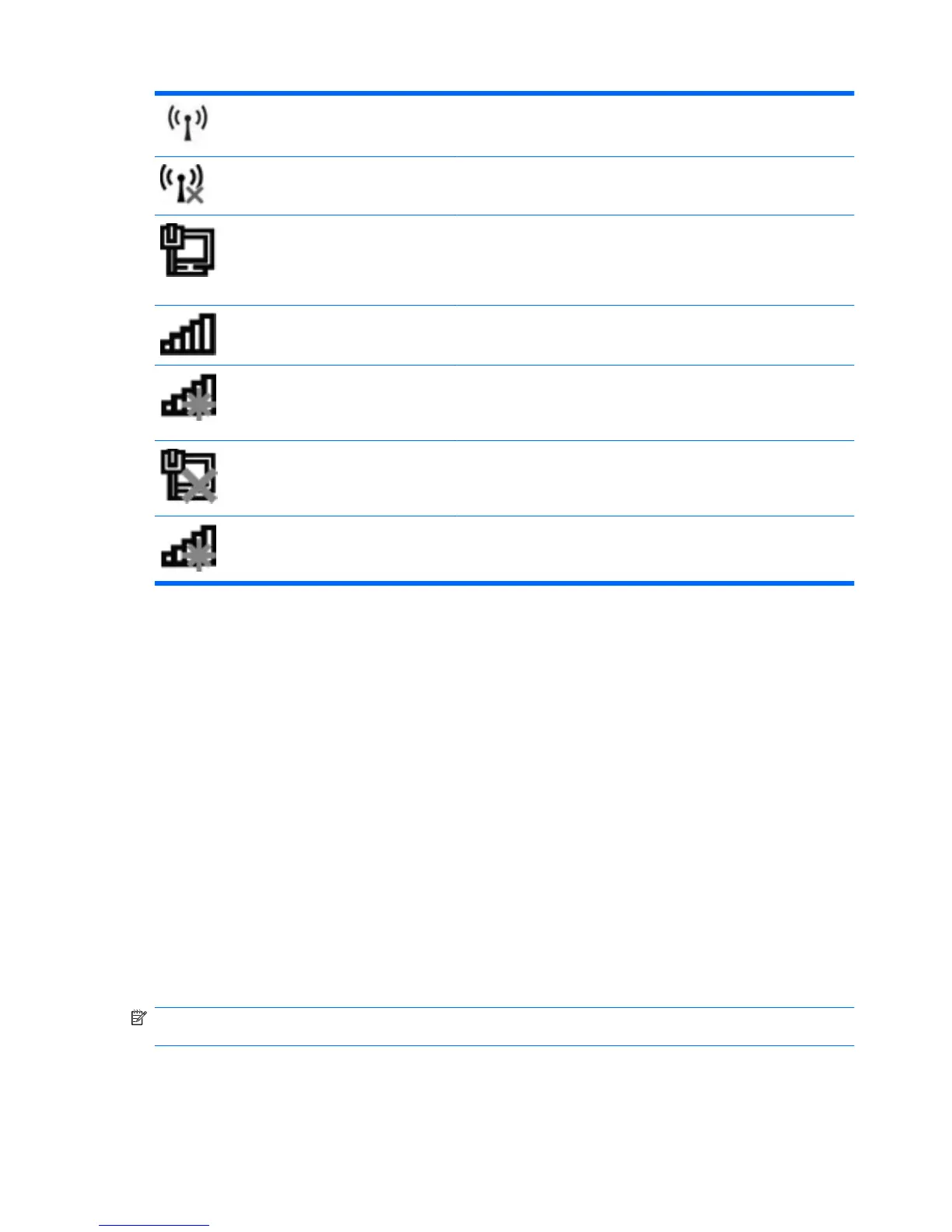Wireless (connected) Identifies the location of the wireless light and the wireless switch on
the computer.
Wireless
(disconnected)
Indicates that all of the wireless devices are off.
Wired network
(connected)
Indicates that one or more of your network drivers are installed and one
or more network devices are connected to the network.
Network (connected) Indicates that one or more of your network drivers are installed, one or
more network devices are connected to a wireless network, and one or
more network devices may be connected to a wired network.
Network (disabled/
disconnected)
Indicates that one or more of your network drivers are installed, no
wireless connections are available or all wireless network devices are
disabled by the wireless switch or Wireless Assistant, and no network
devices are connected to a wired network.
Wired network
(disabled/
disconnected)
Indicates that one or more of your network drivers are installed, all
network devices or all wireless devices are disabled in Windows®
Control Panel, and no network devices are connected to a wired
network.
Network
(disconnected)
Indicates that one or more of your network drivers are installed and
wireless connections are available, but no network devices are
connected to a wired or wireless network.
Using the wireless controls
You can control the wireless devices in your computer using these features:
●
Wireless switch
●
Operating system controls
Using the wireless switch
The computer has a wireless switch, one or more wireless devices, and one or two wireless lights,
depending on the model. All of the wireless devices on your computer are enabled at the factory, so the
wireless light is on (blue) when you turn on the computer.
The wireless light indicates the overall power state of your wireless devices, not the status of individual
devices. If the wireless light is blue, at least one wireless device is on. If the wireless light is amber, all
wireless devices are off.
Because the wireless devices are enabled at the factory, you can use the wireless switch to turn on or
turn off the wireless devices simultaneously. Individual wireless devices can be controlled through
Computer Setup.
NOTE: If the wireless devices are disabled by Computer Setup, the wireless switch will not work until
you reenable your devices.
28 Chapter 3 Wireless and local area network