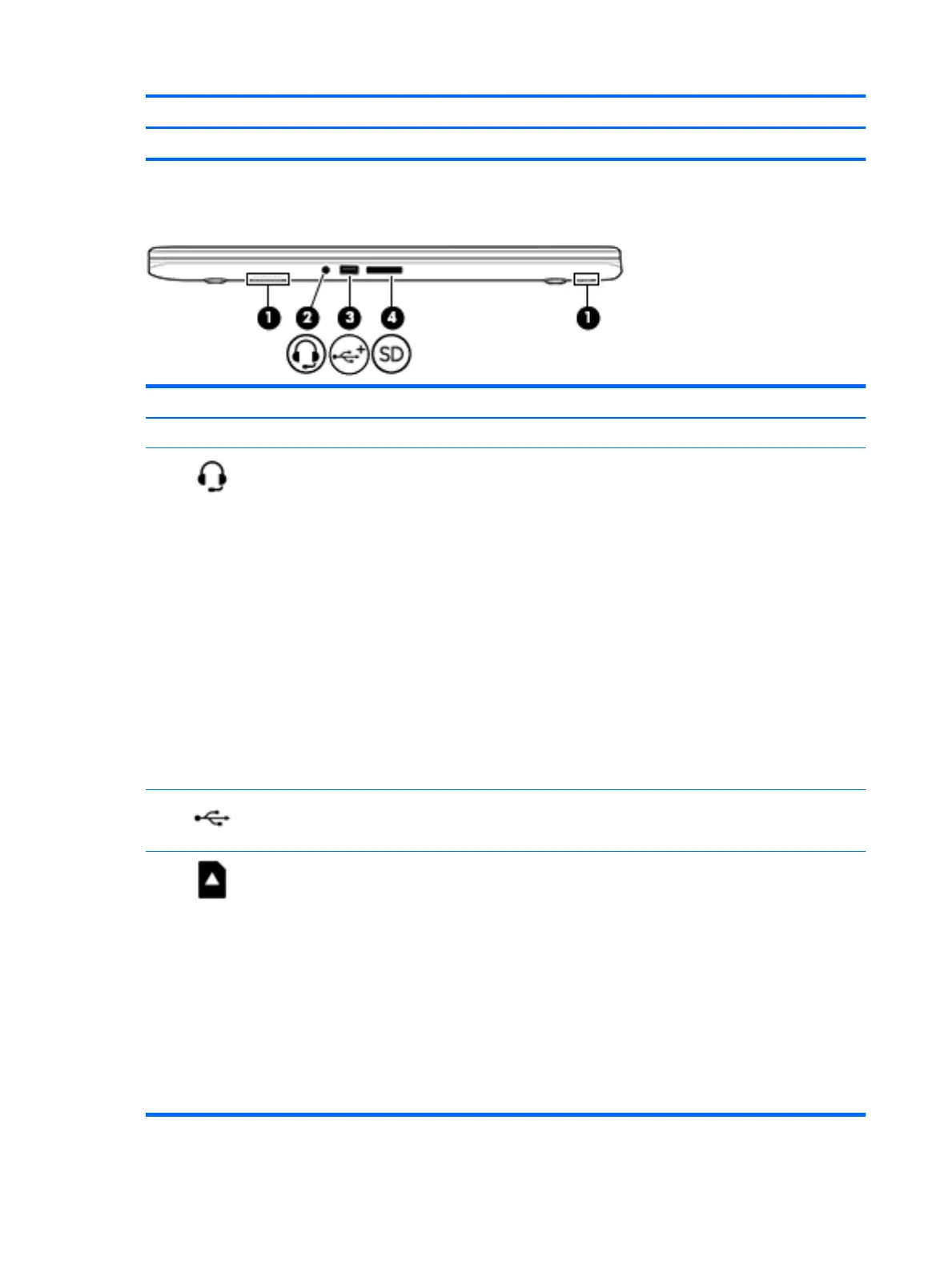Component Description
▲
Select the Start button, select All apps, select HP Help and Support, and then select HP Documentation.
Front
Component Description
(1) Speakers (2) Produce sound.
(2) Audio-out (headphone)/Audio-in
(microphone) combo jack
Connects optional powered stereo speakers,
headphones, earbuds, a headset, or a
television audio cable. Also connects an
optional headset microphone. This jack does
not support optional standalone
microphones.
WARNING! To reduce the risk of personal
injury, adjust the volume before putting on
headphones, earbuds, or a headset. For
additional safety information, refer to the
Regulatory, Safety, and Environmental
Notices.
To access this guide:
▲
Select the Start button, select All
apps, select HP Help and Support, and
then select HP Documentation.
NOTE: When a device is connected to the
jack, the computer speakers are disabled.
(3) USB 2.0 port Connects an optional USB device, such as a
keyboard, mouse, external drive, printer,
scanner or USB hub.
(4) Memory card reader Reads optional memory cards that enable
you to store, manage, share, or access
information.
To insert a card:
1. Hold the card label-side up, with
connectors facing the computer.
2. Insert the card into the memory card
reader, and then press in on the card
until it is rmly seated.
To remove a card:
▲
Press in on the card, and then remove
it from the memory card reader.
4 Chapter 2 External component identication
