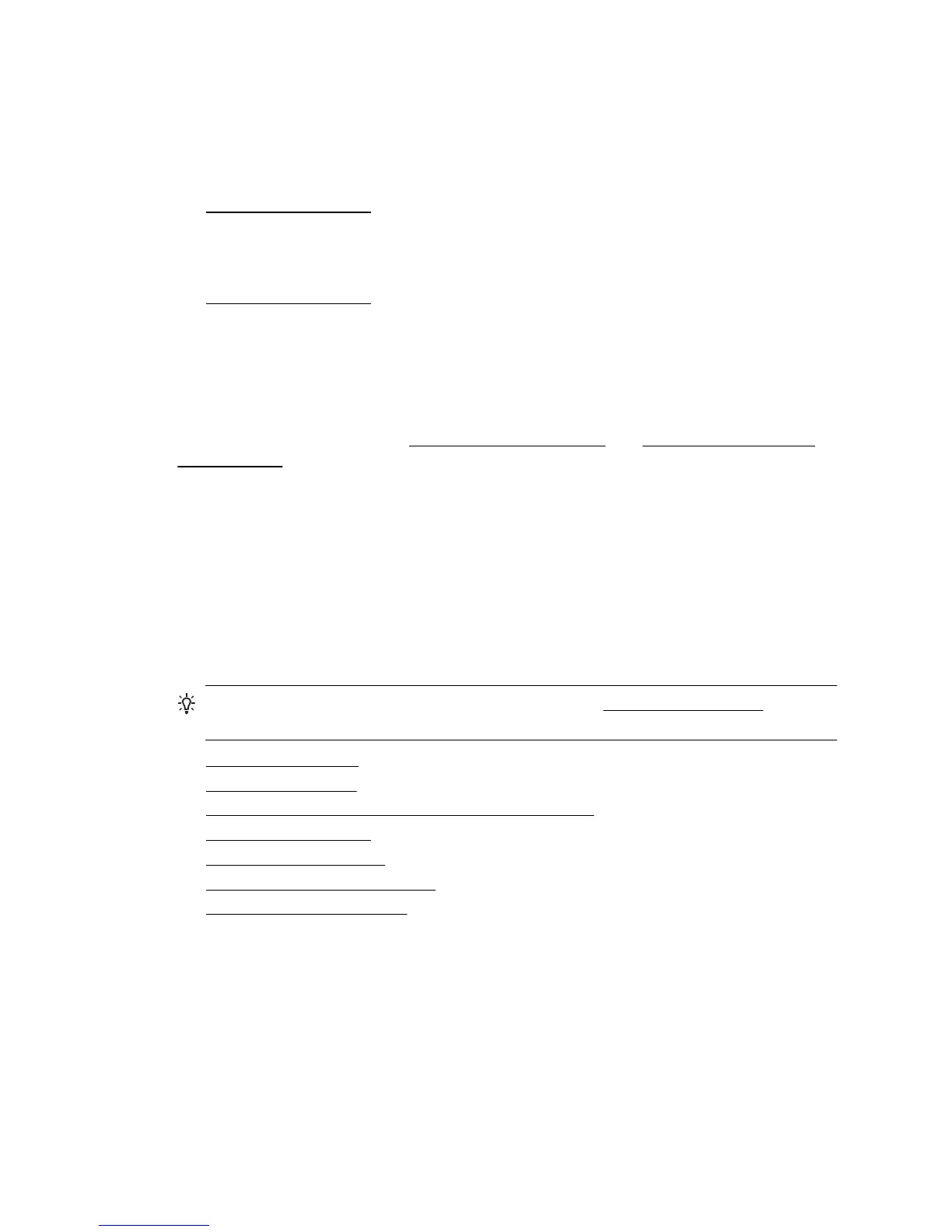• Incompletely filled text or graphics
Try adjusting the contrast and copy-quality settings.
• Large, black typefaces look splotchy (not smooth)
The default enhancement setting might not be suitable for the job. Check the setting
and change it to enhance text or photographs, if needed. For more information, see
Change copy settings.
• Horizontal grainy or white bands in light-gray to medium-gray areas
The default enhancement setting might not be suitable for the job. Check the setting
and change it to enhance text or photographs, if needed. For more information, see
Change copy settings.
The printer prints half a page, then ejects the paper
Check the ink cartridges
Make sure the correct ink cartridges are installed and the ink cartridges are not low on
ink. For more information, see
Printer management tools and Understand the Printer
Status Report.
HP cannot guarantee the quality of non-HP ink cartridges.
Paper mismatch
Check the settings
Verify that the loaded media size and type matches the control panel settings.
Solve scan problems
TIP: You can visit the HP online support website at www.hp.com/support for
information and utilities that can help you correct many common printer problems.
• Scanner did nothing
•
Scan takes too long
•
Part of the document did not scan or text is missing
•
Text cannot be edited
•
Error messages appear
•
Scanned image quality is poor
•
Scan defects are apparent
Chapter 9
114 Solve a problem
