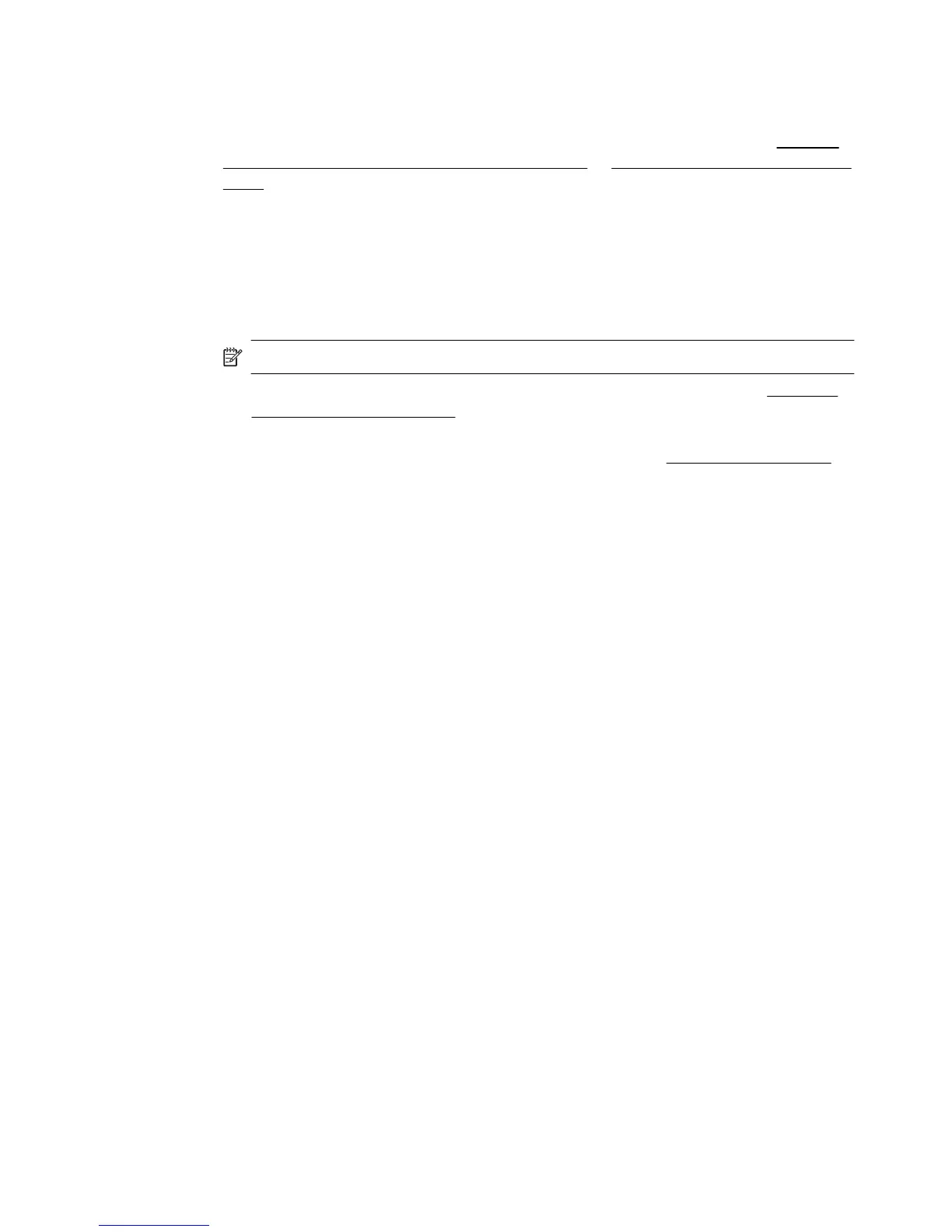Scanner did nothing
• Check the original
Make sure that the original is loaded correctly. For more information, see
Load an
original in the automatic document feeder (ADF) or Load an original on the scanner
glass.
• Check the printer
The printer might be coming out of Sleep mode after a period of inactivity, which
delays processing a short while. Wait until the printer displays the Home screen.
• Check the HP software
Make sure that the HP printer software is installed and working properly, and the scan
feature is turned on.
NOTE: If you do not scan frequently, you can choose to turn off the feature.
◦ Windows: Open the HP printer software. For more information, see Open the
printer software (Windows). In the window that appears, select Print, Scan &
Fax or Print & Scan, and then select Scan a Document or Photo under Scan.
◦ Mac OS X: Open HP Utility. For more information, see
HP Utility (Mac OS X).
Under Scan Settings, click Scan to Computer, and ensure that Enable Scan
to Computer is selected.
Scan takes too long
Check the settings
◦ Scanning with higher scan resolution takes longer and results in larger file sizes. Use
high resolutions only when necessary. Lower the resolution to scan more quickly.
◦ If you acquire an image through TWAIN on Windows computers, you can change the
settings so that the original scans in black and white. See the onscreen Help for the
TWAIN program for information. You can also change scan settings to black and white
in the HP scanning software for Mac.
Solve scan problems 115
