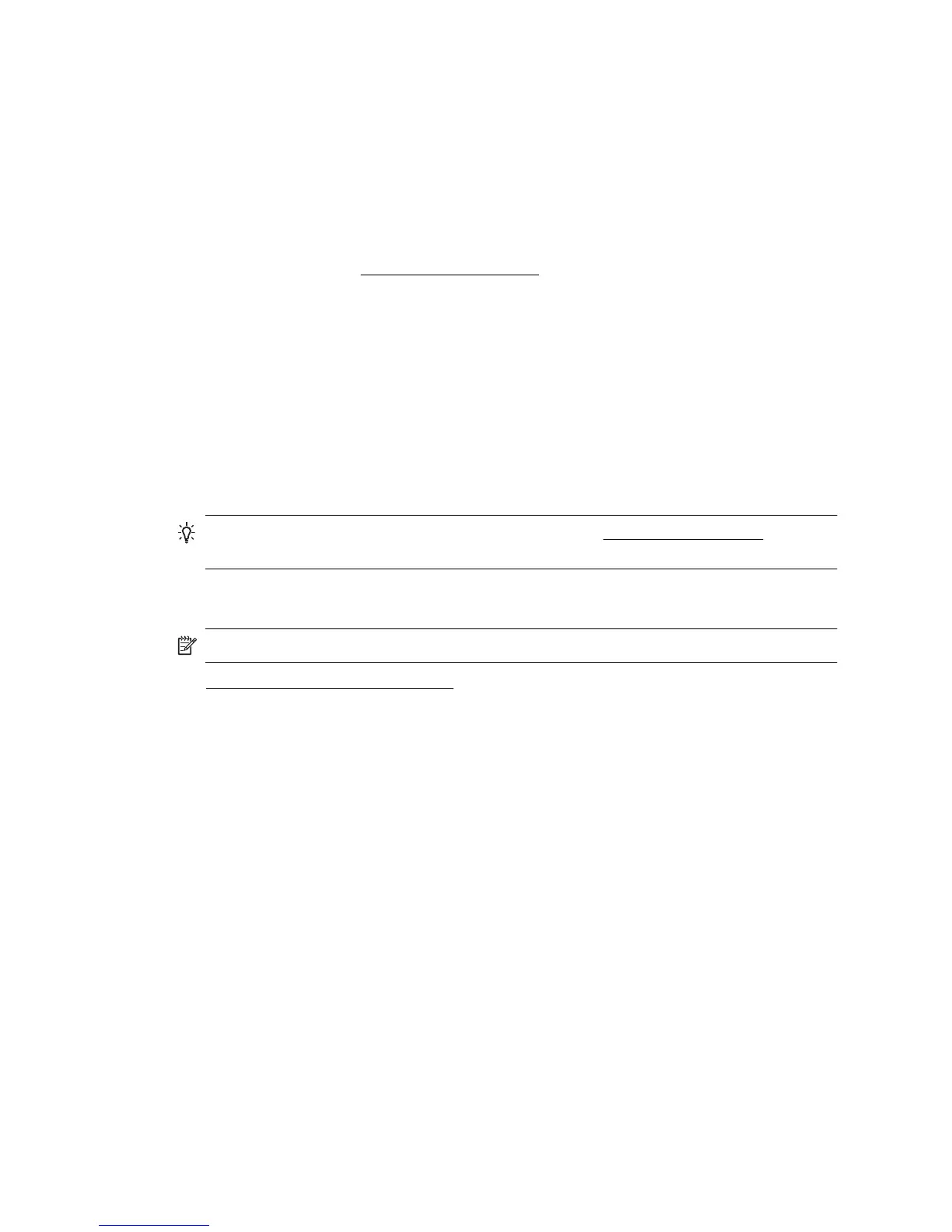◦ Inspect the ends of the memory device for dirt or material that closes a hole or
spoils a metal contact. Clean the contacts with a lint-free cloth and small amounts
of isopropyl alcohol.
◦ Make sure that the memory device is working correctly by testing it with other
devices. If the files can be access using a computer, the device may still not work
with the printer.
• Check the memory device slot
◦ Make sure that the memory device is fully inserted into the correct slot. For more
information, see
Insert a memory device.
◦ Make sure that only one memory device has been inserted at a time in the slots.
An error message should appear on the control panel display if more than one
memory device is inserted.
The printer cannot read photos on the memory device
Check the memory device
The memory device might be corrupt.
Solve Ethernet network problems
TIP: You can visit the HP online support website at www.hp.com/support for
information and utilities that can help you correct many common printer problems.
If you are unable to connect the printer to your Ethernet network, perform one or more of
the following tasks.
NOTE: After correcting any of the following, run the installation program again.
• General network troubleshooting
General network troubleshooting
If you are unable to install the HP software provided with the printer, verify that:
• All cable connections to the computer and the printer are secure.
• The network is operational and the network hub, switch, or router is turned on.
• All applications, including virus protection programs, spyware protection programs,
and firewalls, are closed or disabled for computers running Windows.
• The printer is installed on the same subnet as the computers that use the printer.
Solve wireless problems
This section provides information about solving problems you might encounter when
connecting the printer to your wireless network.
Follow these suggestions in order, starting with those listed in the "Basic wireless
troubleshooting" section. If you still encounter problems, follow the suggestions provided
in the "Advanced wireless troubleshooting" section.
Chapter 9
138 Solve a problem
