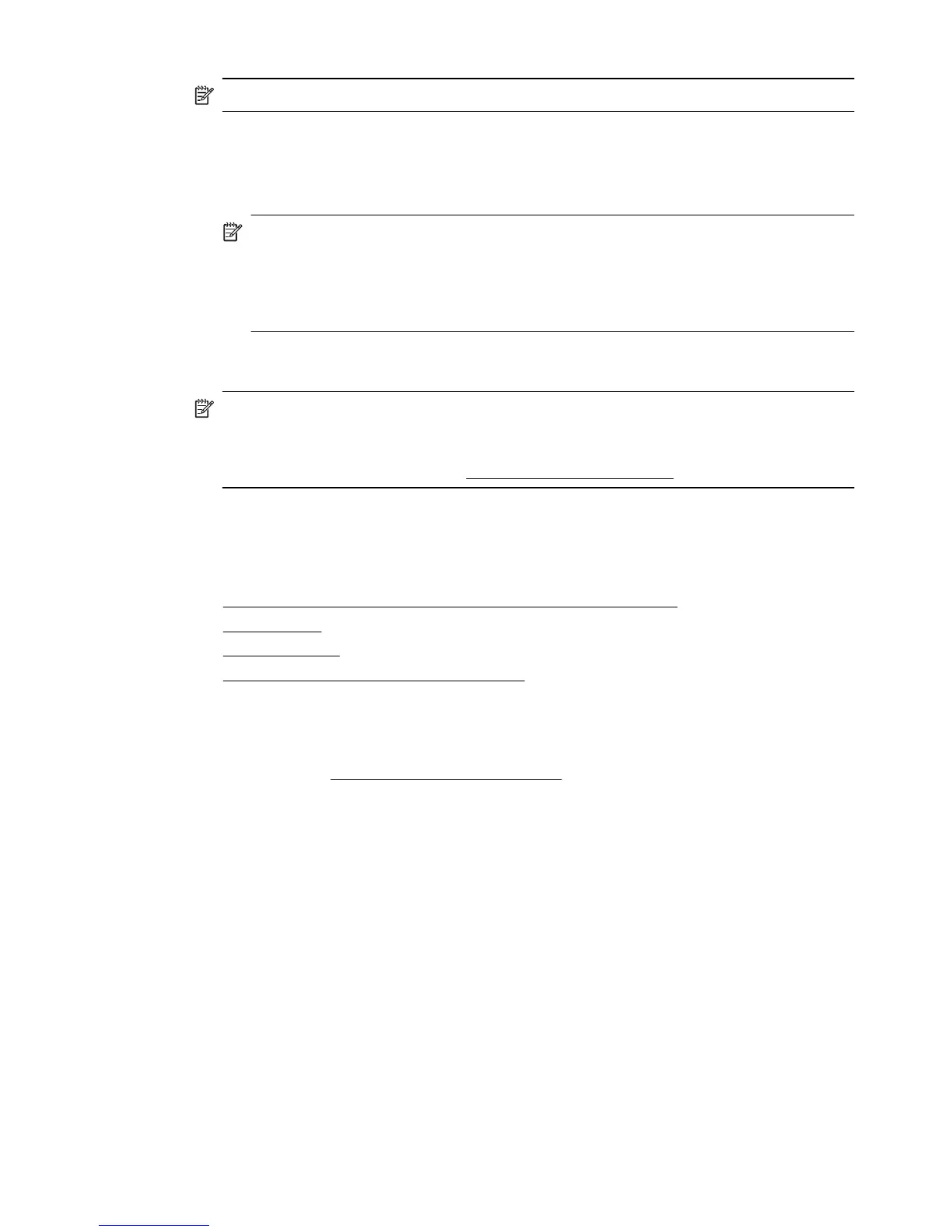NOTE: You cannot insert more than one memory card in the printer.
To connect a storage device
1. If you are connecting a digital camera, change the USB mode of the camera to storage
mode, and then connect one end of the USB cable to the camera.
NOTE: Different cameras use different terms to describe the storage mode. For
instance, some cameras have a digital camera setting and a disk drive setting. In
this instance, the disk drive setting is the storage mode setting. If storage mode
does not work on your camera, you might need to upgrade the camera firmware.
For more information, see the documentation that came with the camera.
2. Insert the USB storage device or the other end of the camera’s USB cable to the USB
port on the front of the printer.
NOTE: If your USB device does not fit into this port due to size limitations, or if the
connector on the device is shorter than 11 mm (0.43 in), you will need to purchase
a USB extension cable in order to use your device with this port. For more information
on supported USB devices, see
Memory card specifications.
Install the accessories
This section contains the following topics:
•
Install the automatic two-sided printing accessory (duplexer)
•
Install Tray 2
•
Configure trays
•
Turn on accessories in the printer driver
Install the automatic two-sided printing accessory (duplexer)
You can print on both sides of a sheet of paper automatically. For information on using
the duplexer, see
Print on both sides (duplexing).
To install the duplexer:
Install the accessories 27
