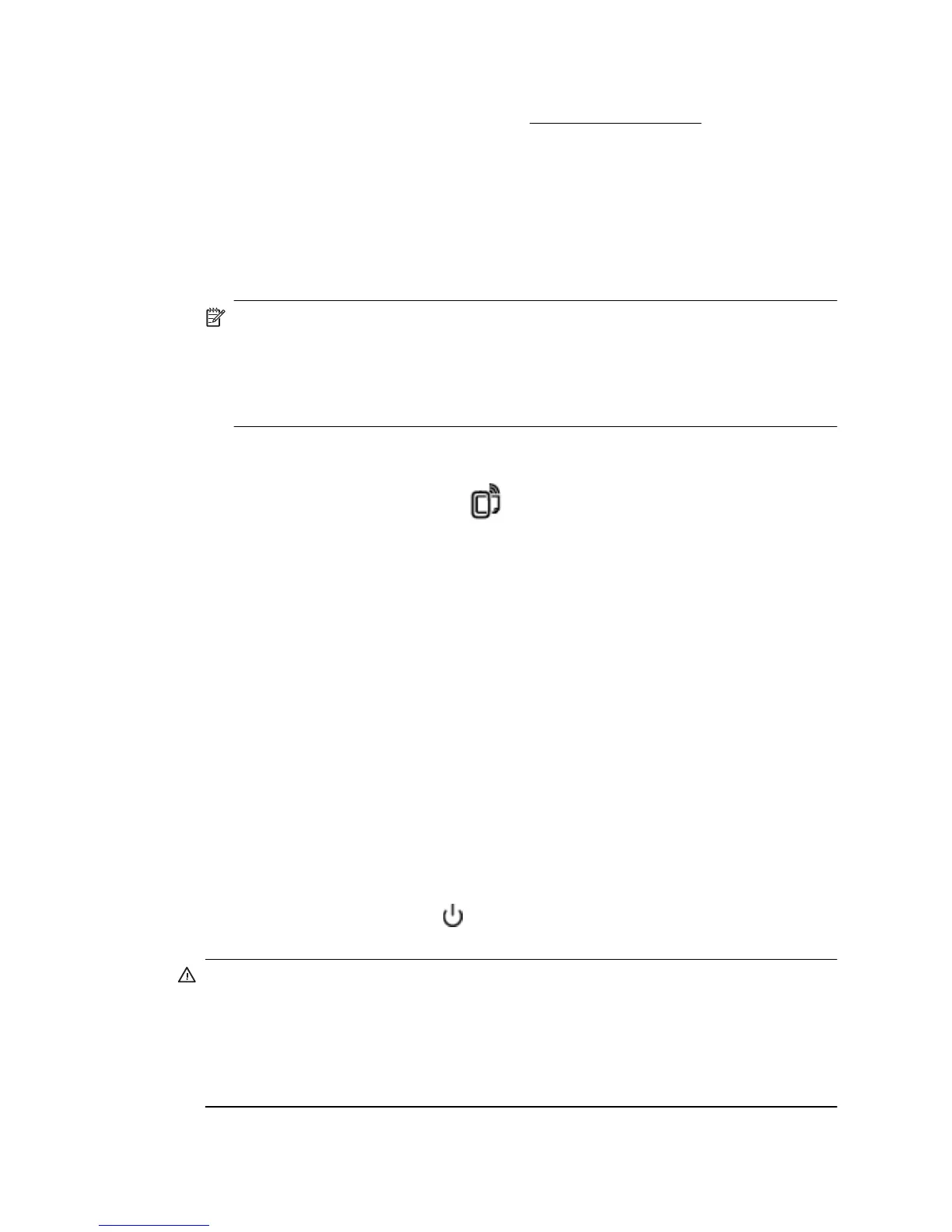Update the printer using the embedded web server
1. Open the EWS. For more information, see Embedded web server.
2. Click the Web Services tab.
3. In the Web Services Settings section, click Product Update, click Check Now, and
follow the on-screen instructions.
4. If the product update option is not available, follow these instructions:
a.In the Web Services Settings section, click Setup, click Continue, and follow
the on-screen instructions.
b. If prompted, choose to allow the printer to check for and install printer updates.
NOTE: If a printer update is available, the printer downloads and installs the
update, and then restarts.
NOTE: If prompted for proxy settings and if your network uses proxy settings,
follow the on-screen instructions to set up a proxy server. If you do not have the
details, contact your network administrator or the person who set up the network.
Update the printer using the printer control panel
1.
On the printer control panel, touch
(HP ePrint), touch Settings, and then touch
Printer Update.
2. Touch Check for Update Now, and then follow the on-screen instructions.
To enable the printer to automatically check for updates:
1. Touch Settings, and then touch Printer Update.
2. Touch Auto Update, and then touch On.
Open the printer software (Windows)
• Windows XP, Windows Vista, and Windows 7: From the computer desktop, click
Start, select Programs or All Programs, click HP, click the folder for your printer,
and then select the icon with your printer's name.
• Windows 8: On the Start screen, right-click an empty area on the screen, click All
Apps on the app bar, and then click the icon with the printer's name.
Turn the printer off
Turn the printer off by pressing the (Power button) located on the printer. Wait until
the power light turns off before unplugging the power cord or turning off a power strip.
CAUTION: If you incorrectly turn the printer off, the print carriage might not return
to the correct position causing problems with the ink cartridges and print quality
issues.
CAUTION: HP recommends that you replace any missing cartridges as soon as
possible to avoid print quality issues and possible extra ink usage or damage to the
ink system. Never turn off the printer when ink cartridges are missing.
Chapter 1
34 Get started
