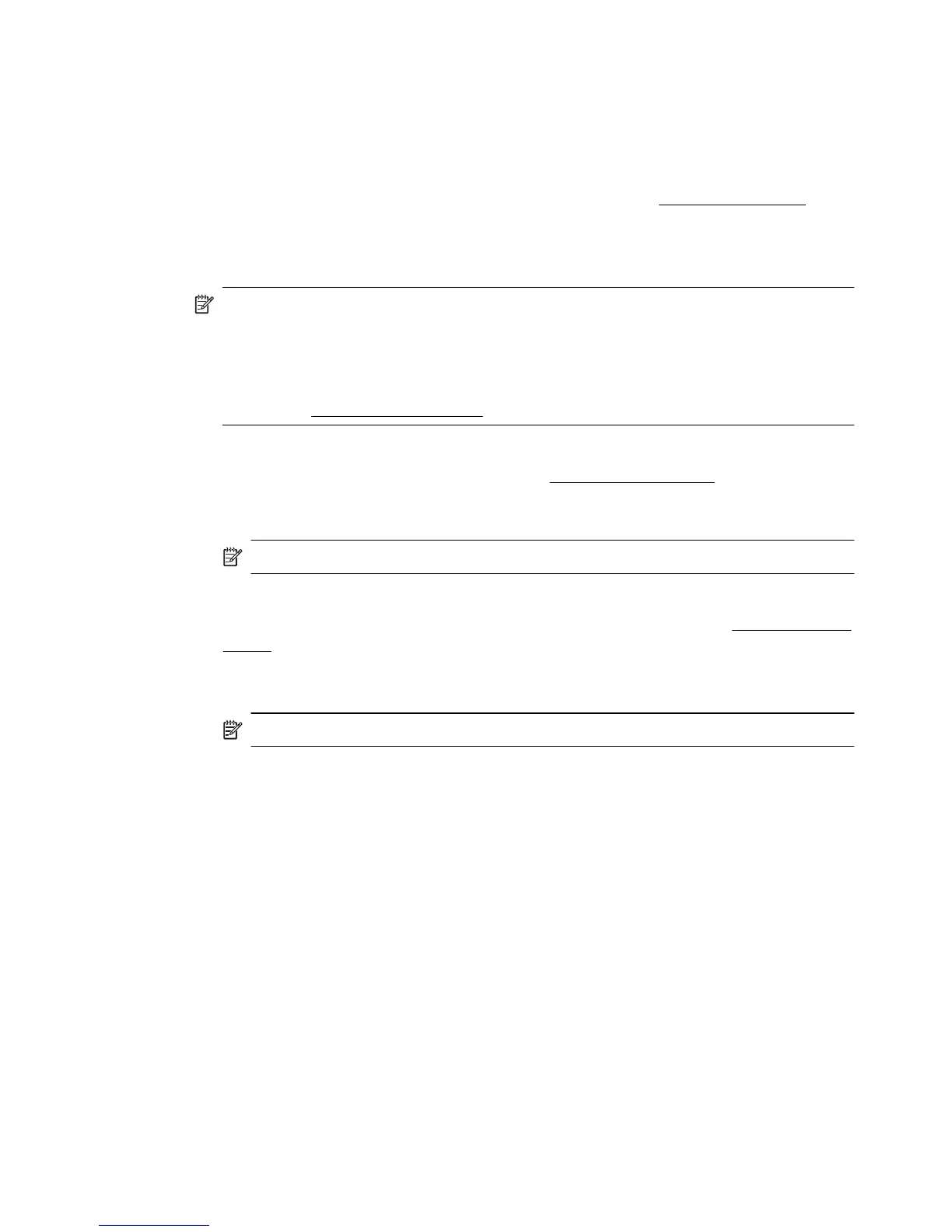After you finish setting up Scan to Network Folder, the HP software automatically saves
the configurations to the printer.
To set up Scan to Network Folder, complete the following steps for your operating system.
Windows
1. Open the HP Printer Software. For more information, see
Toolbox (Windows).
2. Go to the Scan section under the Print, Scan & Fax, and then double-click Scan to
Network.
3. Follow the on-screen instructions.
NOTE: After you create destination folders, you can use the printer’s EWS to
customize the scan settings for these folders. On the last screen of the Scan to
Network Folder Wizard, make sure the Launch embedded web server when
finished check box is selected. When you click Finish, the EWS is displayed in your
computer’s default web browser. For more information about the embedded web
server, see
Embedded web server.
Mac OS X
1. Open HP Utility. For more information, see
HP Utility (Mac OS X).
2. Click Scan to Network Folder under the Scan Settings section, and then follow the
on-screen instructions.
NOTE: You can customize the scan settings for each destination folder.
Embedded web server (EWS)
1. Open the embedded web server (EWS). For more information, see
Embedded web
server.
2. On the Home tab, click Network Folder Setup in the Setup box.
3. Click New, and then follow the on-screen instructions.
NOTE: You can customize the scan settings for each destination folder.
4. After you have entered the required information about the network folder, click Save
and Test to make sure the link to the network folder is working correctly. The entry
is added to the Network Folder list.
Set up Scan to Email
You can use the printer to scan documents and send them to one or more email
addresses as attachments—without additional scanning software. You do not need to
scan files from your computer and attach them to email messages.
To use the Scan to Email feature, complete the following preliminary steps:
Set the Outgoing Email Profiles
Configure the email address which will appear in the FROM portion of the email message
sent by the printer. You can add up to 10 Outgoing Email Profiles. You can use the HP
software installed on your computer to create these profiles.
Add email addresses to the Email Address Book
Manage the list of people to whom you can send email messages from the printer. You
can add up to 15 email addresses with their corresponding contact names. You can also
Set up HP Digital Solutions 57
