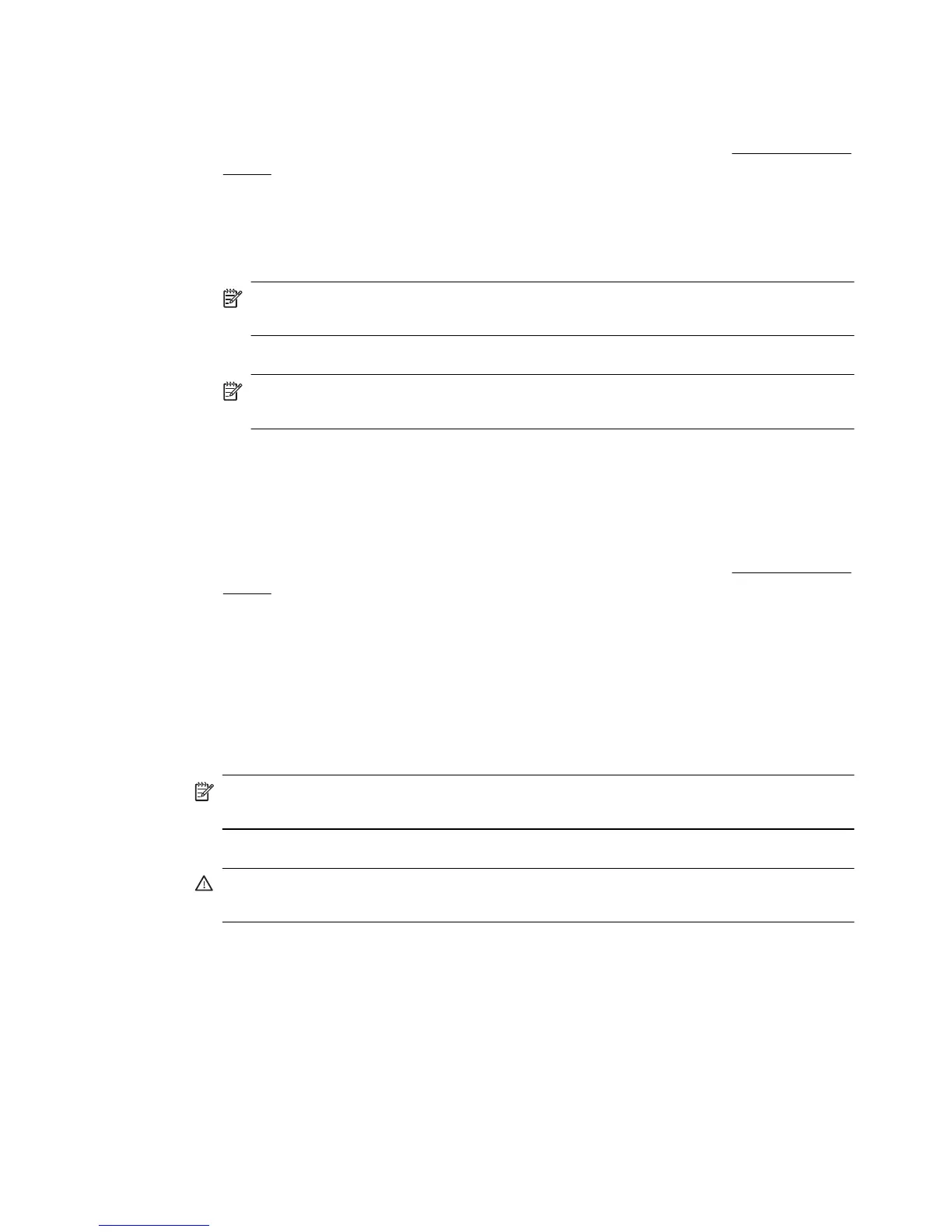Step 2: Add email addresses to the Email Address Book
To add email addresses to the Email Address Book, complete the following steps:
1. Open the embedded web server (EWS). For more information, see
Embedded web
server.
2. On the Scan tab, click Email Address Book.
3. Click New to add a single email address.
-Or-
Click Group to create an email distribution list.
NOTE: Before you can create an email distribution list, you must have already
added at least one email address to the Email Address Book.
4. Follow the on-screen instructions. The entry is added to the Email Address Book.
NOTE: Contact names appear on the printer’s control panel display and in your
email application.
Step 3: Configure other email options
To configure other email options (such as configuring default SUBJECT and body text
that is included in all email messages sent from the printer, as well as scan settings used
when sending email from the printer), complete the following steps:
1. Open the embedded web server (EWS). For more information, see
Embedded web
server.
2. On the Scan tab, click Email Options.
3. Change any settings, and then click Apply.
Set up HP Digital Fax
With HP Digital Fax, the printer automatically receives faxes and saves them directly to
a network folder (Fax to Network Folder) or forwards them as email attachments (Fax to
Email).
NOTE: You can configure HP Digital Fax to use either Fax to Network Folder or to
use Fax to Email. You cannot use both at the same time.
Received faxes are saved as TIFF (Tagged Image File Format) or PDF files.
CAUTION: HP Digital Fax is available for receiving black-and-white faxes only.
Color faxes are printed instead of being saved.
Windows
1. Open the HP printer software.
2. Go to the Fax section under the Print, Scan & Fax, and then double-click Digital Fax
Setup.
3. Follow the on-screen instructions.
Set up HP Digital Solutions 59
