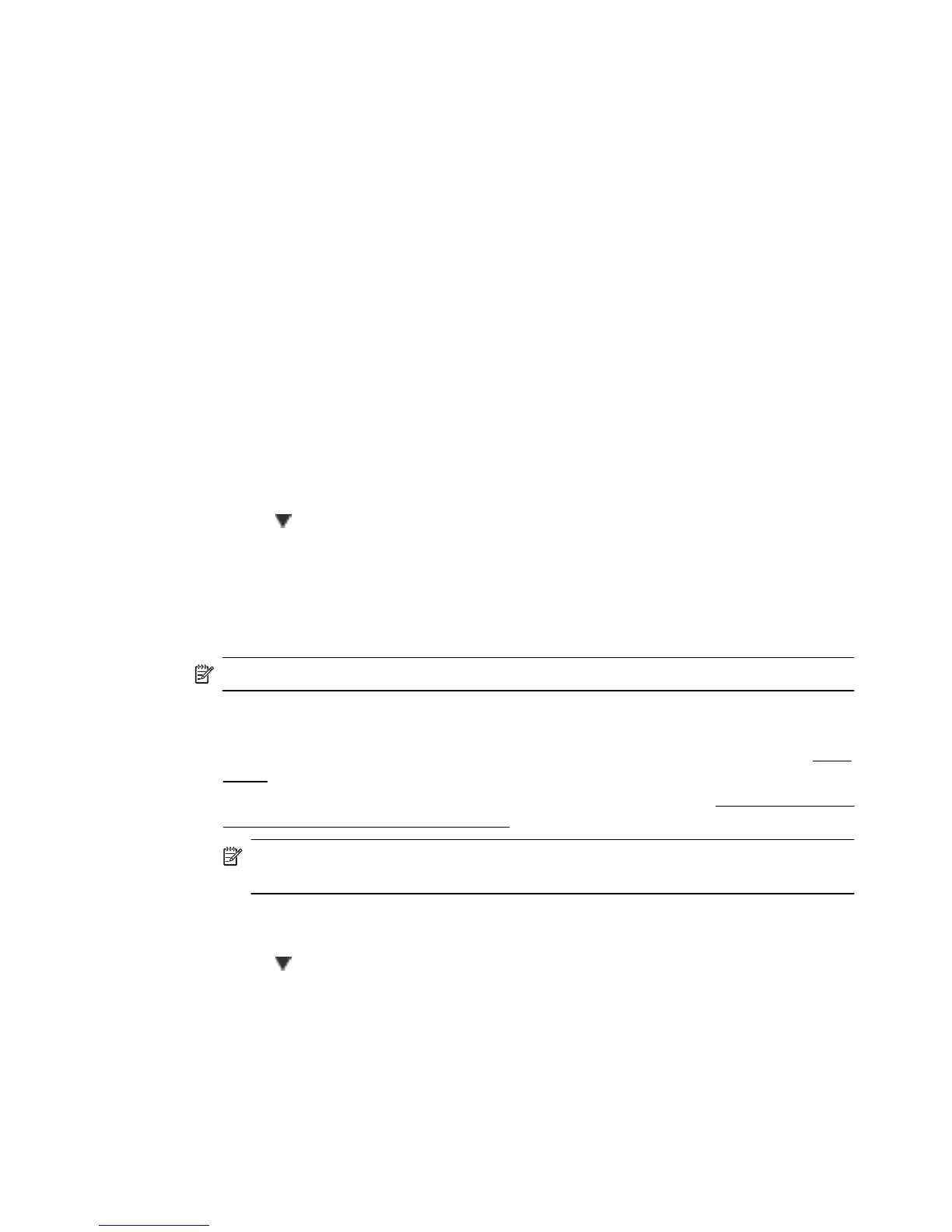• Copy paper type
• Copy speed or quality
• Lighter/Darker settings
• Resizing originals to fit on different paper sizes
To change copy settings for a single job
1. Touch Copy.
2. Select the copy function settings you want to change.
3. Touch Start Black or Start Color.
Save copy settings
You can use these settings for single copy jobs, or you can save settings to be used as
defaults for future jobs.
To save the current settings as defaults for future jobs
1. Touch Copy.
2. Make any changes to the copy function settings, and then touch Settings.
3. Touch
(down arrow), and then select Set As New Defaults.
4. Touch Yes, change defaults, and then select Done.
Collate Copies
You set copies to print in order (collate) from the control panel.
NOTE: When Collate is set to On then ID Copy is not available for use.
To collate copies
1. Make sure you have paper loaded in the main tray. For more information, see
Load
paper.
2. Place your original face up in the ADF. For more information, see
Load an original in
the automatic document feeder (ADF).
NOTE: If you are copying a photo, place the photo on the scanner glass face
down, as shown on the icon on the edge of the scanner glass.
3. Touch Copy.
4. Touch Settings.
5. Touch
(down arrow), and then touch Collate. Then select On.
6. Touch Start Black or Start Color.
ID Copy
Use the ID Copy feature to capture both sides of a double-sided identification card, and
print the images on one side of a single page for reporting and filing.
ID Copy 63
