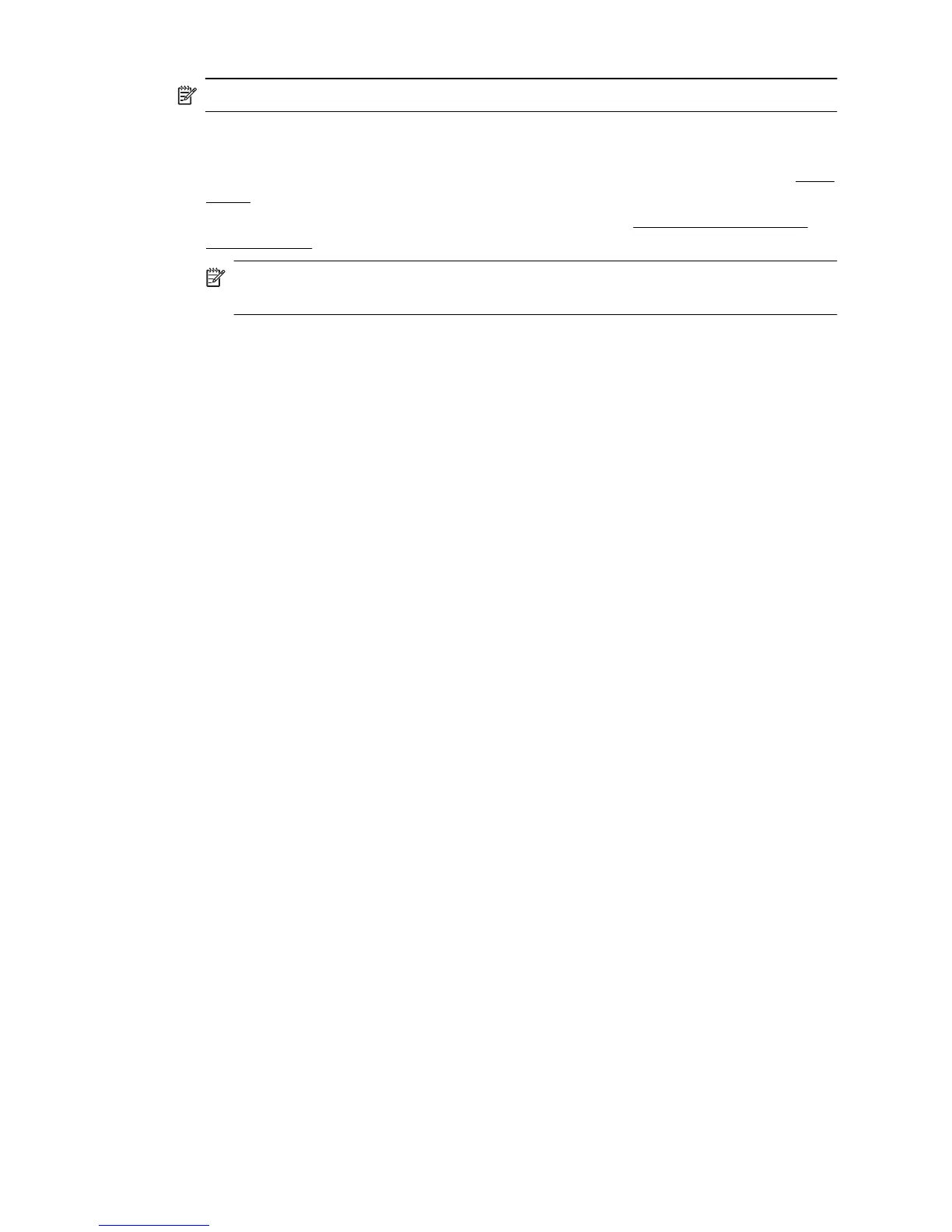NOTE: When Collate is set to On then ID Copy is not available for use.
To set ID Copy
1. Make sure you have paper loaded in the main tray. For more information, see
Load
paper.
2. Place your original face down on the scanner glass, see
Load an original on the
scanner glass.
NOTE: If you are copying a photo, place the photo on the scanner glass face
down, as shown on the icon on the edge of the scanner glass.
3. Touch Copy.
4. Touch Settings.
5. Touch ID Copy, and then select On.
6. Touch Start Black or Start Color.
HP Copy Fix
HP Copy Fix automatically enhances printouts by removing dark edges and fixing page
skew problems for black and white copies.
To set HP Copy Fix
1. Touch Copy.
2. Touch Settings.
3. Touch HP Copy Fix, and touch Yes to confirm the setting.
Chapter 5
64 Copy
