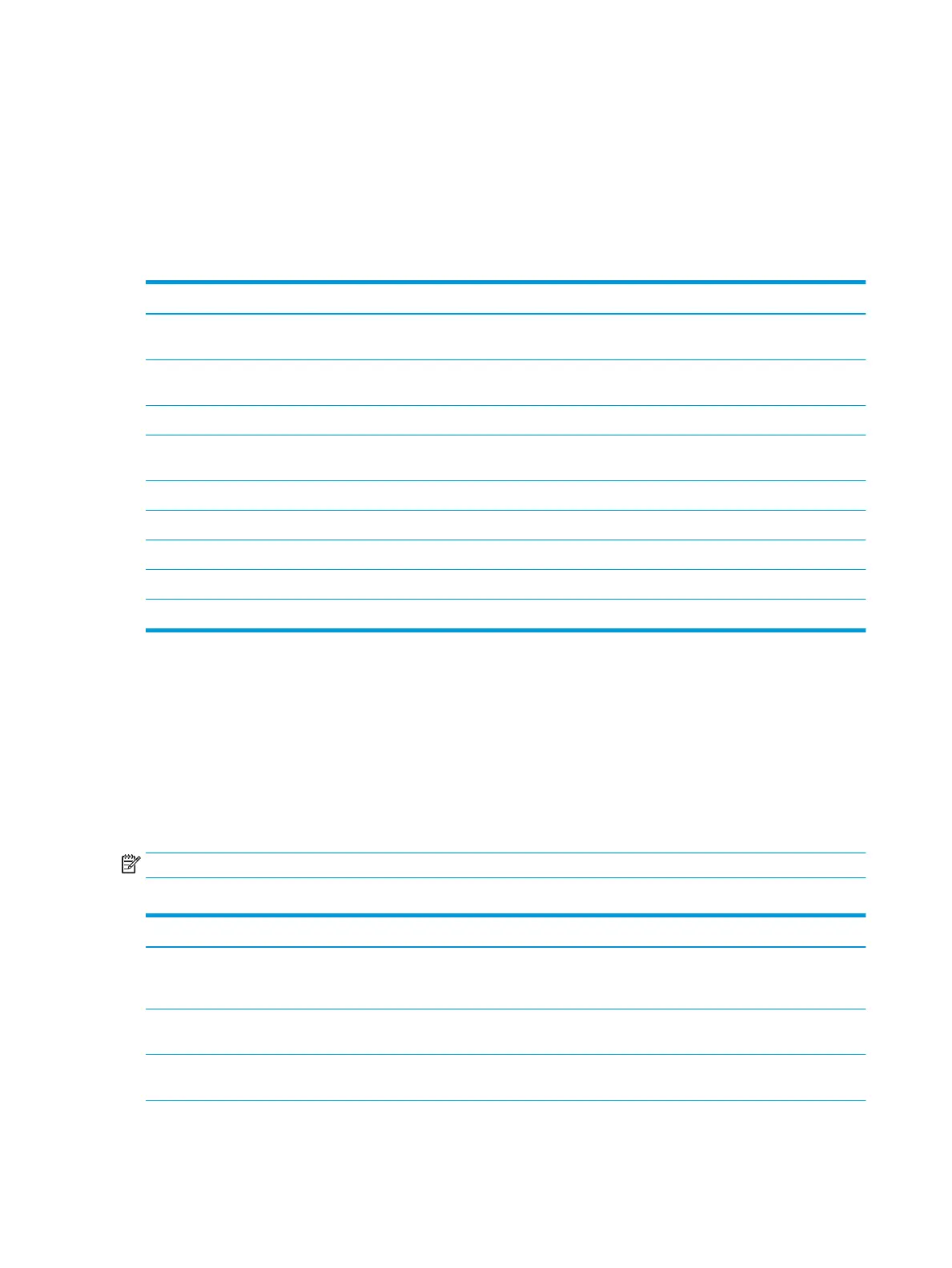1. If the monitor is not already on, press the power button to turn on the monitor.
2. Press the center of the OSD controller.
3. Move the controller up, down, left, or right to navigate menu choices. Press the center of the controller
to make a selection.
The following table lists possible menu selections in the OSD main menu. It includes descriptions for each
setting and its impacts on your monitor's appearance or performance.
Table 2-1 OSD menu options and descriptions
Main menu Description
Gaming Selects and adjusts gaming preferences, such as Adaptive-Sync, response time, Edge Precision, Shadow
Vision, frame rate, message timers, crosshair, and multiple-monitor alignment.
Image Adjusts the screen image, including brightness, contrast, dynamic contrast, black stretch, sharpness, and
image scaling.
Color Provides a variety of color presets that congure the monitor for dierent viewing situations.
Input Selects the video input signal (DisplayPort or HDMI). Adjusts PIP, Auto-Switch Input, DisplayPort Hot-Plug
Detection, and DisplayPort Mode.
Power Adjusts the power settings.
Menu Adjusts the OSD menu and function button controls.
Management Returns all OSD menu settings to the factory default settings.
Information Provides information about the monitor such as optimal display mode and serial number.
Exit Exits the OSD menu screen.
Selecting color presets
Use the OSD menu to select from a variety of color presets that congure the monitor for a variety of dierent
viewing situations.
To access the color presets:
1. In the OSD menu, select the Color menu.
2. Select a color preset. The following table describes the available color presets.
NOTE: Each preset has both a standard dynamic range (SDR) and high dynamic range (HDR) conguration.
Table 2-2 Color presets and descriptions
Color preset Description
Gaming A high brightness preset that takes advantage of the native, wide gamut of the monitor. In HDR, this
preset uses the 2084 PQ + clip response, as recommended by the HDR Gaming Interest Group, a
consortium of gaming developers and monitor manufacturers.
Game Remaster Mode Recommended for non-native (<1080p) resolutions (i.e. older gaming consoles), this color preset can
enhance the visual quality of gaming content.
Standard Recommended for general computing use, this preset has an sRGB gamut in SDR and a P3 gamut in HDR.
Both modes have a D65 white point.
16 Chapter 2 Using the monitor
