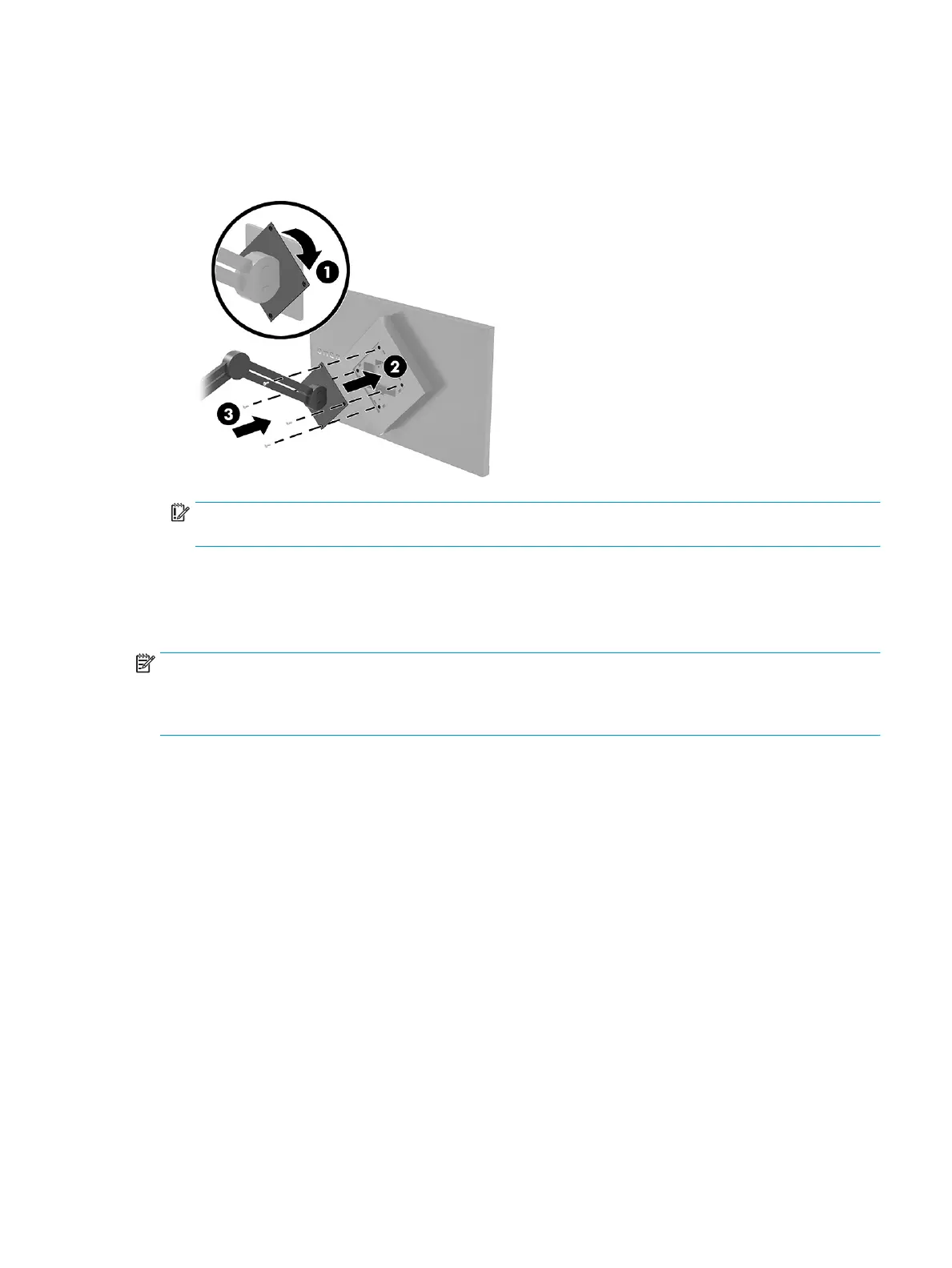6. With the VESA adapter rotated to 45°, insert the VESA adapter into the slot on the back of the monitor
head (2). Then secure the adapter to the monitor head by inserting the four VESA screws into the screw
holes on the adapter and monitor head and tightening them (3). Be sure that the adapter is properly
secured to the monitor head before use.
IMPORTANT: If these instructions do not apply to your device, then follow the mounting device
manufacturer’s instructions when mounting the monitor to a wall or swing arm.
Connecting the cables
In addition to details about how to connect a cable, this section contains information about how your monitor
functions when you connect certain cables.
NOTE: Depending on the model, the monitor might be capable of supporting HDMI or DisplayPort inputs.
The video mode is determined by the video cable used. The monitor automatically determines which inputs
have valid video signals. You can select the inputs through the OSD menu. The monitor ships with select
cables. Not all cables shown in this section are included with the monitor.
1. Place the monitor in a convenient, well-ventilated location near the computer.
2. Connect a video cable.
● Connect one end of a DisplayPort cable to the DisplayPort connector on the rear of the monitor and
the other end to the DisplayPort connector on the source device.
Setting up the monitor 9
