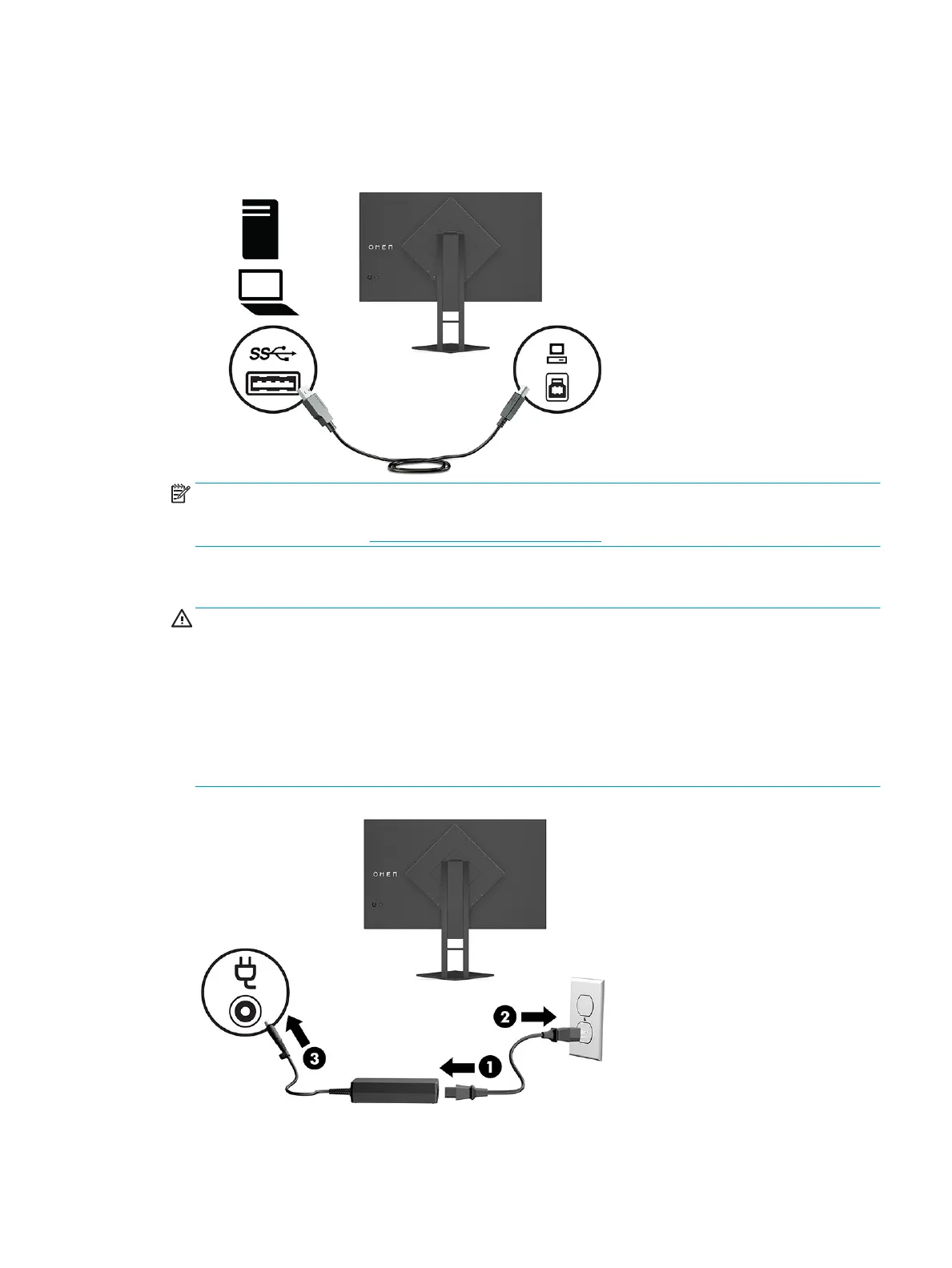4. Connect the Type-B connector on the USB upstream cable to the USB Type-B upstream port on the rear
of the monitor. Then connect the cable’s Type-A connector to the USB Type-A downstream port on the
source device.
NOTE: You must connect the USB Type-B upstream cable from the source device (computer, laptop,
gaming console) to the rear of the monitor to enable the USB Type-A downstream ports on the monitor.
For more information, see Connecting USB devices on page 10.
5. Connect one end of the power cord to the AC adapter (1) and the other end to a grounded AC outlet (2),
and then connect the AC adapter to the power connector on the monitor (3).
WARNING! To reduce the risk of electric shock or damage to the equipment:
Do not disable the power cord grounding plug. The grounding plug is an important safety feature.
Plug the power cord into a grounded (earthed) AC outlet that is easily accessible at all times.
Disconnect power from the equipment by unplugging the power cord from the AC outlet.
For your safety, do not place anything on power cords or cables. Arrange them so that no one may
accidentally step on or trip over them. Do not pull on a cord or cable. When unplugging the power cord
from the AC outlet, grasp the cord by the plug.
Setting up the monitor 9