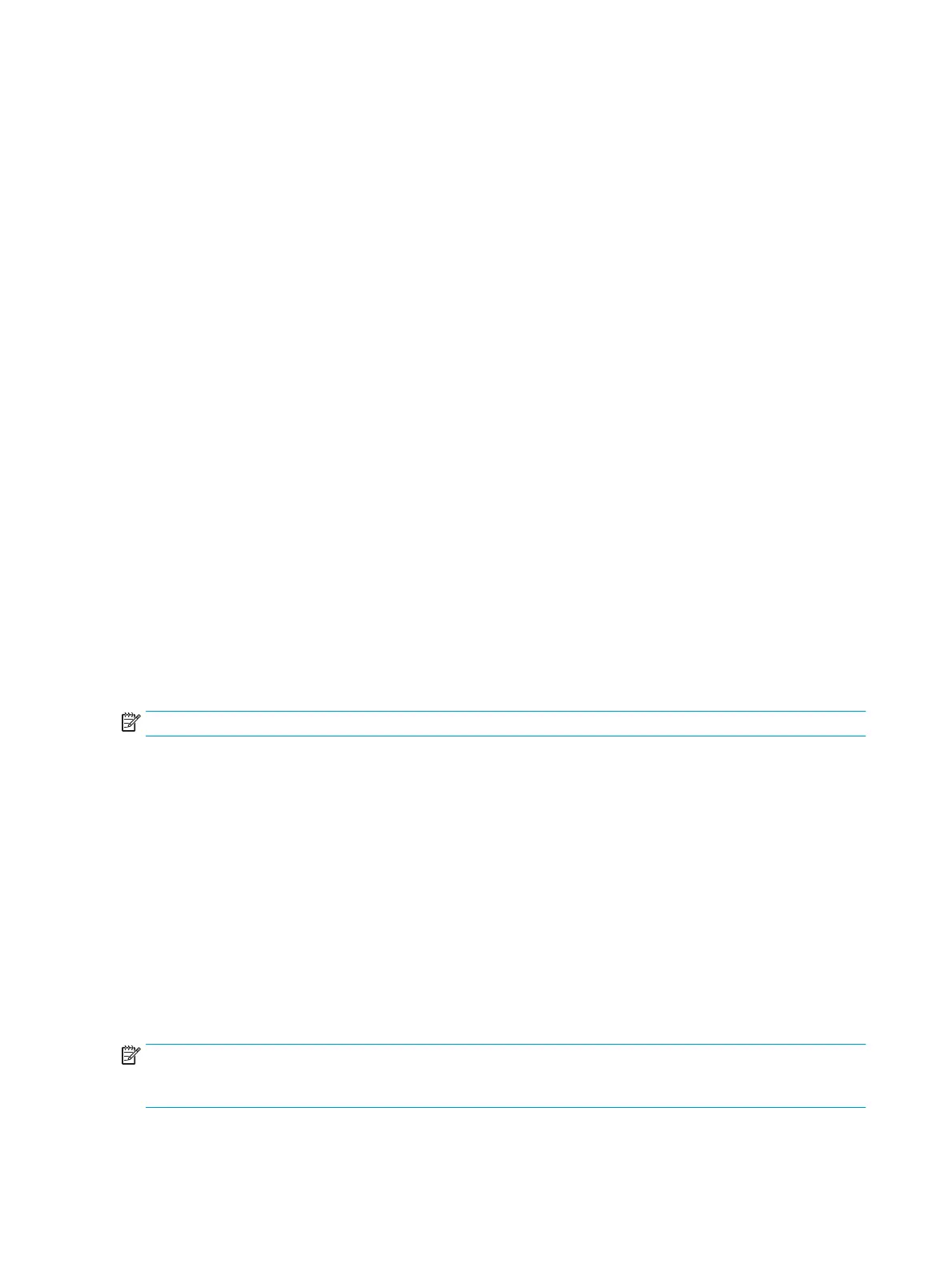1. Press the center of the OSD joystick to open the OSD menu.
2. Select Color.
3. Select Low Blue Light (TUV certied) for improved eye comfort.
Using HP Enhance+
The HP Enhance+ color submenu adds an additional level of detail (sharpness and contrast) to static images
and motion video to enhance their appearance. The three user-selectable options are Low, Medium, and High.
The default is Medium.
To turn on HP Enhance+:
1. Press the center of the OSD joystick to open the OSD menu.
2. Select Color, and then select HP Enhance+.
3. Select either Low, Medium, or High.
Using RGB Gain Control
The RGB Gain Control can be used to manually adjust the color temperature of select color presets, making
certain color presets adjustable user modes. Adjustments are stored separately for each color preset.
To adjust the color temperature:
1. Press the center of the OSD joystick to open the OSD menu.
2. Select Color.
3. Select RGB Gain Control.
4. Select either Red Color ADJ SCALE GRAPHIC, Green Color ADJ SCALE GRAPHIC, or Blue Color ADJ SCALE
GRAPHIC to make adjustments.
NOTE: Exiting the menu automatically saves the RGB color settings.
Viewing the Frame Rate
Turning on the Frame Rate function allows you to view the current active input frames per second (FPS). If you
turn on the Frame Rate function, you see the current active input frames per second (FPS) as a number in one
section of the screen. You can select FPS text colors and screen locations from the Color and Location
submenus.
To view the FPS on the screen:
1. Press the center of the OSD joystick to open the OSD menu.
2. Select Gaming.
3. Select Frame Rate, and then select On.
4. Set the color and location of the FPS that is displayed on the screen.
NOTE: Frame Rate and Message Timer OSD functions share the same color and location settings, but are not
available to view on the screen at the same time. If one is on the screen, turning on the other automatically
turns o the current function.
18 Chapter 2 Using the monitor