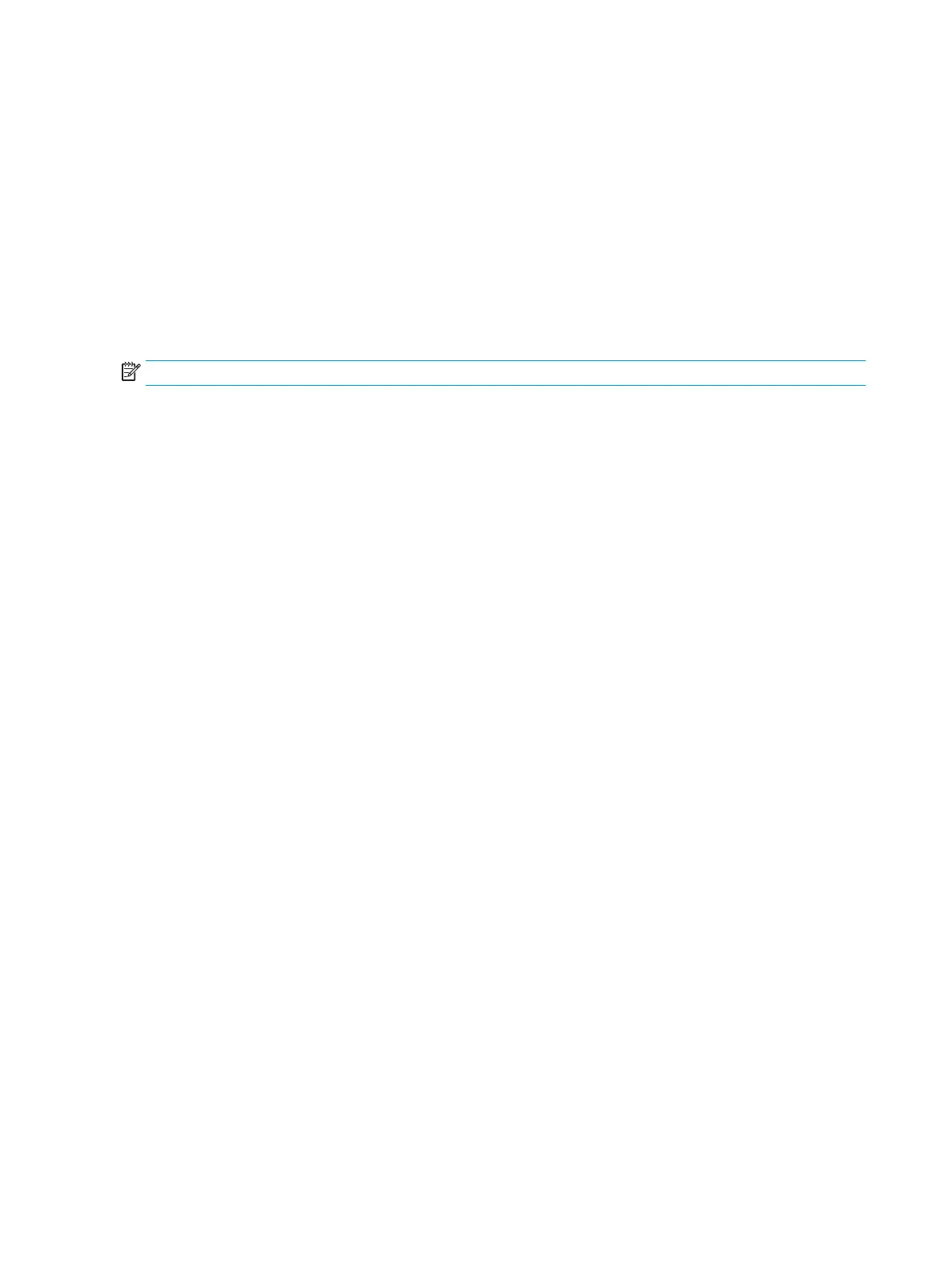Using the Power-O Timer
You use the Power-O Timer menu to program the monitor to automatically turn o at a predetermined user-
selectable time. For example, you can manually turn on the monitor in the morning and congure the Power-
O Timer to automatically turn o the monitor at 6 p.m. in the evening.
To turn on the Power-O Timer:
1. Press the center of the OSD joystick to open the OSD menu.
2. In the OSD, select Power.
3. Select Power-O Timer, and then select On.
4. Set the time you want the monitor to turn o.
NOTE: The Power-O Timer is disabled if Sleep Timer is active.
Using External Lighting
The monitor features External Lighting to illuminate a desktop or wall and enhance the gaming experience.
You can adjust the color and brightness of the external light or turn it o in the OSD menu or OMEN Command
Center.
There are two independent control zones for External lighting:
● Ambient lighting – Controls the lighting located on the back of the monitor that projects on the wall.
● Bottom lighting – Controls the lighting located at the monitor base that projects onto the desk.
To adjust the external lighting:
1. Press the center of the OSD joystick to open the OSD menu.
2. In the OSD, select Gaming, and then select External Lighting.
3. Select a setting for Ambient lighting or Bottom lighting:
Ambient lighting selections (projects on the wall):
● O: Turns o the external lighting.
● Task Light: Full white and bright setting to emulate an adjustable white desk light for better reading or
viewing.
● Color Cycle: Slowly fades between all static color presets.
● Breathing: Slowly fades on and o. Speed has three settings – Slow, Medium, and Fast. Color is decided
by the color selected in the static color menu.
● Static Color: Sets external lighting colors to Red, Green, Blue, Yellow, Purple, Cyan, Orange, or custom.
● Random Color: Randomly cycles external light color through the static colors.
● LED Brightness: Adjusts the external LED brightness.
● Apply to all zones: Applies settings for this zone to all other external lighting zones on the display.
Bottom lighting selections (projects onto the desk):
● Copy Ambient Zone: Sets the lighting settings for this zone to match settings set in Ambient zone menu.
● O: Turns o external bottom lighting.
16 Chapter 2 Using the monitor