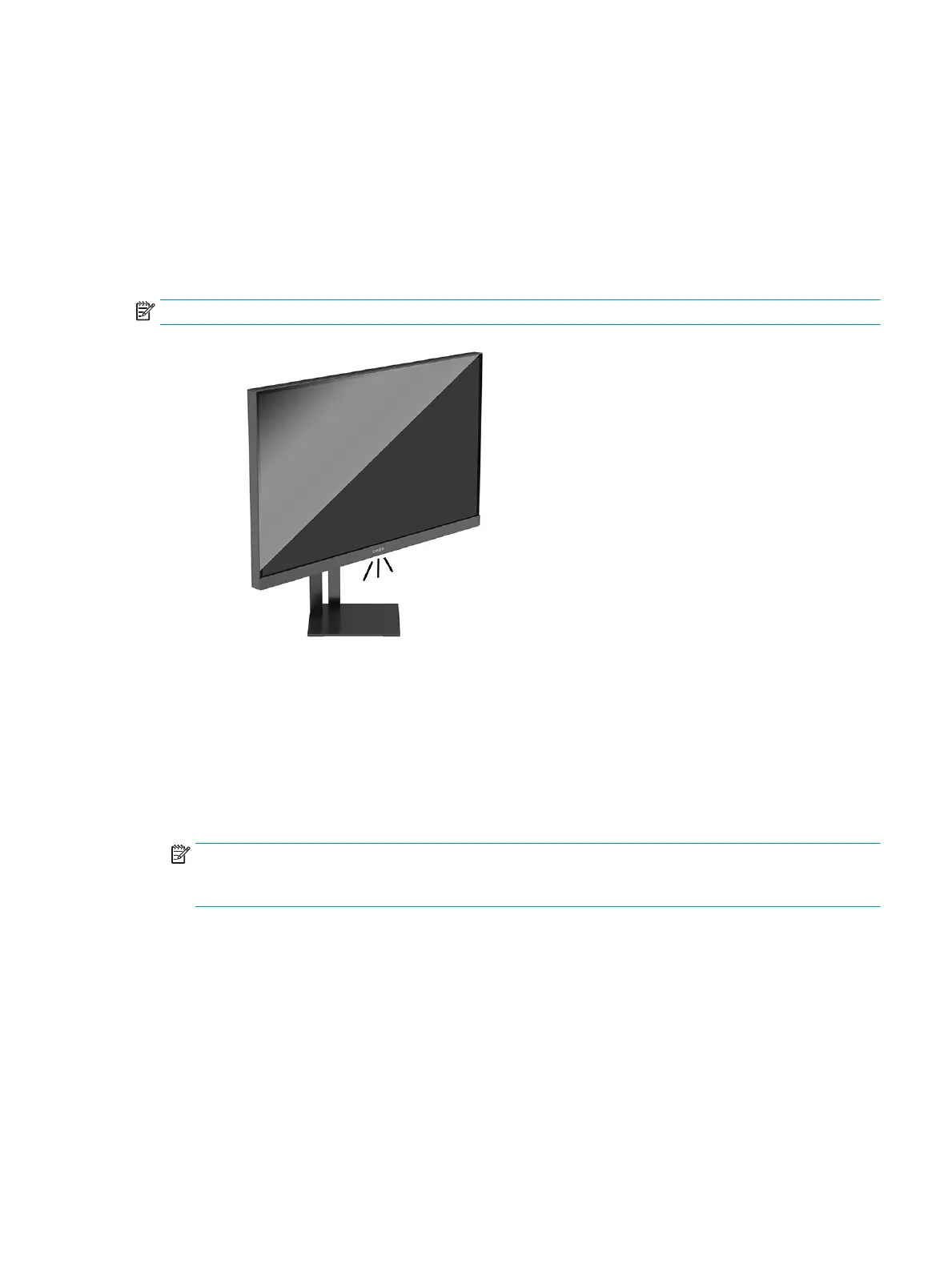● Task Light: Full white and bright setting to emulate a white desk light for better reading or viewing
● Color Cycle: Slowly fades between all static color presets.
● Breathing: Slowly fades on and o. Speed has three settings – Slow, Medium, and Fast. Color is decided
by the color selected in the static color menu.
● Static Color: Sets external lighting colors to Red, Green, Blue, Yellow, Purple, Cyan, Orange, or custom.
● Random Color: Randomly cycles external light color through the static colors.
● LED Brightness: Adjusts the external LED brightness.
NOTE: External lighting is set to On (OMEN White) by default.
Selecting a faster response time for gaming
To set a faster response time:
1. Press the center of the OSD joystick to open the OSD menu.
2. Select Gaming, and then select Response Time.
3. Cycle through the adjustment levels to increase or decrease response time.
NOTE: The default response time setting is optimized for gaming purposes. All performance
specications represent the typical specications provided by HP’s component manufacturers; actual
performance can vary either higher or lower.
Adjusting blue light output
Decreasing the blue light emitted by the display reduces the blue light exposure to your eyes. HP monitors
provide settings to reduce the blue light output and create a more relaxing and less stimulating image while
you view content on the screen.
To adjust your monitor to a comfortable viewing light:
Selecting a faster response time for gaming 17
