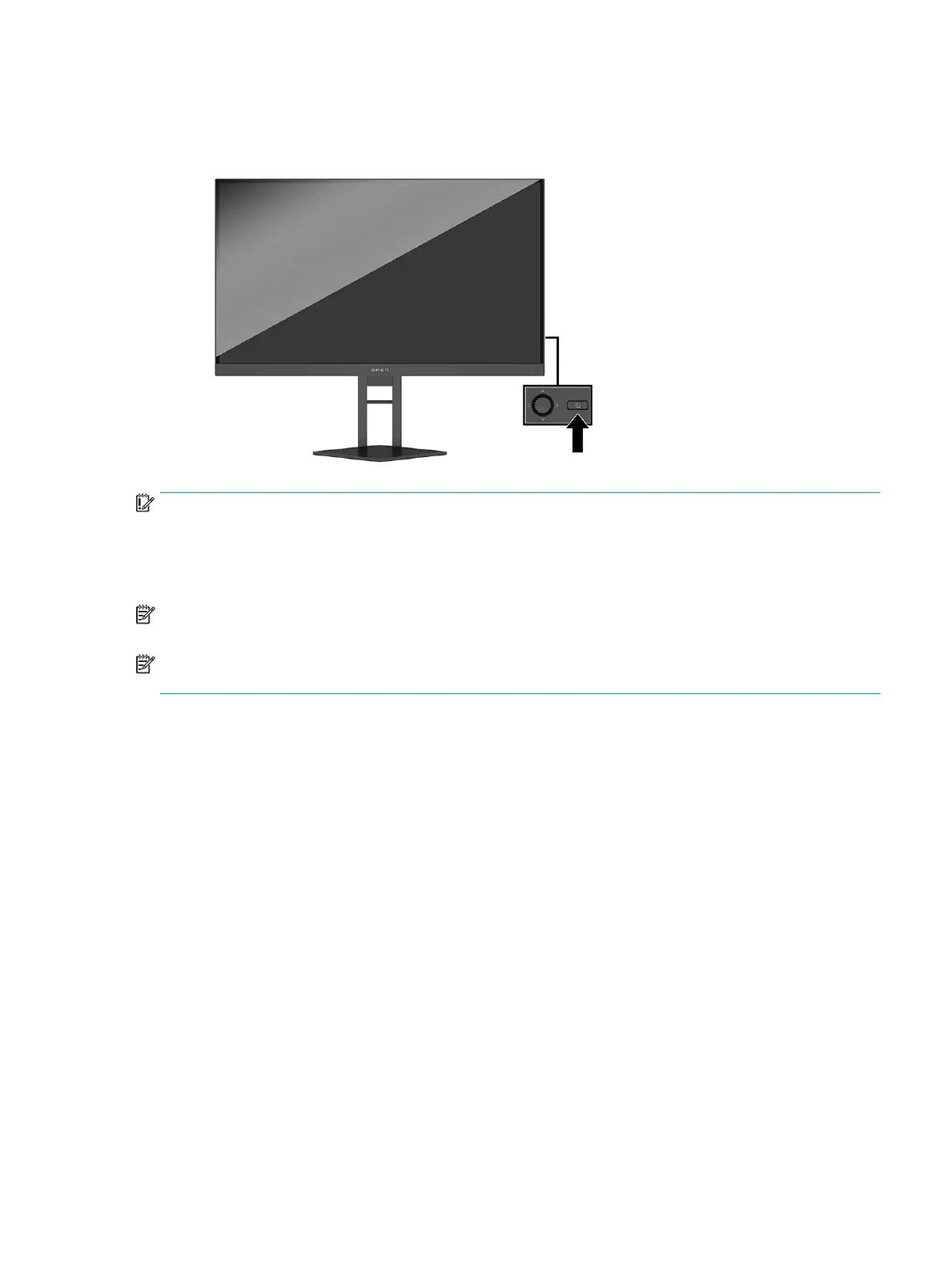Turning on the monitor
▲ Press the power button on the rear of the monitor to turn it on.
IMPORTANT: Burn-in image damage may occur on monitors that display the same static image on the
screen for 12 or more consecutive hours of nonuse. To avoid burn-in image damage on the monitor screen,
you should always activate a screen saver application or turn o the monitor when it will not be in use for a
prolonged period of time. Image retention is a condition that might occur on all LCD screens. A burned-in
image on the monitor is not covered under the HP warranty.
NOTE: You can disable the power light in the OSD menu. Press the center of the OSD joystick on the rear of
the monitor, select Power, select Power LED, and then select O.
NOTE: If pressing the power button to turn the monitor o has no eect, the Power Button Lockout feature
might be enabled. To disable this feature, press and hold the monitor power button for 10 seconds.
When the monitor is turned on, a monitor status message appears for 5 seconds. The message shows which
input is the current active signal, the status of the autoswitch input setting (On or O; default is On), the
current detected display resolution, and the recommended preset display resolution.
The monitor automatically scans the signal inputs for the last active input, or in case of a no-signal condition,
the rst detected active input for the monitor.
Setting up the monitor 13