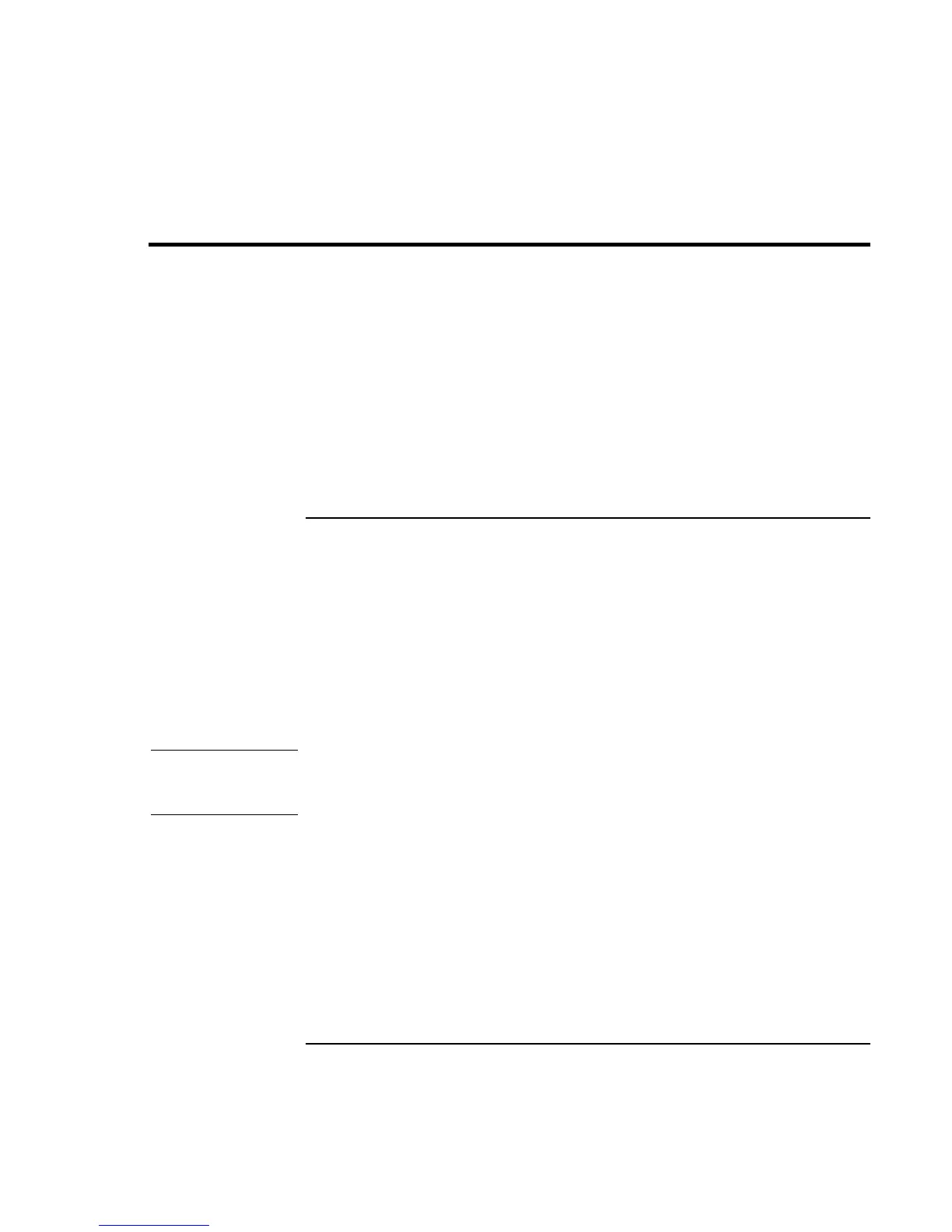Troubleshooting and Maintenance
Testing the Hardware
Reference Guide 123
Testing the Hardware
The e-Diagtools hardware diagnostic program included with your computer provides two
levels of testing:
• Automated testing using its basic hardware test.
• Advanced testing using individual hardware tests.
The tests are designed to run after the system reboots. This ensures that the computer will
be in a predictable state, so the diagnostic program can properly test the hardware
components. The tests are non-destructive and are intended to preserve the state of the
computer. The computer reboots when you exit the program so drivers can be loaded.
To run the e-Diagtools diagnostic test
1. Click Start, Shut Down (or Turn Off Computer), Restart.
2. When the HP logo appears, press F10 to start the diagnostic test.
3. When the menu appears, press ENTER to run e-Diagtools.
The first time you run the program, you will be prompted to select the language for
the program.
4. Follow the prompts to run e-Diagtools.
5. When the Configuration Description appears, check the list of detected hardware.
Hint
If a device is not detected or fails its test, it might be configured incorrectly in the BIOS
Setup utility. You can confirm this by running BIOS Setup and checking the settings.
See “To run the BIOS Setup utility” on page 125.
6. Run the basic test. Press F2 to start the basic hardware test. The results appear when
the test is complete.
7. If you intend to exit without running the advanced tests, press F4 and then F7 to view
the Support Ticket. Press F3 to exit e-Diagtools.
8. Optional: run the advanced tests. Press F2 to open the advanced test screen.
