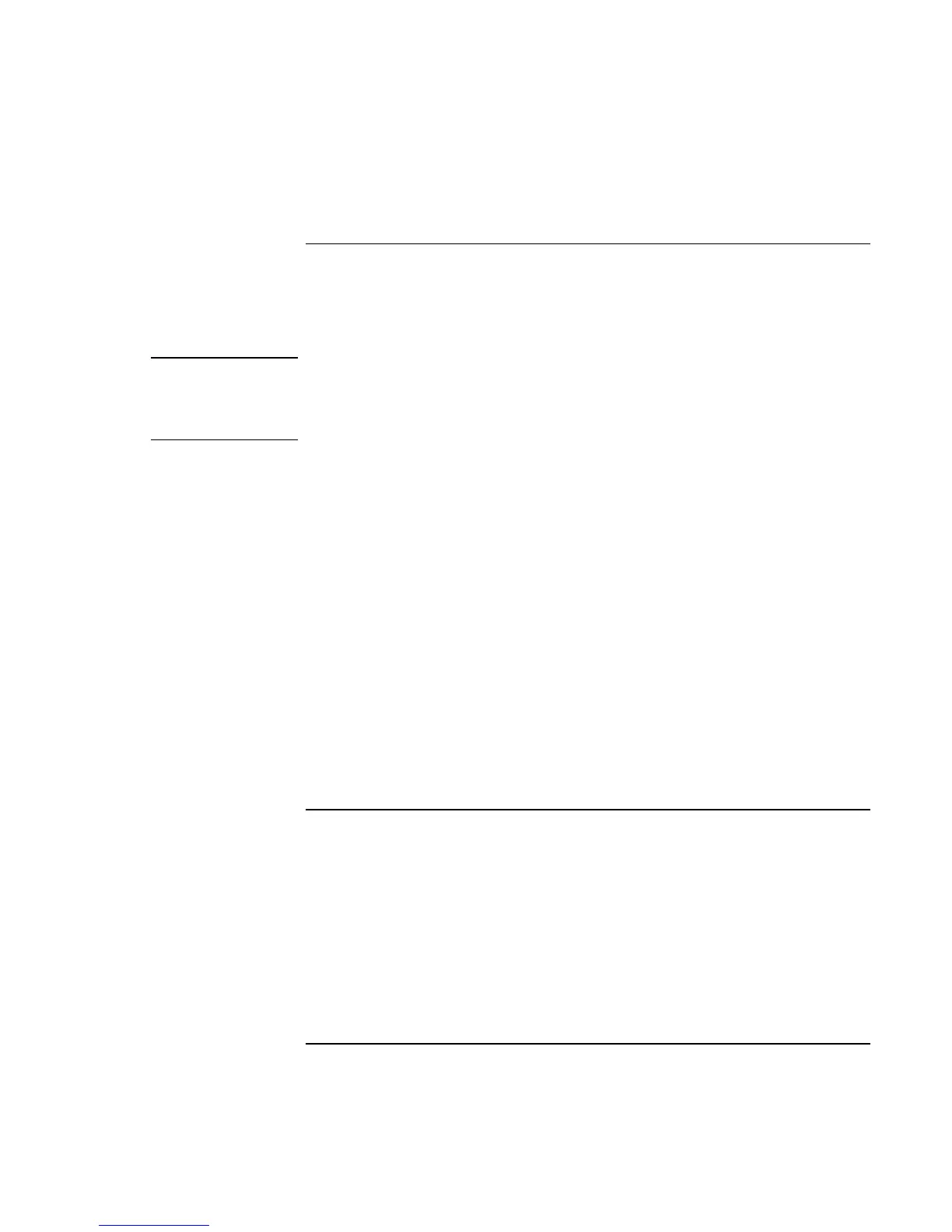Troubleshooting and Maintenance
Reinstalling and Updating Software
134 Reference Guide
To update the BIOS
Hewlett-Packard may provide updates to the computer BIOS to enhance your system’s
capabilities of your system. You can use e-Diagtools for Windows to download and
install BIOS updates.
CAUTION
Because a BIOS update replaces the previous version, you must follow these
instructions exactly, or you risk damaging your computer. The BIOS update
process resets the configuration settings in the BIOS Setup utility, except for the
PC Identification and BIOS passwords.
1. In Windows, exit any programs that are running.
2. Remove any PC Cards.
3. If the computer is docked, undock it.
4. Connect the AC adapter.
5. Connect any cables or equipment needed to connect to the Internet.
6. Click Start, Programs (or All Programs), HP e-Diagtools, e-Diagtools for Windows.
7. Click Update, select Download Now and click OK. Follow the instructions that
appear. Once the update process begins, do not interrupt it.
The first time you make an Internet connection from this program, click Change
Settings in the Connect window to define your connection settings.
8. When the process is complete, reset the computer by inserting a straightened
paperclip into the system-off switch on the right side of the computer.
BIOS updates are also available from the HP Customer Care web site
(www.hp.com/go/support).
To update Windows drivers
From time to time, HP releases updated versions of the drivers for your computer. These
updates are intended to fix any problems that could be encountered in the drivers, and to
keep your computer running smoothly. In addition, HP normally provides drivers for
other versions of Microsoft Windows, in case you decide to install a different version of
Windows.
• Download the latest drivers for your computer from www.hp.com/go/support. Follow
the instructions included with the drivers.