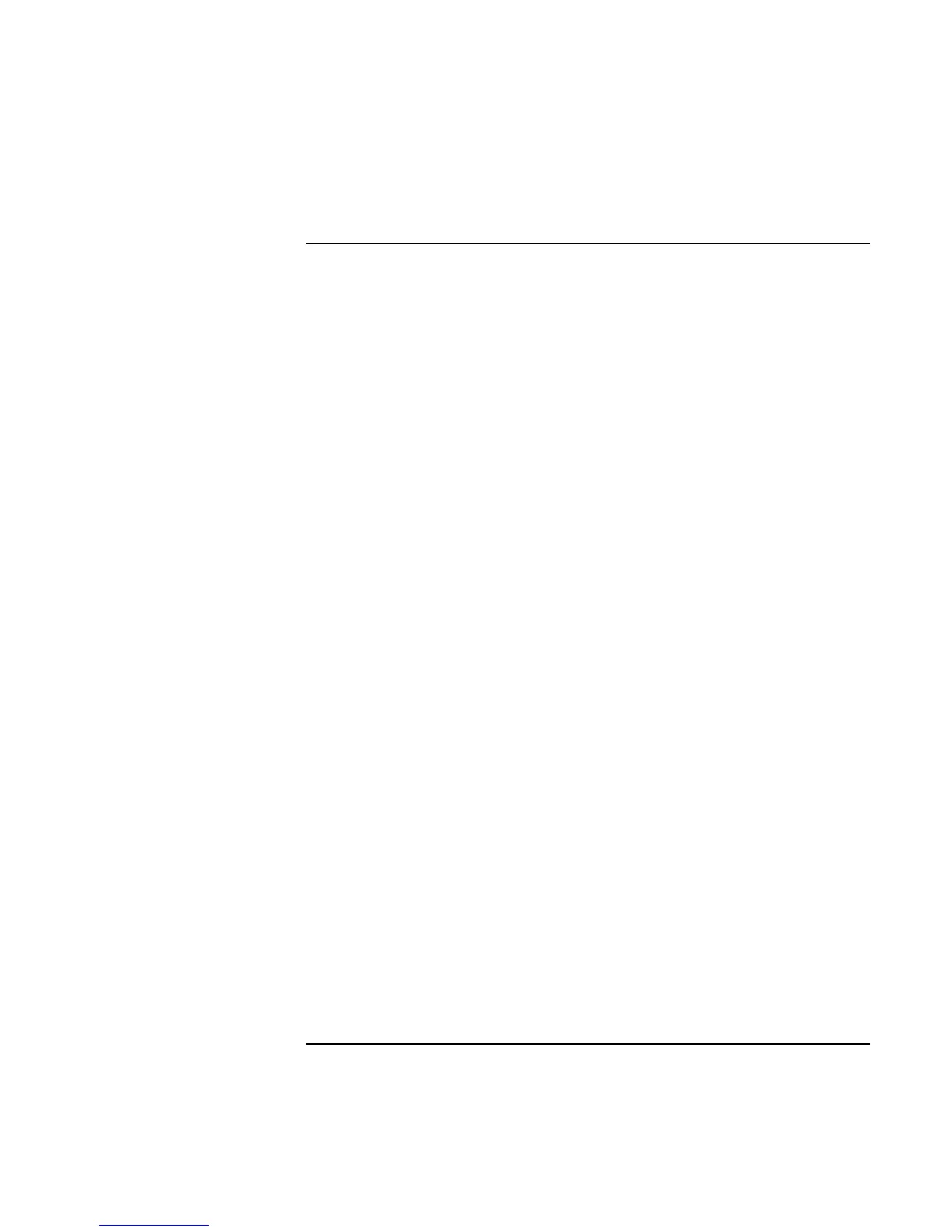Add-On Devices
Replacing the Hard Disk Drive
98 Reference Guide
To prepare a new hard disk drive
When you install a new hard disk drive, you also need to prepare it to be able to work
with your computer.
• If you want to restore the Windows software and operating system that were
originally installed on your computer, you can do so using the Recovery CD that also
came with your computer. See “To recover the factory installation of your hard disk”
on page 132.
• If you want to use the hard disk with other than the original software and operating
system, prepare the hard disk as described in the Corporate Evaluator’s Guide,
available at the HP Customer Care Web site (www.hp.com/go/support).
• If you want to prepare a second hard disk module in the plug-in module bay, follow
these steps.
Windows 98
1. Install the second hard drive and reboot the computer.
2. Click Start, Run and type fdisk.
3. When prompted, choose to enable large disk support.
4. Choose option 5 to change a current disk drive, then select drive number 2.
5. Choose option 1 to create a DOS partition, and let it use the entire drive.
6. When the process finishes, press ESC to exit.
7. Restart the computer.
8. Double-click My Computer.
9. Right-click the new hard disk drive (may be drive D), then click Format. Follow
the displayed instructions.
Windows 2000 or XP
1. Install the second hard drive.
2. Click Start, Settings, Control Panel, then double-click Administrative Tools
(Windows 2000), or click Start, Control Panel, Performance and Maintenance,
Administrative Tools (Windows XP).
3. Double-click Computer Management, then click Disk Management in the tree.
4. In the lower-right pane, right-click the unused area of the new disk (probably
disk 1) and click Create Partition. Follow the displayed instructions to create an
NTFS partition that uses the entire drive.
