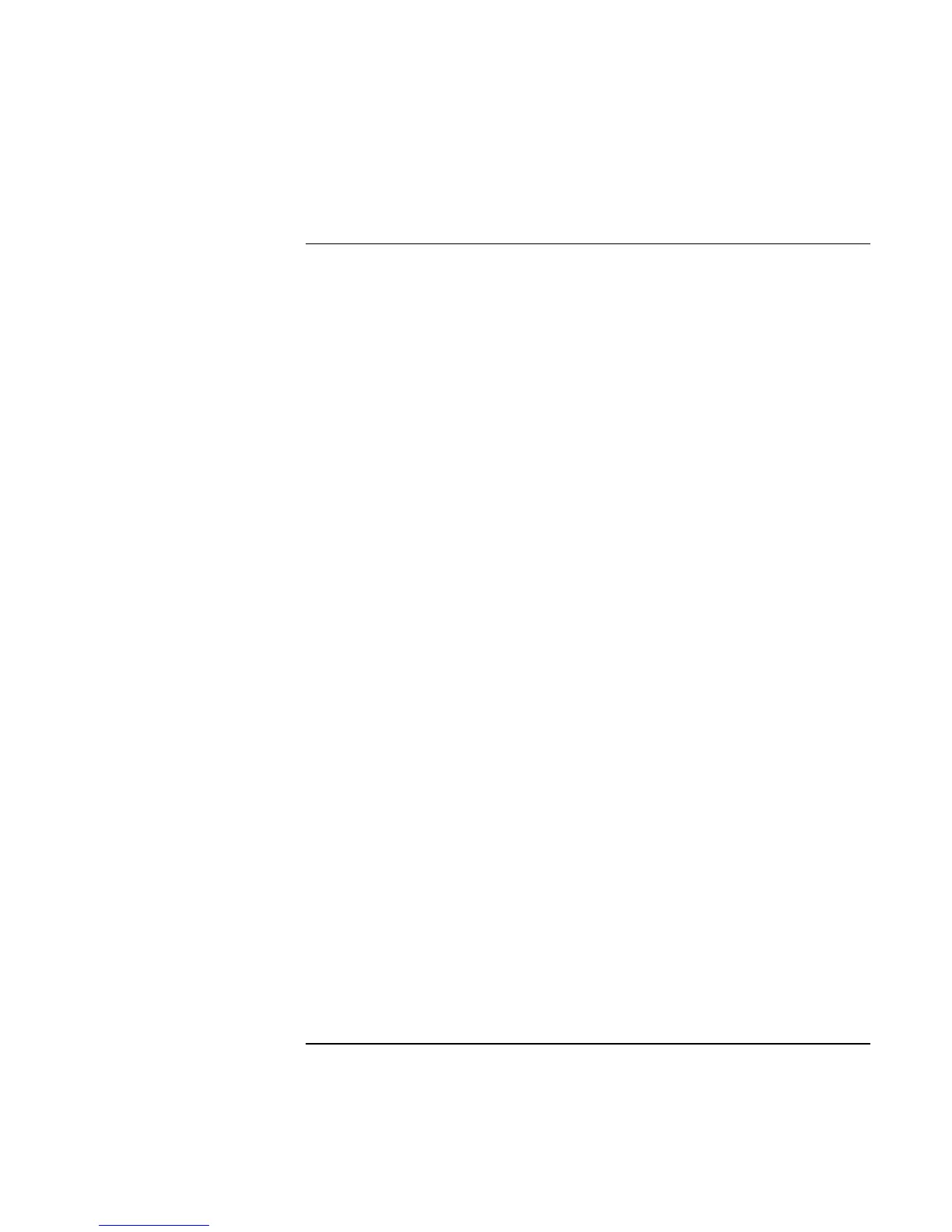Add-On Devices
Connecting External Devices
86 Reference Guide
To use an external monitor
Connecting an external monitor
1. Click Start, Shut Down, Shut down (Windows 98 or 2000) or Start, Turn Off
Computer, Turn Off (Windows XP).
2. Connect the monitor cable from the monitor to the monitor port on the rear of the
computer.
3. Connect the monitor to a power source and turn it on.
4. Press the blue sleep button to turn on the computer.
Switching the display to the external monitor
• Press Fn+F5 (or CTRL+ALT+F5 on an external keyboard) to cycle through the
display options: notebook display, external monitor, both.
–or–
Click Start, Programs, HP Display Settings, HP Display Settings (Windows 98 or
2000) or Start, All Programs, Hewlett-Packard, Notebook, HP Display Settings, HP
Display Settings (Windows XP).
You can also add a display settings icon in the taskbar for quick access.
• If you need to use both displays at once, press Fn+F5 repeatedly until the image
shows on both displays. With the default display settings, the external monitor uses
the same settings as the internal display. The external monitor displays the same
image as the internal display, regardless of the screen area, colors, and other settings,
and the refresh rate is the same for as the internal display (60 Hz). If you use only the
external monitor, you can select different settings that aren’t limited by the internal
display. If you need to increase the refresh rate on the external monitor, you can
switch to only the external monitor. An alternative is to make one display a
“secondary” display so you can select independent refresh rates:
1. Click Start, Settings, Control Panel, then double-click Display (Windows 98 or
2000), or click Start, Control Panel, Appearance and Themes, Display
(Windows XP).
2. On the Settings tab, click the Advanced button, then the Displays or Monitor tab.
Set the refresh rate on the Monitor tab.
