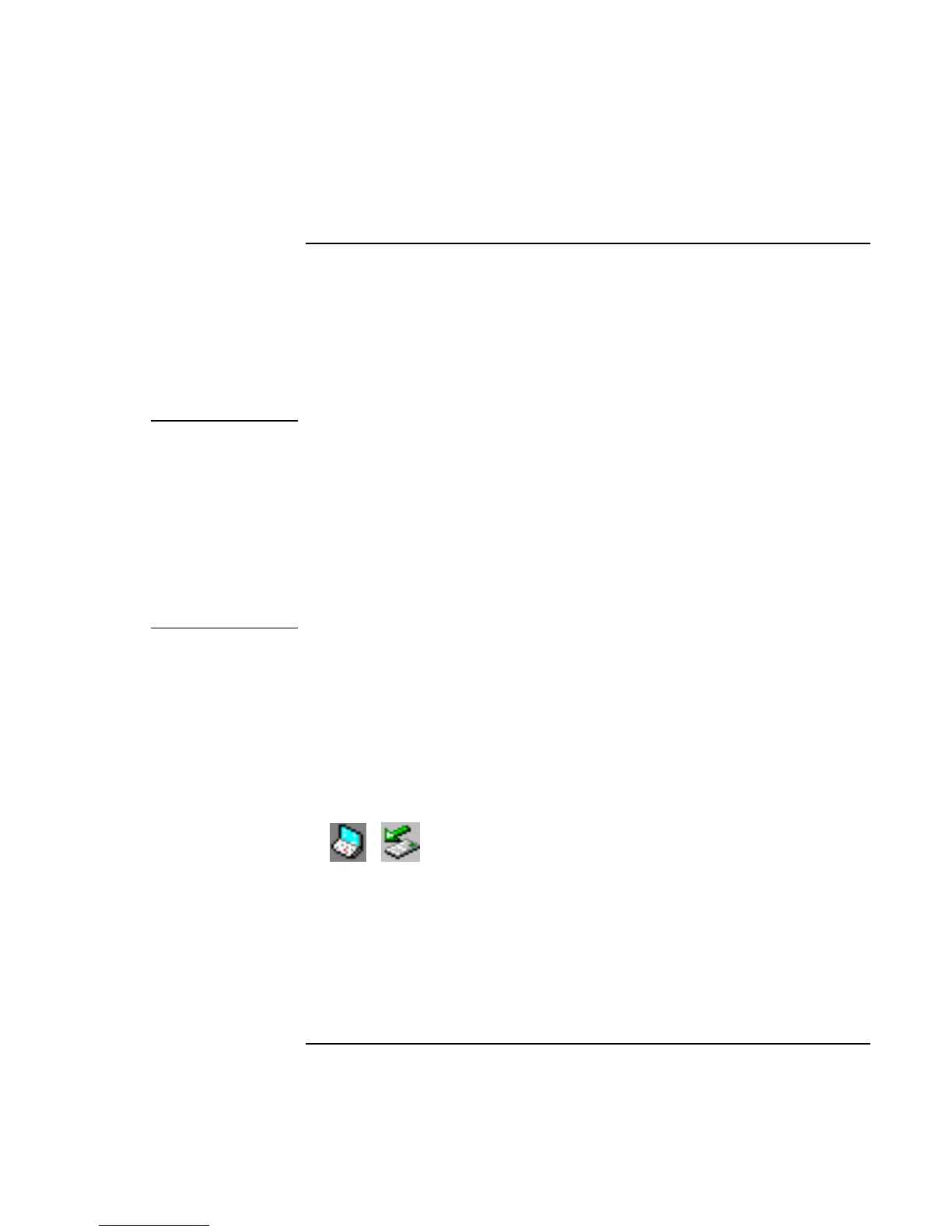Add-On Devices
Using Plug-In Modules
Startup Guide 39
To replace a plug-in module
Windows 98 uses hot-swap software to let you swap most plug-in modules without
shutting down the computer. Before replacing a hard drive module, however, you must
first shut down the computer.
When a drive module is present, Windows 2000 displays the Unplug or Eject Hardware
icon—and Windows XP displays the Safely Remove Hardware icon—at the right end of
the taskbar.
CAUTION
Before disconnecting a CD-ROM drive, DVD drive, or any other type of drive, you
must either use the icon in the taskbar or shut down the computer—otherwise, you
could lose data.
Exception: for Windows 98, you must shut down the computer before connecting
or disconnecting a hard disk drive.
Handle and store a module carefully when it’s out of the computer. Do not drop it
or apply excessive pressure to its surfaces—this could damage its internal
mechanisms. Do not touch the metallic pins on the computer’s connectors, module
connectors, or cable connectors. Static electricity can damage internal components.
1. Close all files that are open from the plug-in module.
2. Windows 98: if the BayManager icon is present in the taskbar, right-click the icon,
then click Remove/Swap Bay Device. When prompted, remove the module if one is
present. Don’t click OK until you’ve inserted the desired module, if any.
Windows 2000 or XP: left-click the Unplug or Eject Hardware or Safely Remove
Hardware icon on the taskbar, and select the module you want to remove. When
prompted to remove the module, click OK. (You don’t have to do this if the bay is
empty or contains a battery.)
–or–
For any system: shut off the computer. Click Start, Shut Down, Shut down
(Windows 98 or 2000) or Start, Turn Off Computer, Turn Off (Windows XP).
Important: for Windows 98, you must shut off the computer if you are removing or
inserting a hard disk drive in the module bay.
