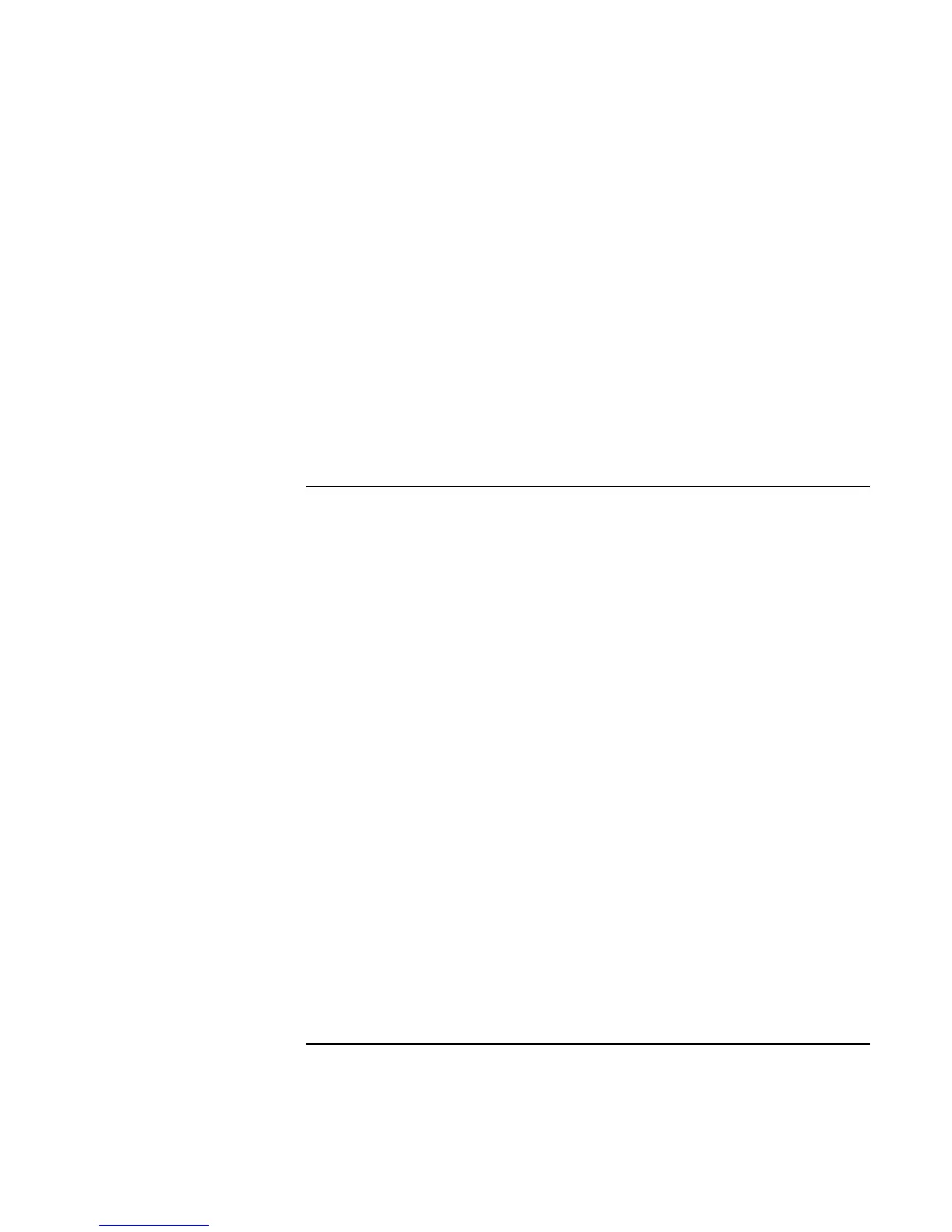Troubleshooting and Maintenance
Troubleshooting Your Computer
Startup Guide 49
If the battery doesn’t charge
• Make sure the AC adapter is fully plugged into the power source and the computer,
and that the light on the adapter is on.
• If you’re using a power strip, remove the AC adapter from the power strip and plug it
directly into a wall outlet.
• Make sure the battery is fully installed and locked in place.
• Move the computer away from any nearby heat source. Unplug the AC adapter and
allow the battery to cool down. If the battery gets too hot, it will not charge properly.
• If available, try another battery and AC adapter.
Startup Problems
If the computer doesn’t respond when you turn it on
• Connect the AC adapter.
• Press the blue sleep button to try turning on the unit.
• Reset the computer by inserting a straightened paper clip into the system-off switch
on the right side of the computer. Then press the blue sleep button to turn it on.
• If the computer still doesn’t respond, remove the battery and AC adapter, remove any
PC cards, and undock the computer if docked. Then plug in the AC adapter again, and
reset the computer using the system-off switch.
If the computer won’t boot from battery power
• Make sure the battery is properly inserted and fully charged. Check the battery’s
charge by removing it and pressing the pad on the back of the battery. The lights
show the charge level.
• If you have a secondary battery, install it and try starting the computer.
• If available, try another battery.