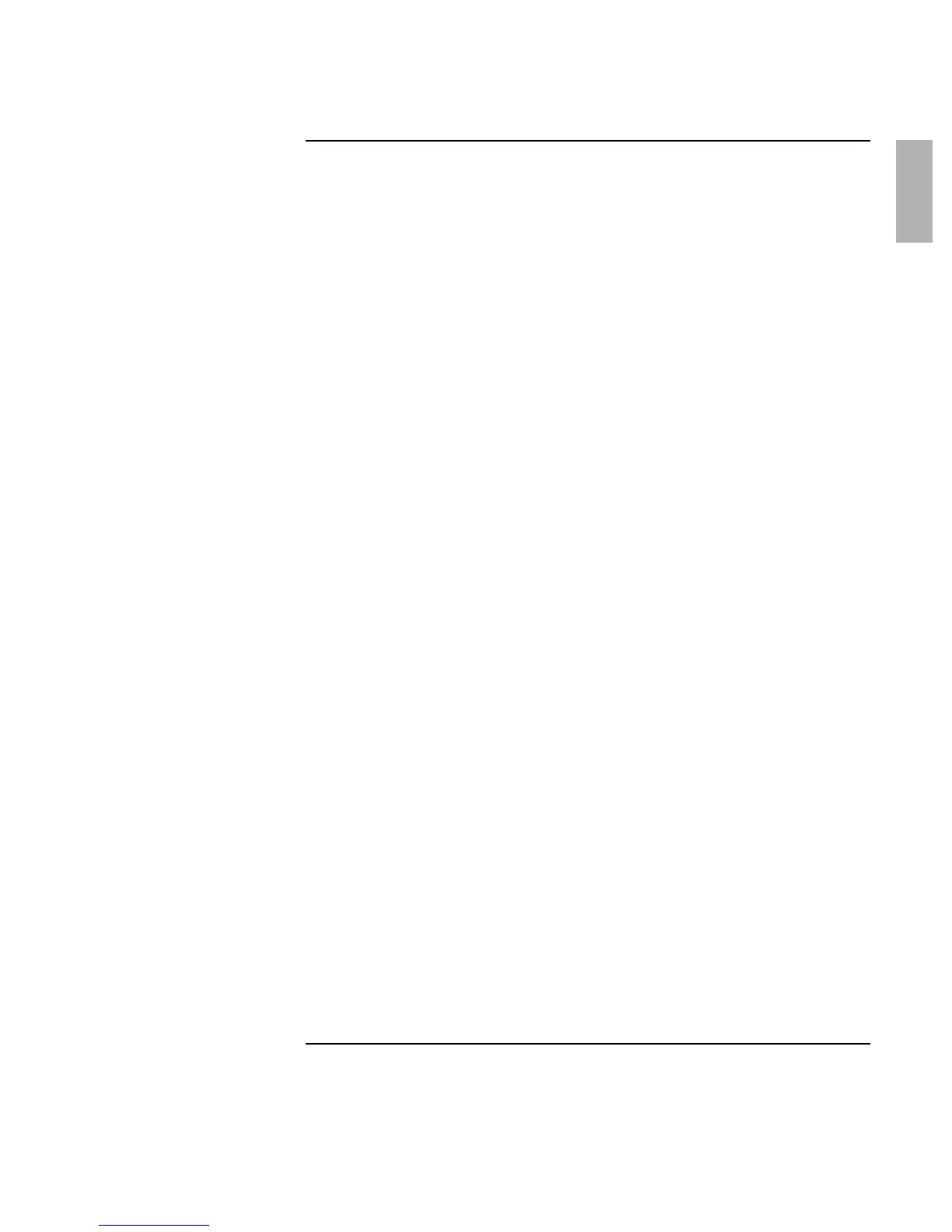Startup Guide 7
Contents
Getting Started with Your HP Notebook.........................................................................9
Taking Inventory ..........................................................................................................10
What’s in the box?..................................................................................................10
To find more information .......................................................................................11
Identifying Parts of the Computer................................................................................12
Front View..............................................................................................................12
Back View ..............................................................................................................13
Bottom View...........................................................................................................14
Status Lights ...........................................................................................................15
Setting Up Your Computer...........................................................................................17
Step 1: Install the battery ........................................................................................17
Step 2: Connect AC power .....................................................................................19
Step 3: Connect a phone line ..................................................................................20
Step 4: Turn on the computer .................................................................................21
Step 5: Set up Windows..........................................................................................21
Step 6: Register your notebook ..............................................................................22
What to do next.......................................................................................................23
To connect to the Internet.......................................................................................23
Basic Operation ................................................................................................................25
Operating Your Computer............................................................................................26
To turn the computer on and off.............................................................................26
To reset the computer .............................................................................................27
To change the boot device ......................................................................................28
To use the pointing devices ....................................................................................28
To use the Fn hot keys............................................................................................30
Working in Comfort with a Notebook PC....................................................................31
Batteries and Power Management..................................................................................33
Using Battery Power.....................................................................................................34
To check battery status ...........................................................................................34
To respond to a low-battery warning......................................................................35
To recharge the battery ...........................................................................................35
Add-On Devices ................................................................................................................37
Using Plug-In Modules ................................................................................................38
To install hot-swap support (Windows 98) ............................................................38
To replace a plug-in module...................................................................................39
Installing Additional RAM...........................................................................................41
To install a RAM expansion module......................................................................41
