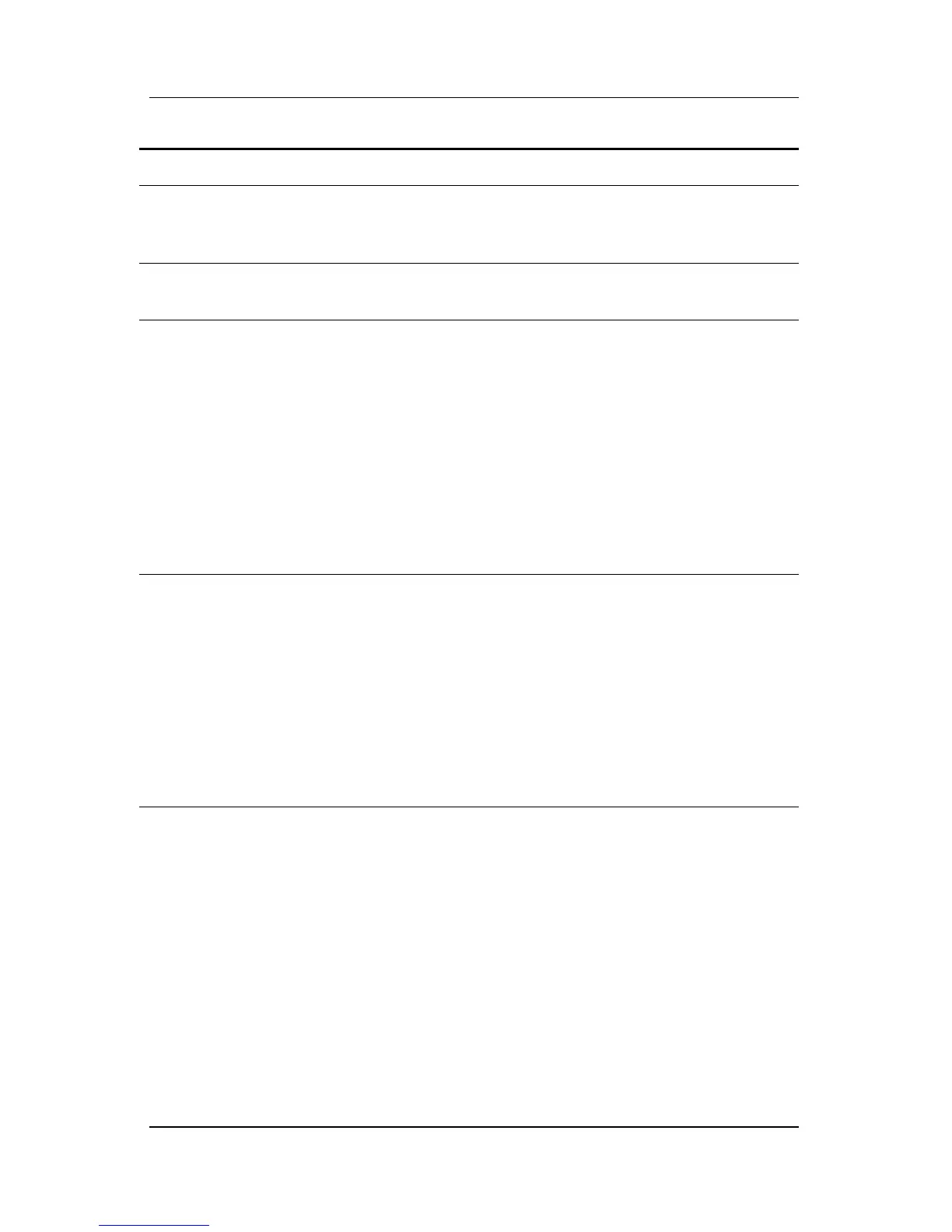Troubleshooting
User’s Guide A–3
Edges of the display
image are not
square.
Geometry settings are
not adjusted correctly.
Use the OSD Geometry
Controls to straighten the
edges.
If possible, position the front
of the monitor facing east.
Thin horizontal lines
appear on your
screen.
Thin horizontal lines are
normal for an aperture
grille CRT and are not a
malfunction. These are
shadows from the
damper wires used to
stabilize the aperture
grille and are most
noticeable when the
screen’s background is
light (usually white).
No action needed.
Black vertical lines
are visible on the
screen.
Grille element overlap
occurred during
shipping.
Position an open white
window over the affected
area of the screen and
maximize the brightness and
contrast controls for a few
minutes. Readjust the
brightness and contrast
controls back to the normal
viewing level after this
procedure.
Problem Possible Cause Solution