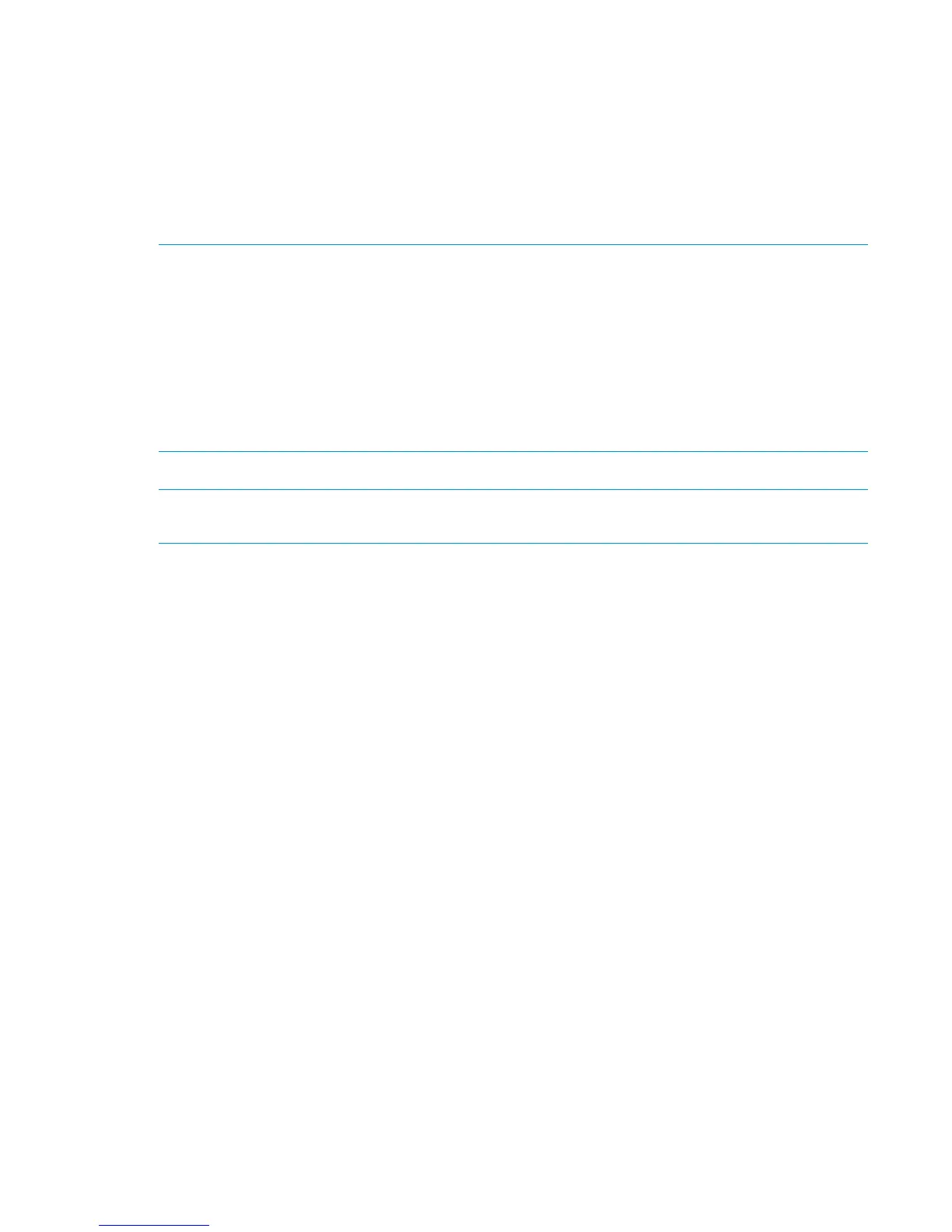Installing firmware using Smart Components — Linux environments
1. Place the downloaded firmware package in a temporary directory.
2. Open a Linux command console.
3. From the directory containing the downloaded file, enable execute access to this model by entering
chmod +x CPxxxxxx.scexe, where CPxxxxxx.scexe represents the downloaded file.
4. Execute the Smart Component by entering a command similar to the following:
./CPxxxxxx.scexe --target <ip_address> --user <username> --passwd
<password>
NOTE:
• Use the -e or -f option when flashing a device, even if it is up to date.
• Use the -g option when downgrading.
• For details on supported command options, see the online help by executing the command
./CPxxxxxx.scexe or ./CPxxxxxx.scexe -h.
• If the user name or password contains an exclamation mark (!), enclose the string in single
quotes or enter a backslash (\) before the exclamation point. For example, '!manage' or
\!manage.
5. Follow onscreen instructions.
NOTE: When prompted for logon information, enter credentials for an account with management
access rights.
10 Installation instructions
