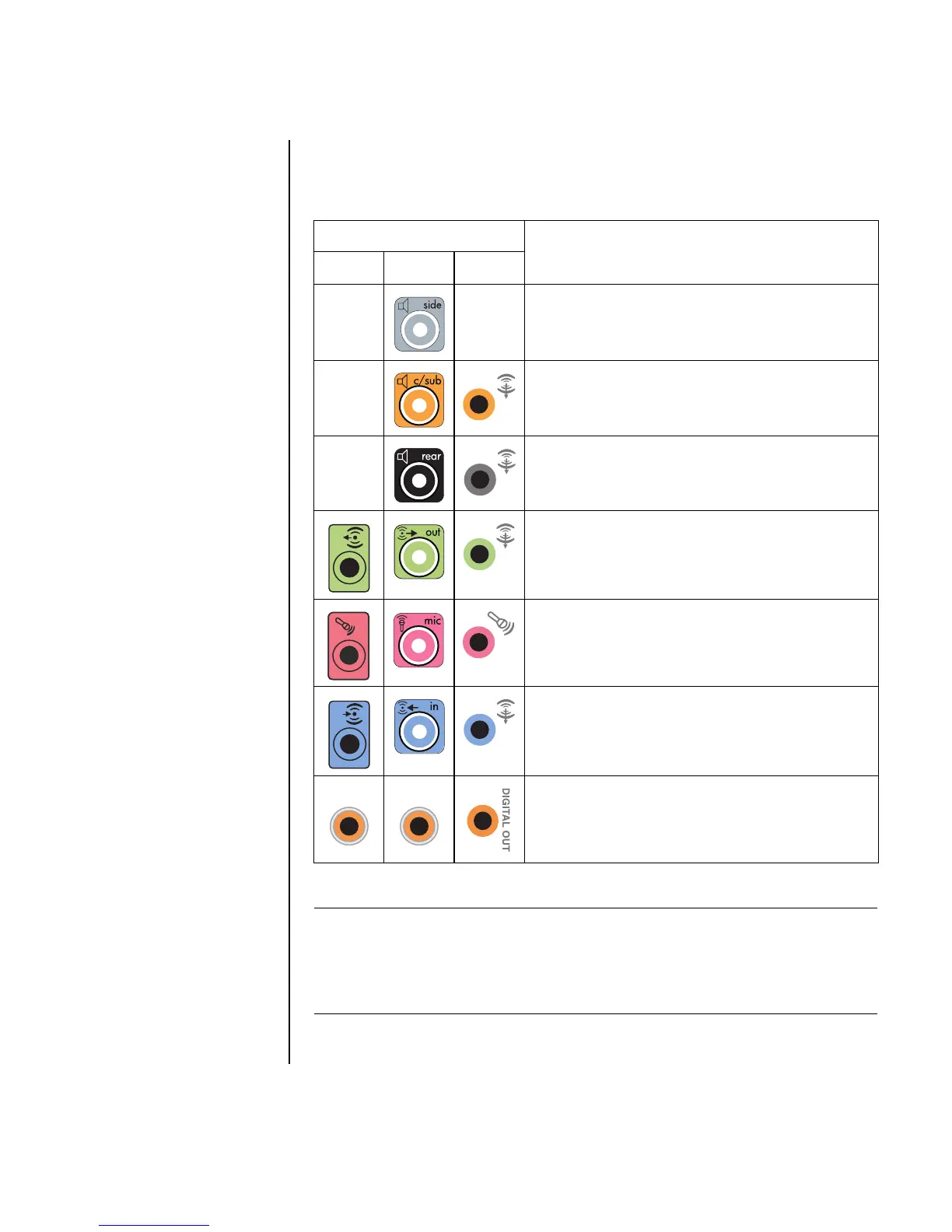Configuring Speaker and Sound Options 21
Use the sound connectors that match your PC model when installing cables, as
shown in the installation procedure steps.
The following table shows the sound connectors on the back panel of PC systems.
Sound connector
Description
36S
Line Side (gray) for side speakers in an eight-
speaker system (7.1).
Line C/Sub (gold) for center/subwoofer speakers
in a multichannel audio configuration.
Line Rear (black) for rear speakers in a
multichannel audio configuration.
Line Out (lime green) for front speakers.
Mic (pink) connects to microphone.
(Type 3 also functions as center/subwoofer Line
Out when a multichannel audio configuration is
activated.)
Line In (light blue) connects to an analog audio
device such as a CD player for input into PC.
(Type 3 also functions as rear Line Out when a
multichannel audio configuration is activated.)
Digital Out (orange) connects to a digital audio
device with digital input (such as a home audio
receiver/amplifier) or digital speakers (select
models only).
NOTE:
• Type 3 is three connectors
• Type 6 is six connectors
• Type S is a sound card connector
OUT
IN
DIGITAL
AUDIO OUT
DIGITAL
AUDIO OUT
