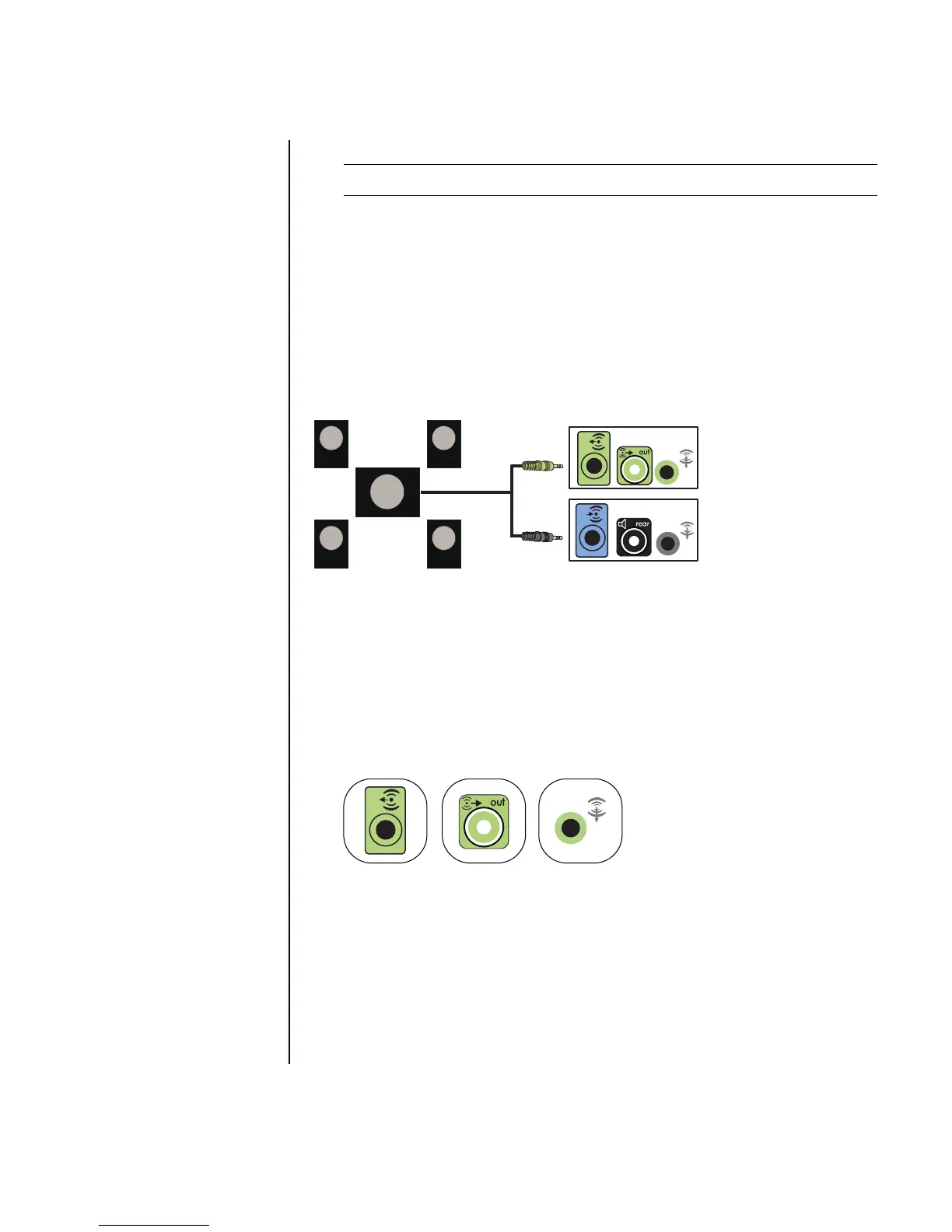Configuring Speaker and Sound Options 25
6 Turn on the PC.
7 Plug in the speaker system power.
8 Turn on the speaker system.
9 After the speakers are connected to the PC, configure the audio software for
sound output for your PC model:
• Type 3 connectors: See “Configuring audio output with Multi-channel
Sound Manager” on page 35.
• Type 6 connectors: See “Configuring audio output with Sound Effect
Manager” on page 37.
The following diagram shows a typical 4.1 audio installation:
Connecting 5.1 (5 speakers and a subwoofer)
audio speakers
To connect two front speakers, two rear speakers, a center speaker, and a
subwoofer for six-channel (5.1 speaker) output:
1 Turn off the PC.
2 Connect the front speaker cable to the lime green Audio Line Out connector that
matches the back of your PC.
• Type 3 is three connectors
• Type 6 is six connectors
• Type S is a sound card connector
NOTE: Always turn on the PC before you turn on the speaker system.
OUT
IN
OUT
3
6
S
