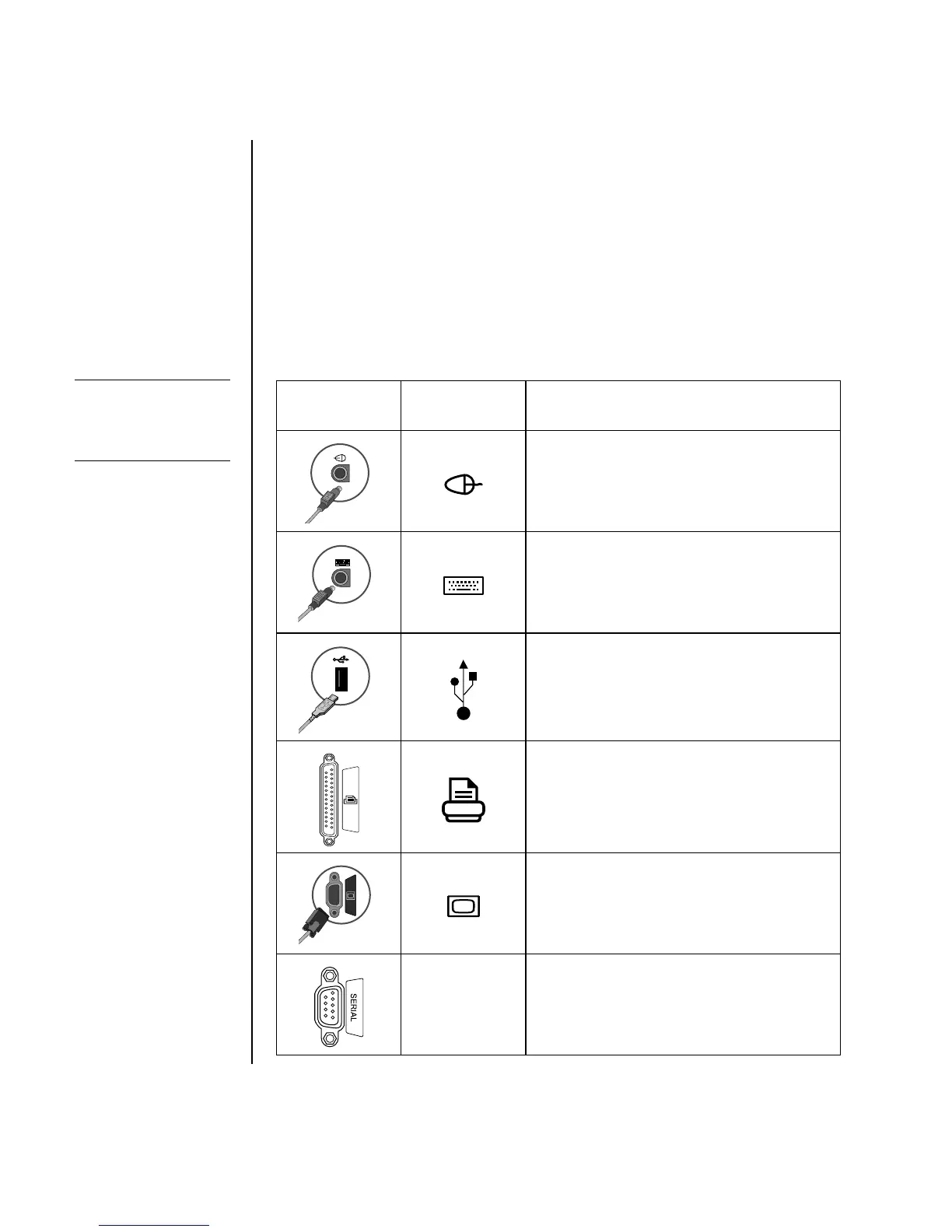2 Getting Started Guide
Not all power strips provide surge protection; the power strip must be specifically
labeled as having this ability. Use a power strip whose manufacturer offers a
damage replacement policy so you can replace your equipment if surge
protection fails.
Connecting to the PC
Connect your main hardware devices such as the monitor, keyboard, and mouse to
the back of the PC. Other peripheral devices such as a printer, scanner, or camera
also plug into connectors on the back of your computer. Some PC models also have
connectors on the front of the PC. The table does not show all connectors.
Connector
Connector
symbol Description
Mouse (PS/2 connector)
Keyboard (PS/2 connector)
Universal Serial Bus (USB) for mouse,
keyboard, digital cameras, or other devices
with USB connectors
Printer (parallel)
Monitor
Serial
Serial port for some digital cameras or
other serial devices
NOTE: Your PC features
and location, availability,
and number of
connectors may vary.
