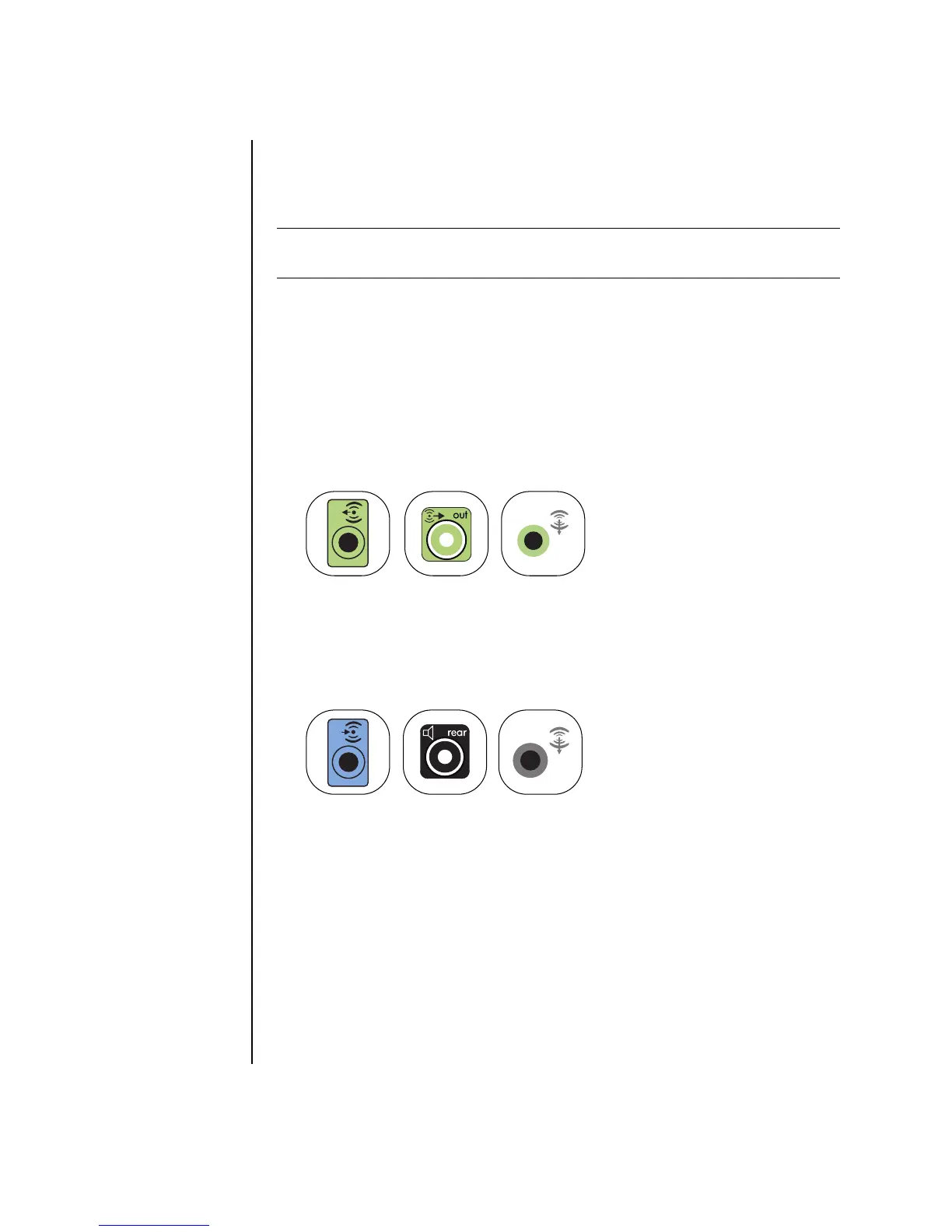32 Getting Started Guide
5.1 (5 speakers and a subwoofer) home audio
installation procedure
To connect a six-channel (5.1 speaker) home audio system to the PC:
1 Turn off the PC.
2 Turn off the receiver/amplifier.
3 Connect the front stereo mini-jack end of a Y adapter cable into the lime green
Audio Line Out connector that matches the back of your PC:
• Type 3 is three connectors
• Type 6 is six connectors
• Type S is a sound card connector
Connect the left and right ends of the Y adapter cable into the front left (L) and
right (R) inputs on the back of the receiver/amplifier.
4 If you have rear speakers, connect the rear stereo mini-jack end of a Y adapter
cable into the Audio Line In (blue) or the Rear Speaker Out (black) connector
that matches the back of your PC.
Connect the left and right ends of the Y adapter cable into the rear left (L) and
right (R) inputs on the back of the receiver/amplifier.
NOTE: Receiver/amplifier input connectors may be labeled Surround, 5.1, or
6 Channel inputs, CD, DVD, or DVD In.
OUT
3
6
S
IN
3
6
S
