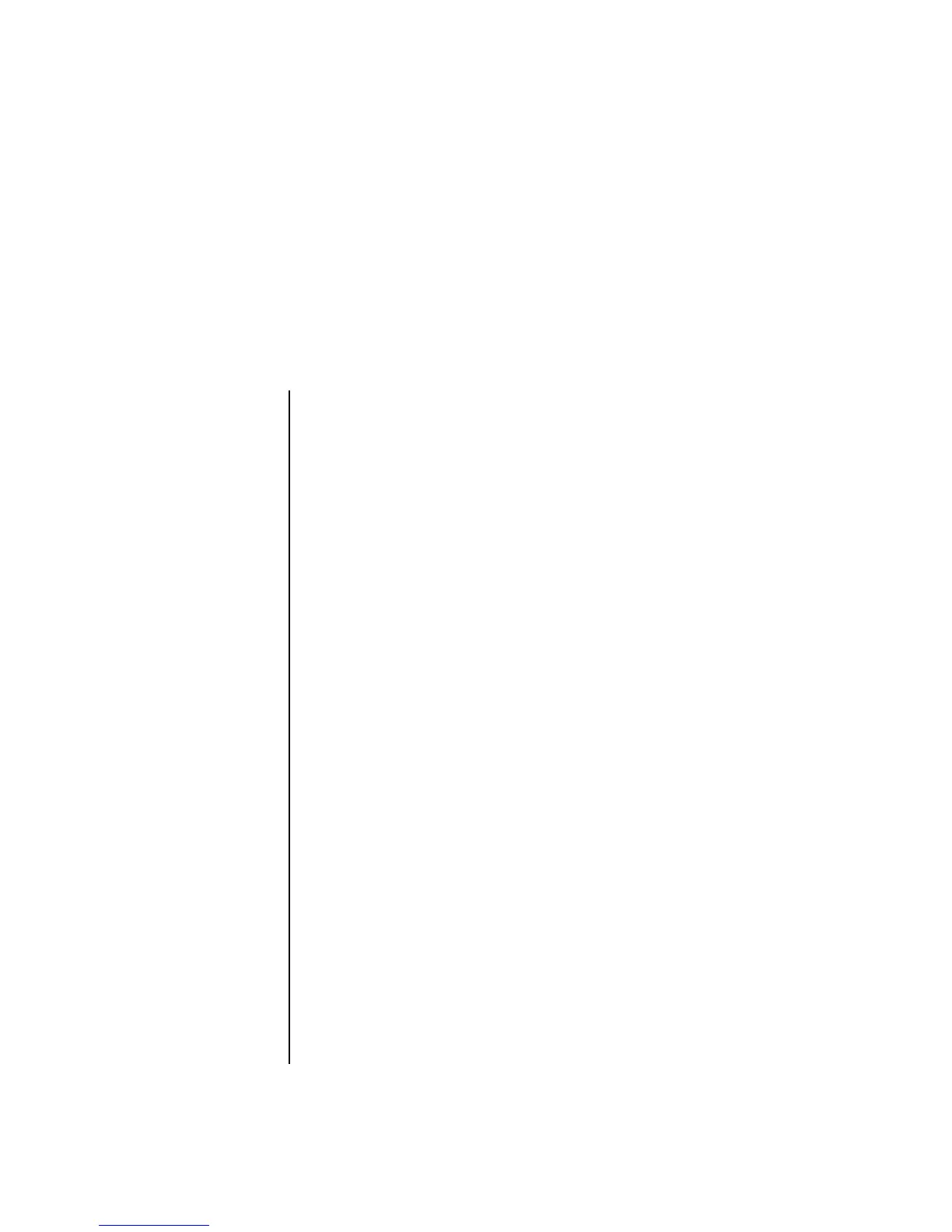Playing CDs and DVDs 63
Playing CDs and DVDs
This section describes how to play CDs, VCDs, or DVDs using Windows Media
Player or other audio and video programs.
Playing Music CDs
You must have either a CD or DVD drive.
1 Insert the music CD into your CD or DVD drive.
The default audio program opens. If the Audio CD wizard window opens,
choose the program you want to use from the list. You may have to scroll down
in the window to see all available programs.
2 The music CD automatically begins to play.
For help online, go to:
http://www.hp.com/music
(English only)
Playing DVDs
You must have a DVD drive.
1 Insert the DVD into your DVD drive.
The default DVD program opens. If the DVD wizard window opens, choose the
program you want to use from the list. You may have to scroll down in the
window to see all available programs.
2 Use the controls in the DVD program to play the DVD.
