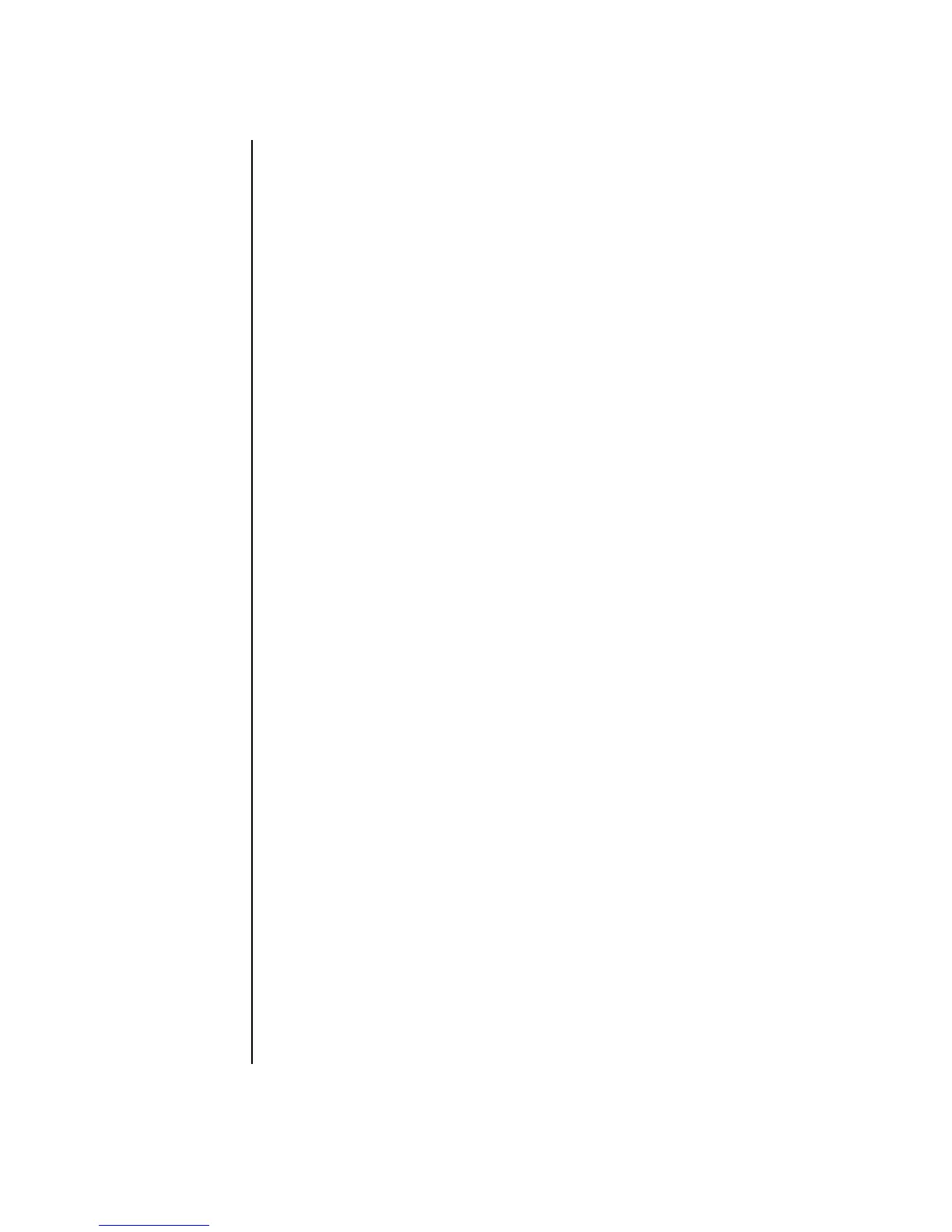iv Getting Started Guide
Configuring Speaker and Sound Options...................................... 19
Step 1: Connecting the speakers .................................................................. 19
Sound connector types........................................................................... 19
Speaker configurations .......................................................................... 22
Speaker types ....................................................................................... 23
Connecting 2.1 (2 speakers and a subwoofer) audio speakers ................... 23
Connecting 4.1 (4 speakers and a subwoofer) audio speakers ................... 24
Connecting 5.1 (5 speakers and a subwoofer) audio speakers ................... 25
Connecting 7.1 (7 speakers and a subwoofer) audio speakers ................... 27
Connecting the PC to a home audio system .............................................. 29
2 or 2.1 home stereo installation............................................................. 30
5.1 (5 speakers and a subwoofer) home audio installation......................... 31
5.1 (5 speakers and a subwoofer) home audio installation procedure.......... 32
Connecting digital audio........................................................................ 33
Step 2: Configuring the Sound Software ....................................................... 34
Configuring audio output with Multi-channel Sound Manager ..................... 35
Configuring audio output with Sound Effect Manager ................................ 37
Configuring audio output with Realtek HD Sound Effect Manager................ 39
Configuring multistreaming audio............................................................ 41
Step 3: Configuring Sound for the Media Software Program ........................... 43
Selecting Recording Devices ........................................................................ 44
Resolving Sound Issues................................................................................ 44
Configuring the Creative Sound Blaster X-Fi Sound Card
(Select Models Only) .................................................................................. 45
Connecting the Speakers........................................................................ 45
Configuring the sound card software ....................................................... 46
Configuring the FlexiJack connector......................................................... 46
Recording with the sound card................................................................ 47
Sound Blaster X-Fi configuration modes .................................................... 47
More Information .................................................................................. 48
Using the Memory Card Reader ................................................... 49
Using the Memory Card Reader................................................................... 50
Media Insertion Guide ................................................................................ 51
Using the HP Personal Media Drive .............................................. 53
Connecting the Drive .................................................................................. 54
Inserting the Drive ...................................................................................... 55
Locating the Drive and Assigning a Drive Letter.............................................. 56
Using the Drive .......................................................................................... 57
Disconnecting the Drive............................................................................... 58
