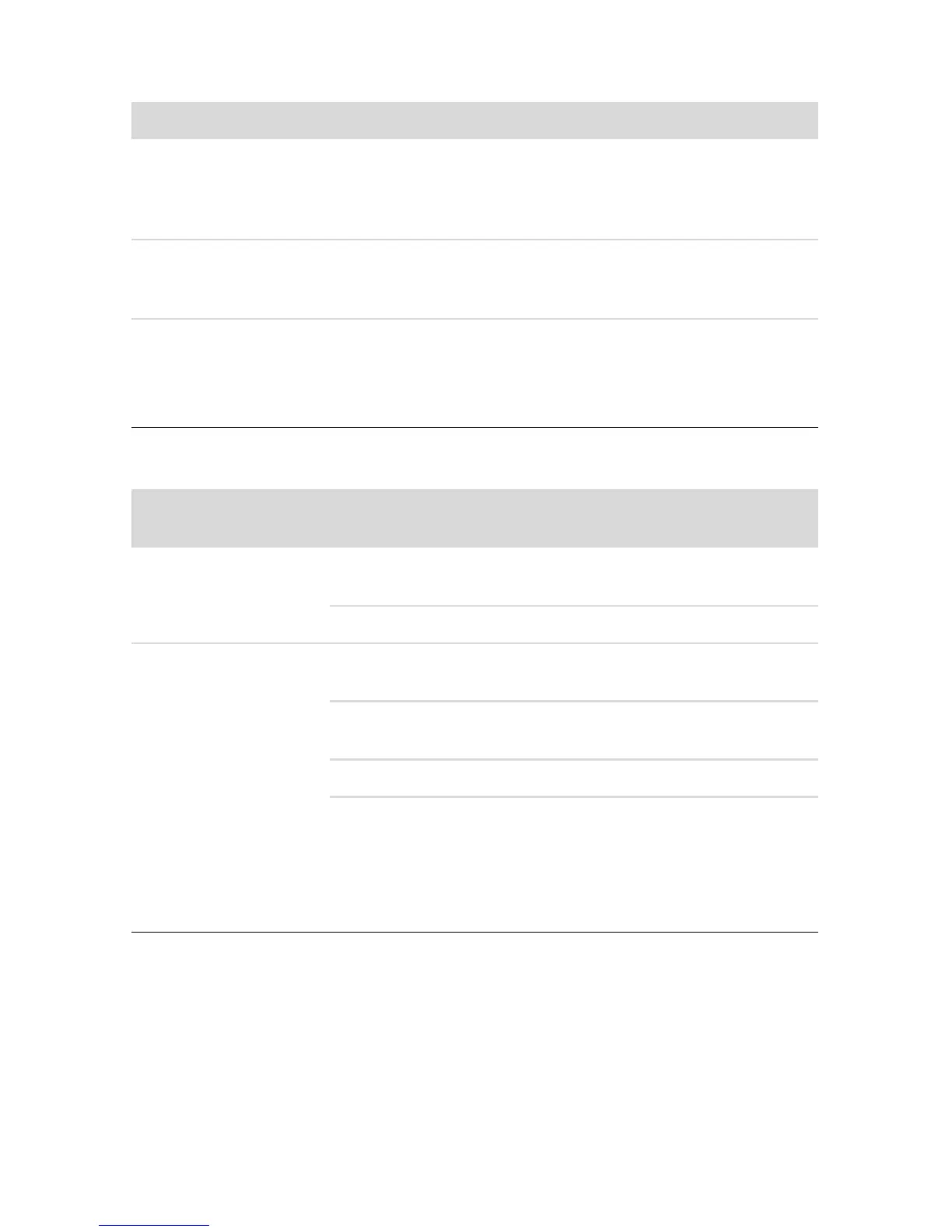Troubleshooting and Maintenance 41
Power
Symptom Possible solution
Error message: Invalid
system disk or
Non-System disk or disk
error.
When drive activity stops, remove the disk and press the
spacebar on the keyboard. The computer should start up.
Computer does not turn
off when the On button
is pressed.
Press and hold the On button until the computer turns off.
Check Power Settings.
Computer shuts down
automatically.
The computer may be in an exceedingly hot environment. Let it
cool down.
Ensure computer air vents are not blocked and internal fan is
running. Note that your computer may not have an internal fan.
Display (monitor)
Symptom
Possible solution (In addition to the information listed here,
also refer to the documentation that came with your monitor.)
Screen is blank, and
monitor power light is
not lit.
Reconnect the power plug to the back of the monitor and to the
wall outlet.
Press the On button on the front of the monitor.
Screen is blank. Press the space bar on the keyboard or move the mouse to
make the screen display visible again.
Press the Sleep button (select models only), or the Esc key on the
keyboard, to resume from Sleep mode.
Press the On button to turn on the computer.
Inspect the monitor video connector for bent pins:
If any of the pins are bent, replace the monitor connector
cable.
If no pins are bent, reconnect the monitor connector cable
to the computer.
