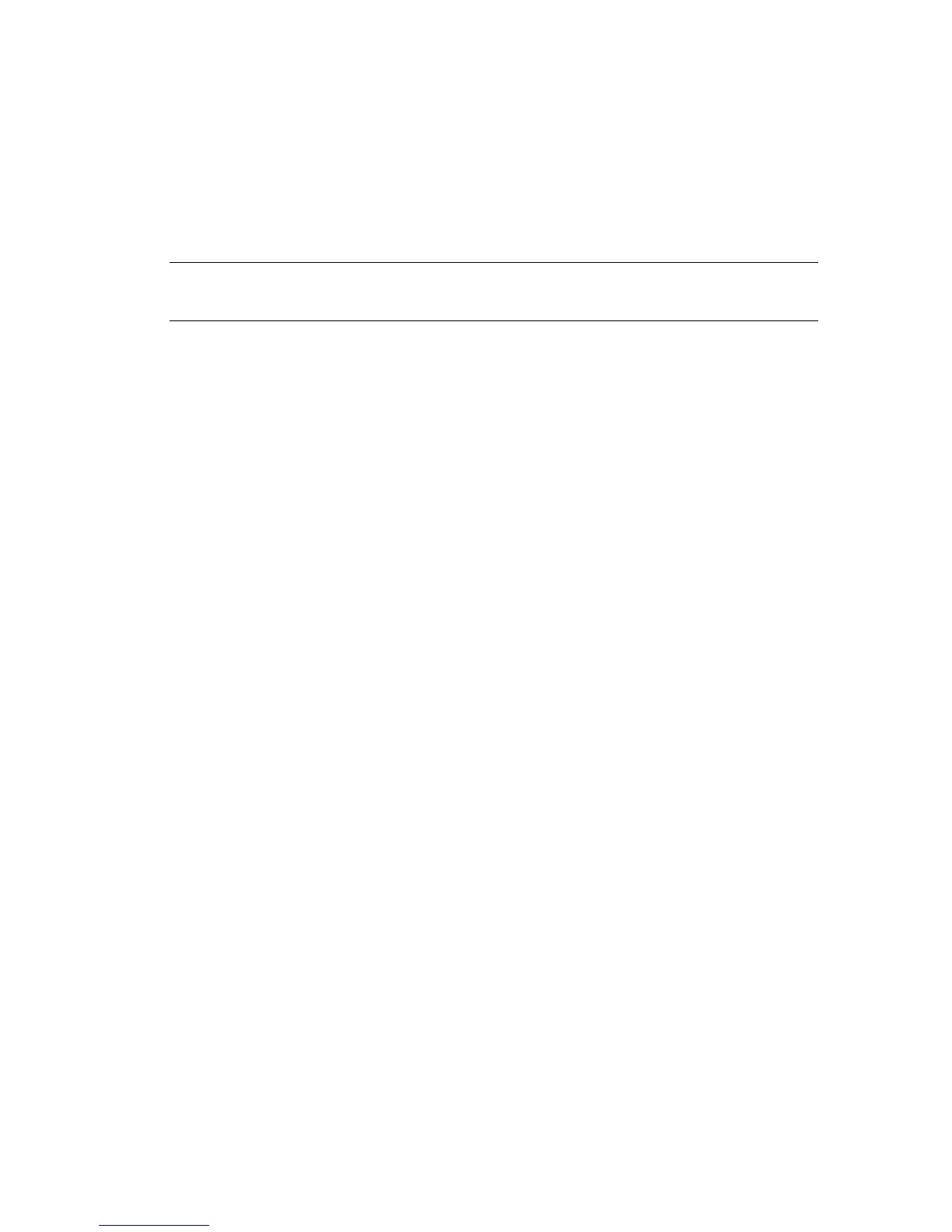62 Getting Started (features vary by model)
Cleaning the computer and monitor
1 Unplug the computer from its power source.
2 Unplug the monitor from its power source.
3 Use a clean, dry cloth to dust the computer case and the monitor.
4 Use a clean cloth dampened with warm water to wipe the computer case and the
monitor case clean.
Do not use water on the monitor screen.
5 Use a clean cloth to dry the computer and monitor case.
6 Use a clean, dry cloth to clean the monitor screen, or, for more thorough cleaning use
an antistatic screen cleaner and a clean cloth.
Cleaning the computer vents
Air vents keep the computer and monitor cool. To maintain efficient air flow, keep these vents
clean by using a small battery-powered vacuum cleaner. (A battery-powered vacuum cleaner
eliminates the risk of electric shock.)
1 Run the vacuum over the vents in the computer case and the monitor case.
2 Remove any debris that has accumulated in and around the computer connectors (for
example, the Ethernet and USB connectors).
Cleaning the keyboard and mouse
When cleaning the keyboard keys, use a low setting on the battery-powered vacuum cleaner,
to avoid removing key caps and springs.
1 Vacuum between the keys of the keyboard and along the grooves.
2 Use a clean, dry cloth and isopropyl alcohol to clean buildup on the keyboard keys and
along its edges.
3 Wipe the body of the mouse and the mouse cord with cleaning wipes or a cloth and
cleanser.
If you have a roller ball mouse, clean the ball and rollers inside:
1 Turn the mouse upside down.
2 Rotate the ball-cover ring counterclockwise to remove the ring and release the roller ball.
3 Rinse the roller ball with soap and warm water.
4 Clean the rollers inside the mouse with a cotton swab dampened with isopropyl alcohol.
5 After the roller ball and rollers are completely dry, replace the ball and ball-cover ring.
NOTE: If there is sticker residue or a spill on the computer or monitor case, use
isopropyl or rubbing alcohol and a lint-free cloth to remove it.
