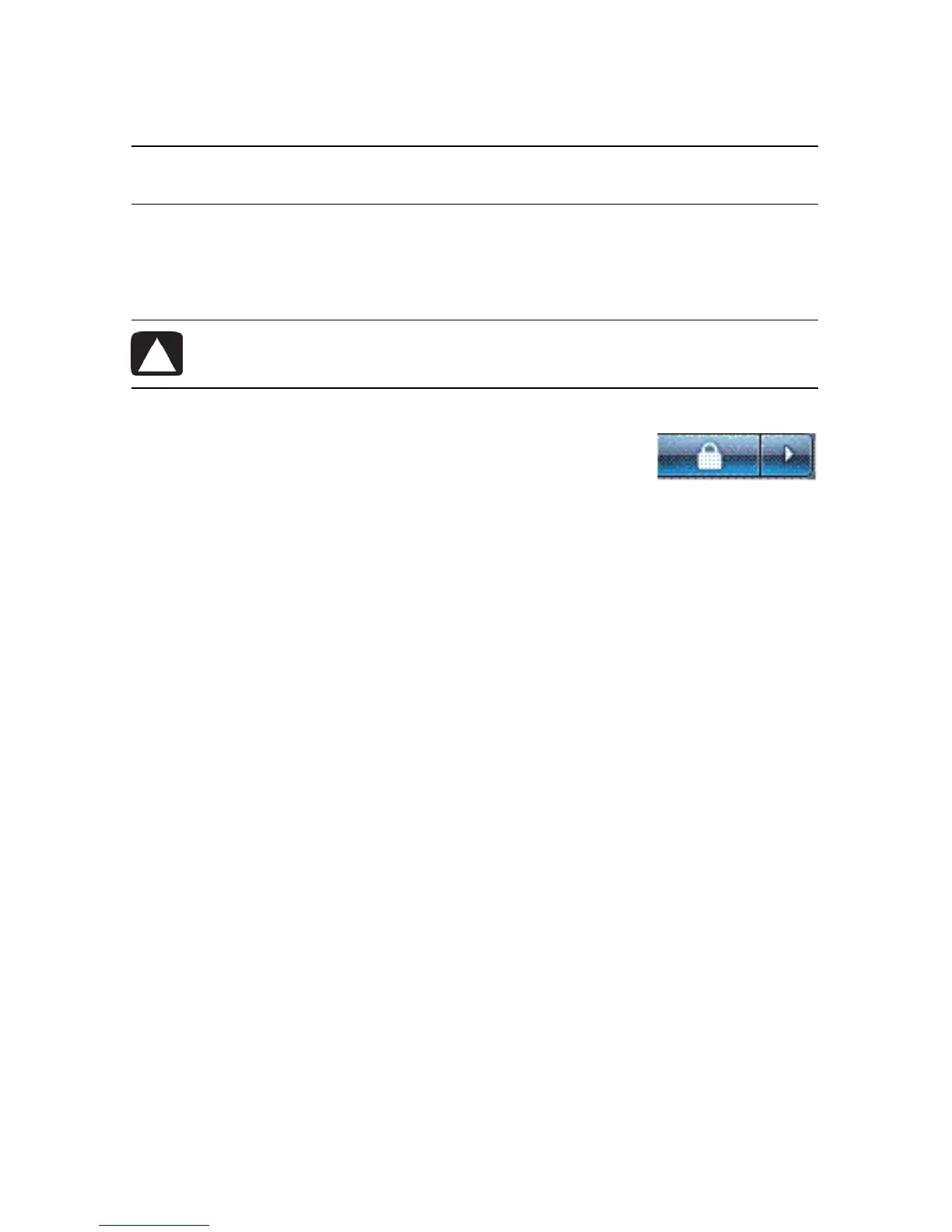66 Getting Started (features vary by model)
Starting system recovery from recovery discs
This section contains the procedure for performing a system recovery from the recovery discs
you created as described in “Creating recovery discs” on page 63.
To perform a system recovery using recovery discs:
1 If the computer is working, create a backup DVD containing all the data files you want
to save. When you are done, remove the backup disc from the drive tray.
2 Insert recovery disc #1 into the DVD drive tray, and close the tray.
3 If the computer works, click the Windows Vista start
button, click the Arrow button next to the Lock button, and
then click Shut Down.
Or
If the computer is not responding, press and hold the On button for approximately 5
seconds, or until the computer turns off.
4 Disconnect all peripheral devices from the computer, except the monitor, keyboard, and
mouse.
5 Press the On button to turn on the computer.
A window may open, prompting you to choose between running system recovery from
the discs or from your hard drive.
6 Choose to run from the recovery discs, and then click Next.
7 In the Welcome to the Recovery Manager window, click the Advanced Options
button.
8 Choose Recover your computer to its original factory condition, and then
click Next.
9 If you are prompted to back up your files, and you have not done so, click the Back up
your files first button. Otherwise, click the Recover without backing up your
files button, and then click Next.
10 If you are prompted to insert the next recovery disc, do so.
11 When the Recovery Manager is finished, remove all recovery discs from the system.
12 Click Finish to restart the computer.
NOTE: System recovery deletes all data and programs you created or installed after
purchase. Therefore, ensure you back up, onto a removable disc, any data you want to keep.
CAUTION: All data on the hard disk drive will be deleted. You will lose
data if it is not backed up.
