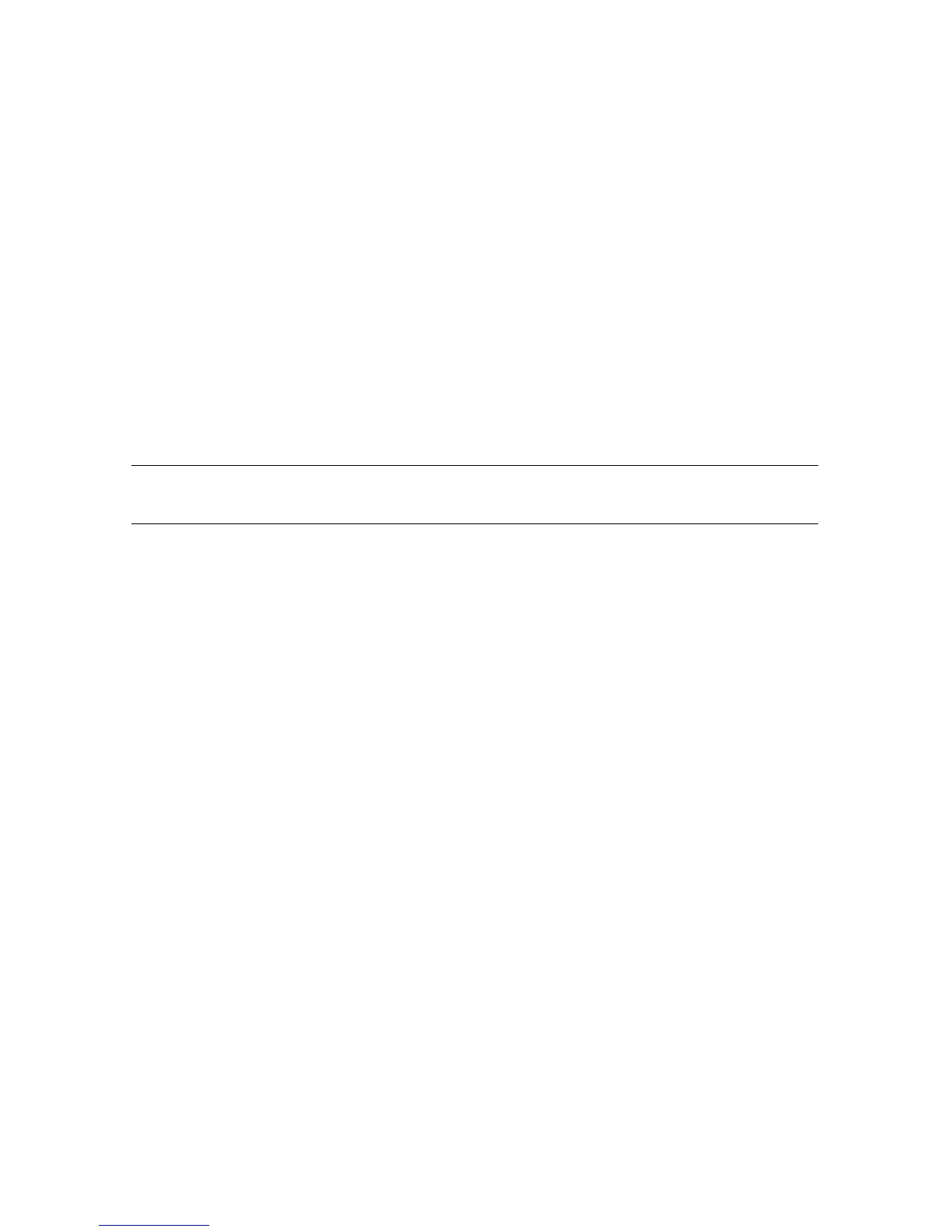58 Getting Started (features vary by model)
4 Double-click the specific item (for example, HP DVD Writer 640b).
5 Click the Driver tab.
6 To update a driver, click Update Driver, and then follow the onscreen instructions.
Or
To revert to an earlier version of a driver, click Rollback Driver, and then follow the
onscreen instructions.
Microsoft System Restore
Microsoft Windows Vista includes a feature that enables you to restore your computer
configuration to that of a previous time when the current software problem did not exist. The
feature does this by creating a restore point where it records the computer settings at that time
and date.
When a new program is installed, the operating system automatically creates a restore point
before it adds the new software. You can also set restore points manually.
If you experience a problem that you think may be due to software on your computer, use
System Restore to return the computer to a previous restore point.
To start a System Restore:
1 Close all open programs.
2 Click the Windows Vista start button, All Programs, and then click
Accessories.
3 Choose System Tools, System Restore, and then click Next.
4 Follow the onscreen instructions.
To manually add restore points:
1 Close all open programs.
2 Click the Windows Vista start button, and then Control Panel.
3 Click System and Maintenance, and then System.
4 Click System protection.
5 Under Automatic Restore Points, select the disk for which you want to create a
restore point.
6 Click Create.
7 Follow the onscreen instructions.
For more information about software restore points:
1 Click the Windows Vista start button, and then click Help and Support.
2 Type system restore in the Search Help box, and then press Enter.
NOTE: Always use this System Restore procedure before you use the system recovery
program.
