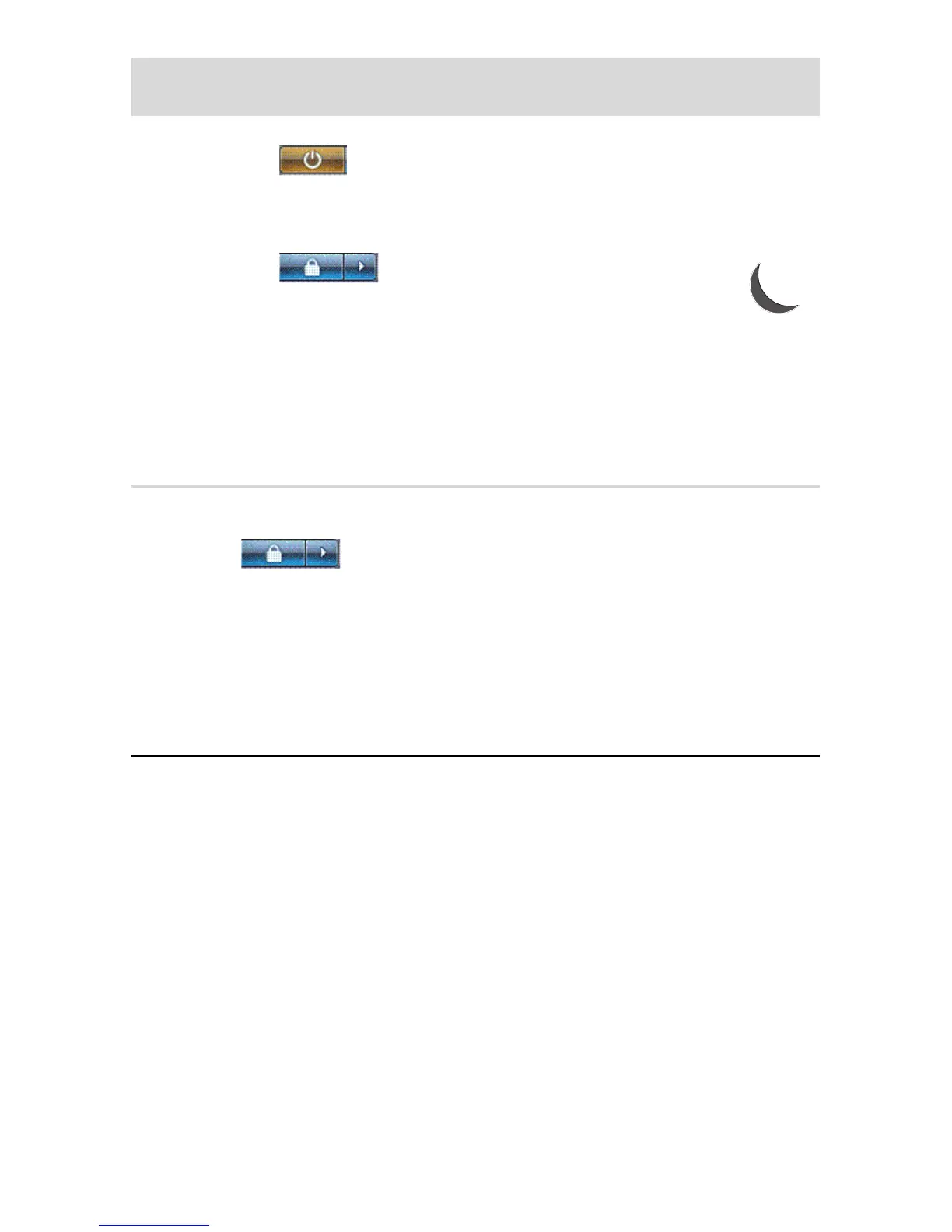Turning On Your Computer for the First Time 17
Automatic Sleep or Hibernate mode
You can set the computer to go into Sleep or Hibernate mode automatically when it is idle for
a specified number of minutes. To put the computer into a mode automatically, modify the
power management settings:
1 Click the Windows Vista start button on the taskbar.
2 Click Control Panel.
3 Click System and Maintenance.
4 Click Power Options.
Sleep
The Power button.
Or
The Arrow button next
to the Lock button,
and then click Sleep.
When you select Sleep mode, the computer
goes into a reduced-power state, and the
monitor is blank, as if it were turned off.
(You can set the computer to retrieve e-mail,
receive faxes, or download information
from the Internet during Sleep mode.)
NOTE: You can also simply press
the Sleep button on the keyboard,
if it is present.
To wake the computer from Sleep mode:
Press the Sleep button on the
keyboard.
Or
Quickly press the On button on the
front of the computer.
Hibernate The Arrow button next to the
Lock button,
and then click Hibernate.
If Hibernate is not present,
you can set up the computer
to go into Hibernate mode
automatically; see
“Automatic Sleep or
Hibernate mode” on
page 17.
When you select Hibernate mode, the
computer saves to the hard disk drive
everything that is in computer memory,
turns off the monitor and the hard disk
drive, and then turns itself off. When you
turn on the computer again, the programs,
folders, and documents that you had open
are restored to the screen.
To start the computer from Hibernate,
quickly press the On button on the front of
the computer.
Action
Click the Windows Vista
start button and click:
Description (continued)
