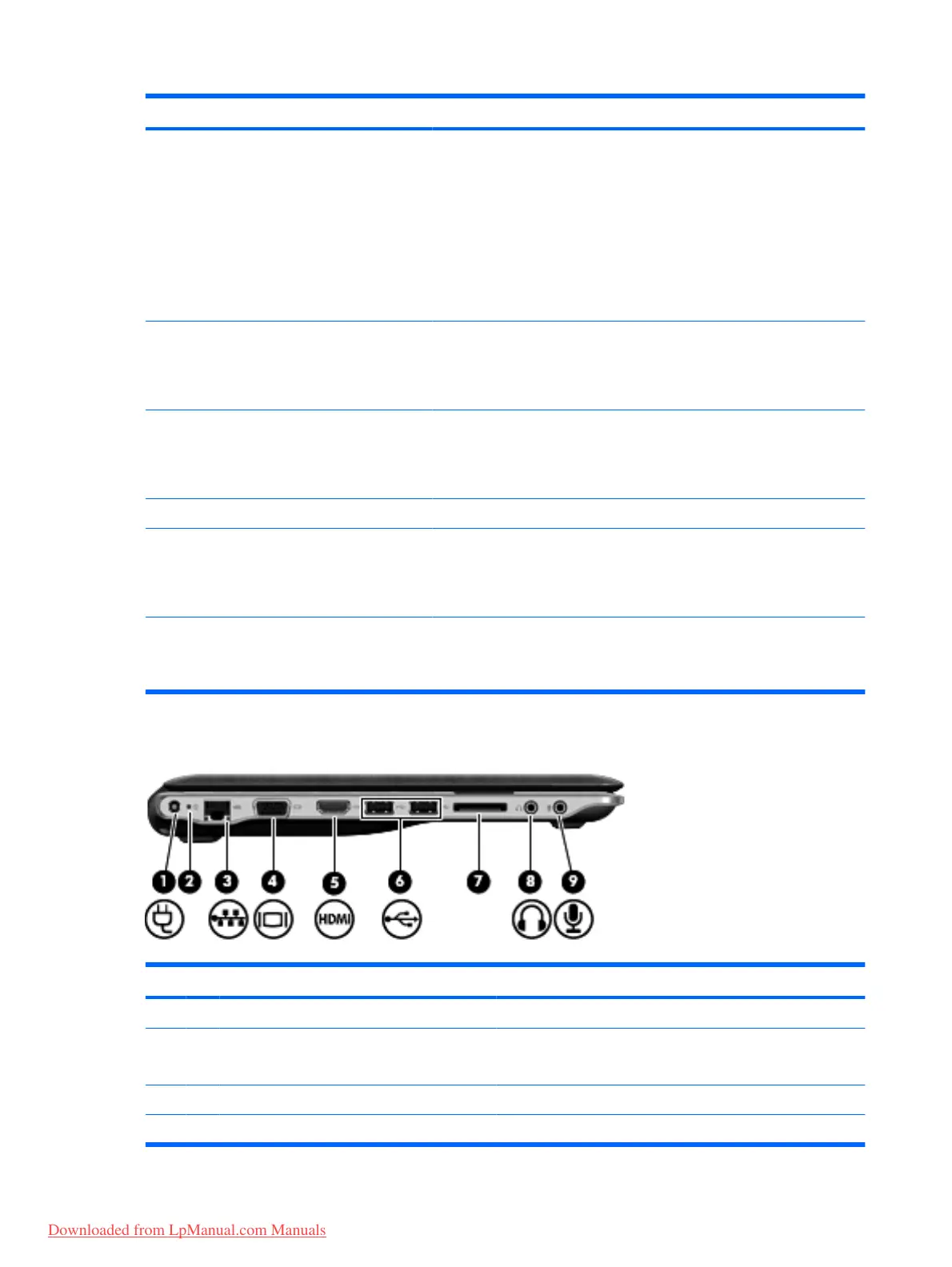Component Description
●
When the computer is in the Sleep state, slide the switch briefly to exit
Sleep.
●
When the computer is in Hibernation, slide the switch briefly to exit
Hibernation.
If the computer has stopped responding and Windows® shutdown
procedures are ineffective, slide and hold the power switch for at least 5
seconds to turn off the computer.
To learn more about your power settings, select Start > Control Panel >
System and Security > Power Options.
(3) Wireless light
●
Blue: An integrated wireless device, such as a wireless local area
network (WLAN) device, a wireless wide area network (WWAN)
device, and/or a Bluetooth® device, is on.
●
Amber: All wireless devices are off.
(4) Wireless button Turns the wireless feature on or off but does not create a wireless
connection.
NOTE: To establish a wireless connection, a wireless network must
already be set up.
(5) USB ports (2) Connect optional USB devices.
(6) Vent Enables airflow to cool internal components.
NOTE: The computer fan starts up automatically to cool internal
components and prevent overheating. It is normal for the internal fan to cycle
on and off during routine operation.
(7) Security cable slot Attaches an optional security cable to the computer.
NOTE: The security cable is designed to act as a deterrent, but it may not
prevent the computer from being mishandled or stolen.
Left-side components
Component Description
(1) Power connector Connects an AC adapter.
(2) AC adapter light
●
On: The computer is connected to external power.
●
Off: The computer is not connected to external power.
(3) RJ-45 (network) jack Connects a network cable.
(4) External monitor port Connects an external VGA monitor or projector.
6 Chapter 2 Features
Downloaded from LpManual.com Manuals
