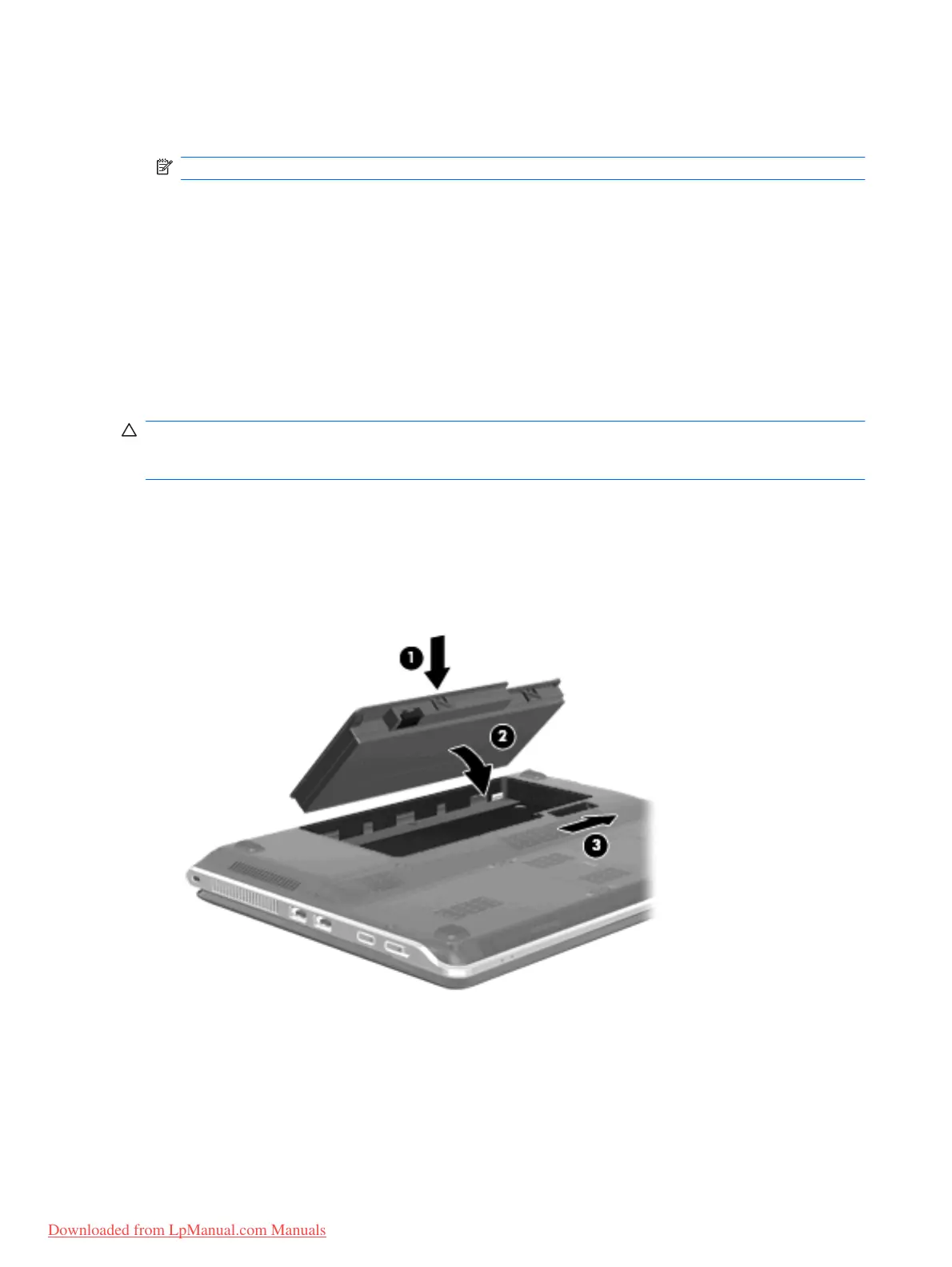To run Battery Check:
1. Connect the AC adapter to the computer.
NOTE: The computer must be connected to external power for Battery Check to function properly.
2. Select Start > Help and Support > Troubleshoot > Power, Thermal and Mechanical.
3. Click the Power tab, and then click Battery Check.
Battery Check examines the battery and its cells to see if they are functioning properly, and then reports
the results of the examination.
Displaying the remaining battery charge
▲
Move the pointer over the battery meter icon in the notification area, at the far right of the taskbar.
Inserting or removing the battery
CAUTION: Removing a battery that is the sole power source can cause loss of information. To prevent
loss of information, initiate Hibernation or shut down the computer through Windows before removing
the battery.
To insert the battery:
1. Turn the computer upside down on a flat surface.
2. Insert the battery (1) into the battery bay (2) and pivot the battery downward. Press down on the
battery until you hear a click.
3. Slide the battery release latch (3) to lock the battery in place.
To remove the battery:
1. Turn the computer upside down on a flat surface.
2. Slide the battery release latch (1), and then pivot the battery (2) upward.
44 Chapter 6 Power management
Downloaded from LpManual.com Manuals
