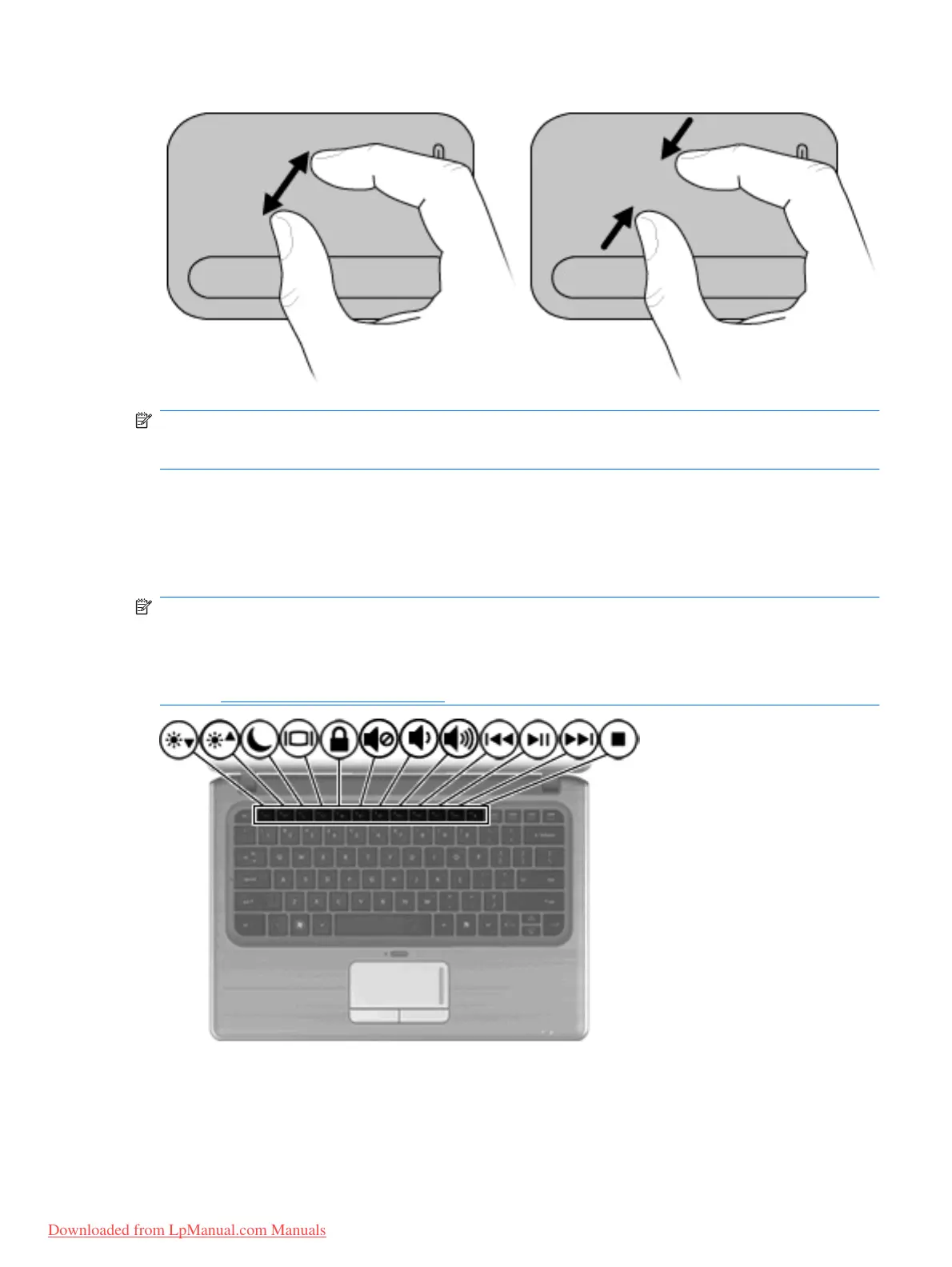NOTE: Your computer also supports additional TouchPad features. To enable these features, select
Start > Devices and Printers. Then, right-click the device representing your computer, and select
Mouse settings.
Using the action keys
Action keys are customized actions that are assigned to specific keys at the top of the keyboard.
To use an action key, press and hold this key to activate the assigned function.
NOTE: Depending on the application you are using, pressing the fn key and one of the action keys
opens a specific shortcut menu within that application.
NOTE: The action key feature is enabled at the factory. You can disable this feature in Setup Utility
(BIOS) and revert back to pressing the fn key and one of the action keys to activate the assigned function.
Refer to
Setup Utility (BIOS) on page 70 for additional information.
Using the action keys 27
Downloaded from LpManual.com Manuals
