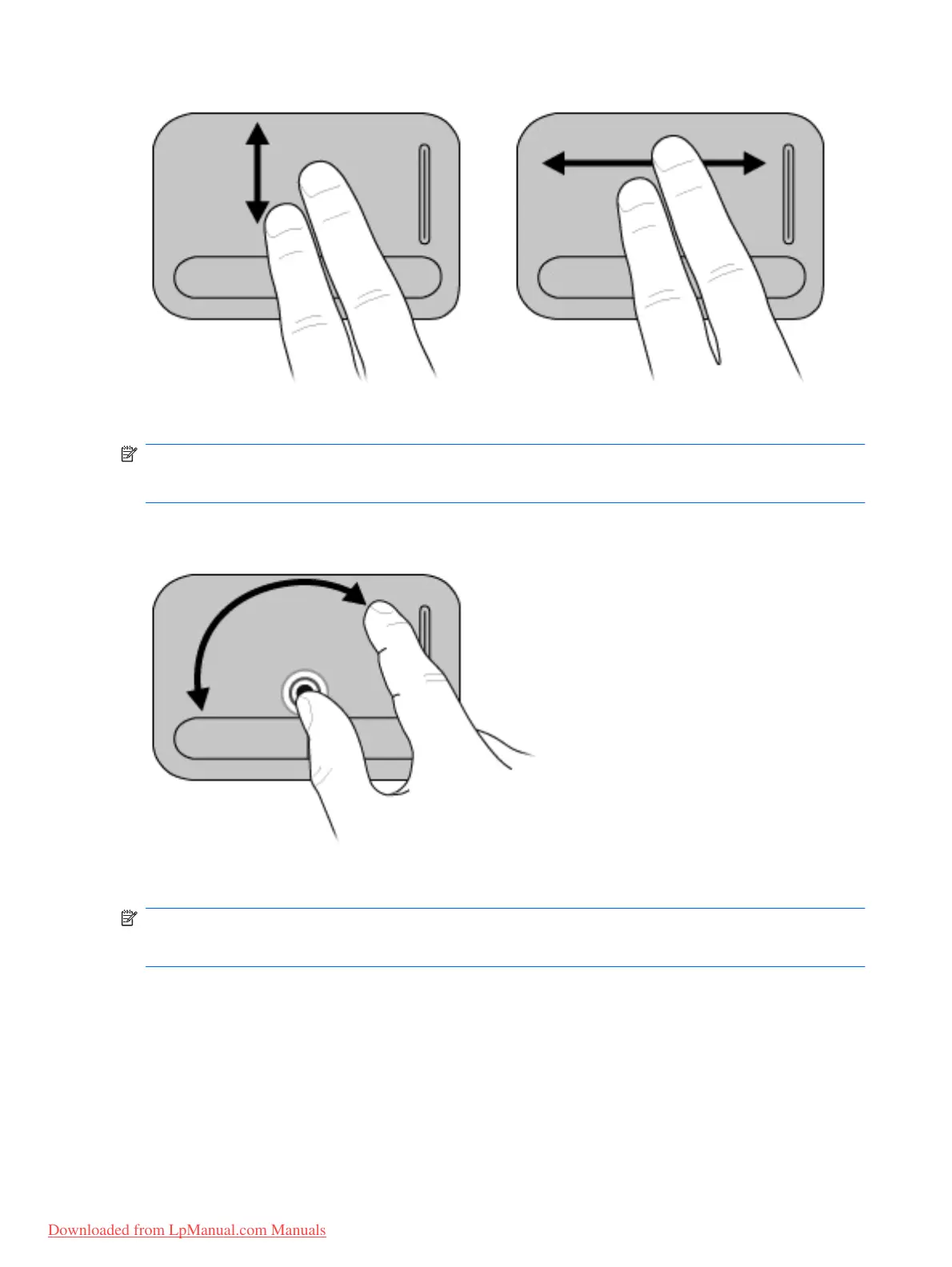Rotating (select models only)
NOTE: For some computer models, rotating is enabled at the factory. To disable rotating, select
Control panel > Hardware and Sound > Mouse > Multitouch Gestures. Then, clear the check box
next to the function you want to disable.
Rotating allows you to rotate items such as photos and pages. To rotate, anchor your thumb on the
TouchPad, and then move your forefinger in a semicircular motion around your thumb.
Pinching (select models only)
NOTE: For some computer models, pinching is enabled at the factory. To disable pinching, select
Control panel > Hardware and Sound > Mouse > Multitouch Gestures. Then, clear the check box
next to the function you want to disable.
Pinching allows you to zoom in or out on items such as PDFs, images, and photos.
To pinch:
●
Zoom in by holding two fingers together on the TouchPad, and then pull the fingers apart to increase
an object's size.
●
Zoom out by holding two fingers apart on the TouchPad, and then pull the fingers together to
decrease an object's size.
26 Chapter 4 Pointing devices and keyboard
Downloaded from LpManual.com Manuals
