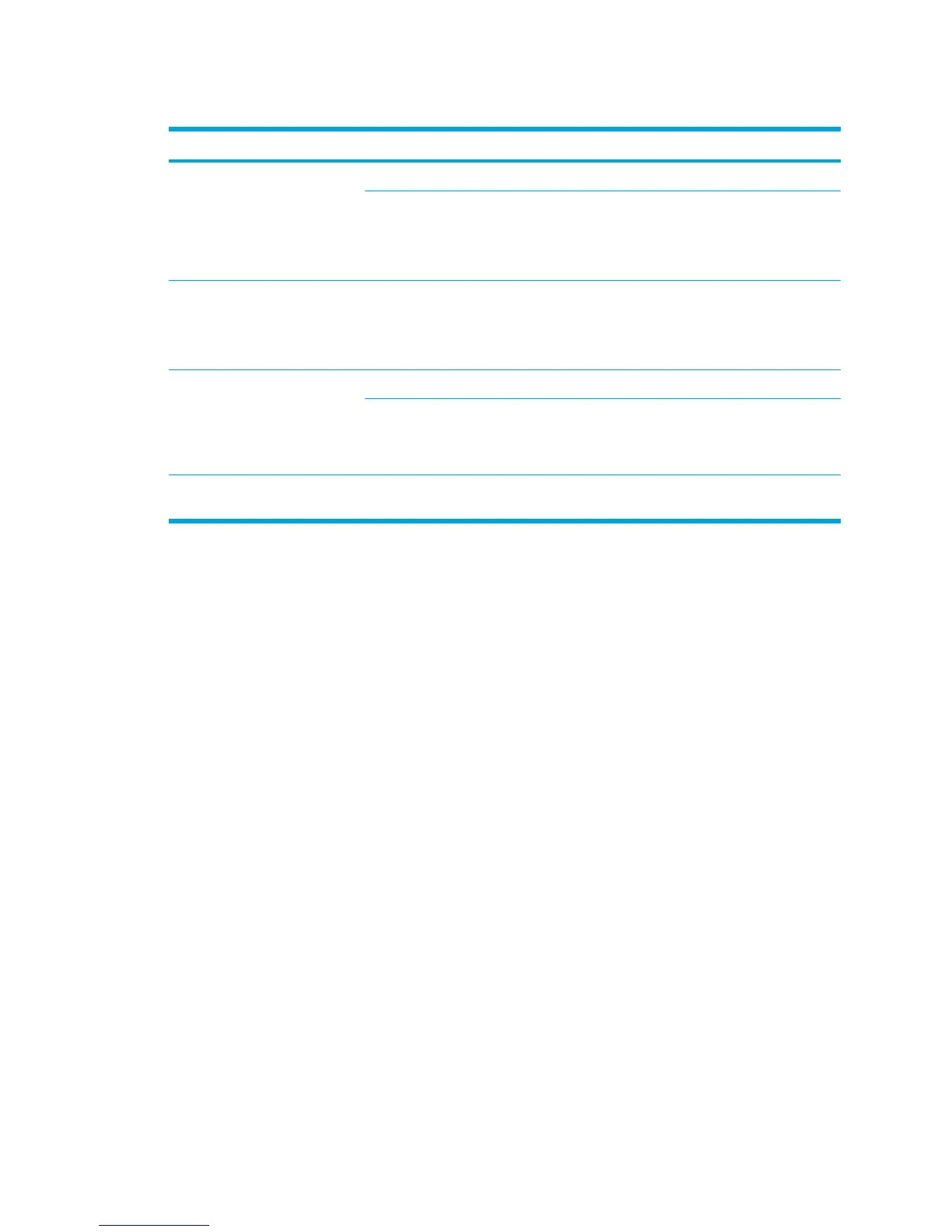Turning off and disabling the devices
If And Then
●
Wireless Assistant shows
that both WLAN and
Bluetooth are turned on
●
Wireless light is on
You want to disable both devices Press the wireless button.
You want to turn off one or both
devices
1. Right-click the Wireless Assistant icon in
the notification area.
2. Select the device or devices you want to
turn off.
●
Wireless Assistant shows
that both WLAN and
Bluetooth are turned off
●
Wireless light is off
You want to disable both devices Press the wireless button.
●
Wireless Assistant shows
that one device is turned
on and the other device is
turned off
●
Wireless light is on
You want to disable both devices Press the wireless button.*
You want to turn off the device
that is on
1. Right-click the Wireless Assistant icon in
the notification area.
2. Select the device you want to turn off.
*If the wireless devices were not both turned on when you disabled them, pressing the wireless button a second time
returns the devices to their previous on or off state.
ENWW Wireless device status states 121
