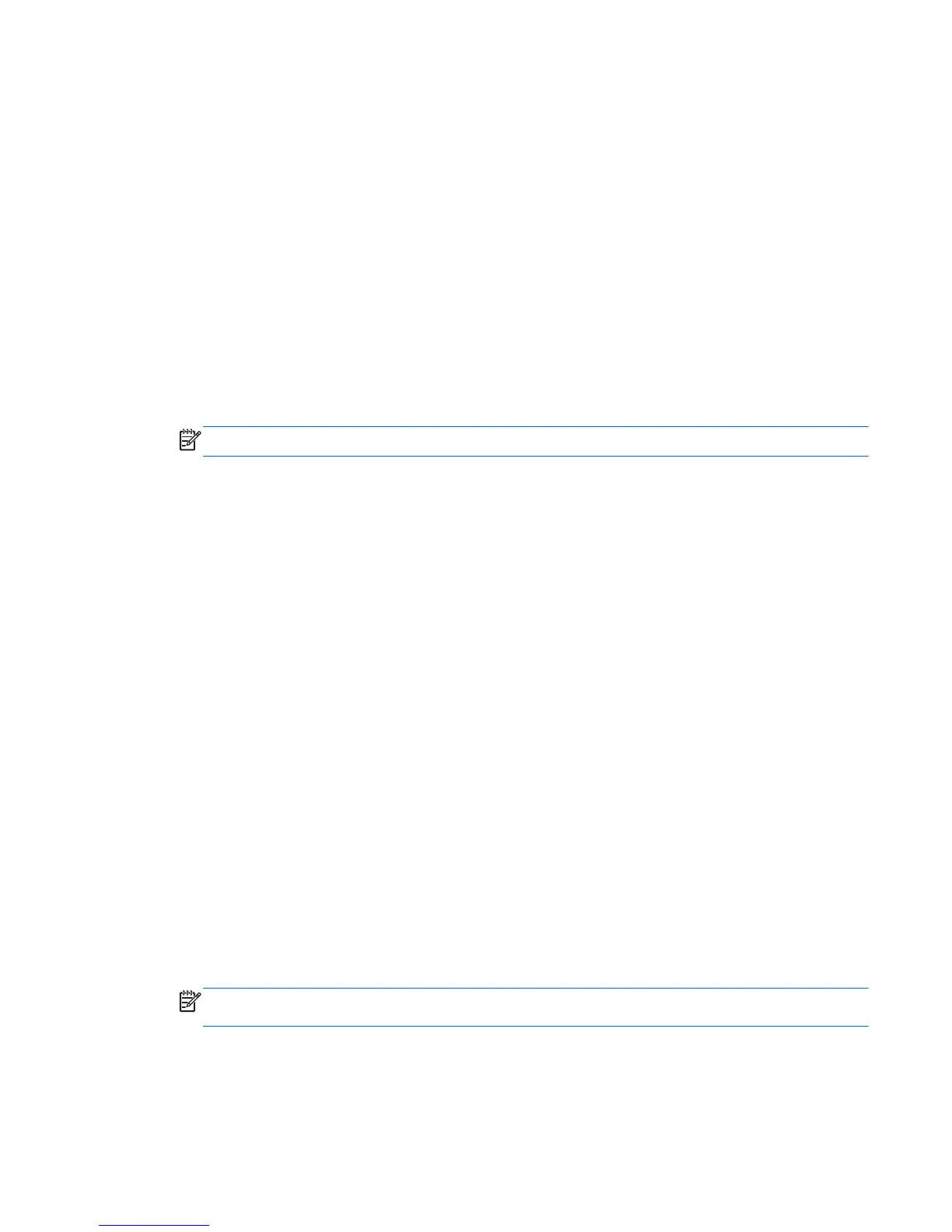To connect a Linux system to the device man pages:
1. Open a Terminal session.
2. Become root.
3. If necessary, install the Samba plug-in.
4. Create a directory for the shared files.
Example: mkdir /mnt/sharefiles
5. Mount the device folder to the Linux computer, using the following syntax:
mount -t smbfs //PocketPlaylist/sharename /mountpoint/sharedirectory
NetBIOS name example: mount -t smbfs //PocketPlaylist/WiFiDrive /mnt/
sharefiles
IP address example: mount -t smbfs //192.168.1.102/WiFiDrive /mnt/
sharefiles
NOTE: PocketPlaylist is the default Samba share on the device.
Accessing HP Pocket Playlist configuration screens
To access the device's configuration screen, use a browser such as FireFox or Konqueror.
1. Open the web browser. Make sure the Linux system has a wireless connection to the HP Pocket
Playlist.
2. In the Location box, enter the IP address or name of the device.
IP address example: http://10.10.10.254
NetBIOS name example: http://PocketPlaylist
Connecting to HP Pocket Playlist from an Apple computer or
Mac OS X
You can configure an Apple computer with the latest OS X operating system to access the folders
and configuration screens on HP Pocket Playlist.
Accessing HP Pocket Playlist configuration screens
1. Open a web browser, such as Safari or Firefox. Make sure the Mac system has a wireless
connection to the HP Pocket Playlist.
2. In the Location box, enter the IP address or name of the device.
IP address example: http://10.10.10.254
Name example: http://PocketPlaylist
NOTE: You can find the IP address for the device on your router's configuration screens,
usually under DHCP Client Table or Show Connected Devices.
3. Click Settings to access the configuration/settings screen.
Connecting to HP Pocket Playlist from an Apple computer or Mac OS X 17
