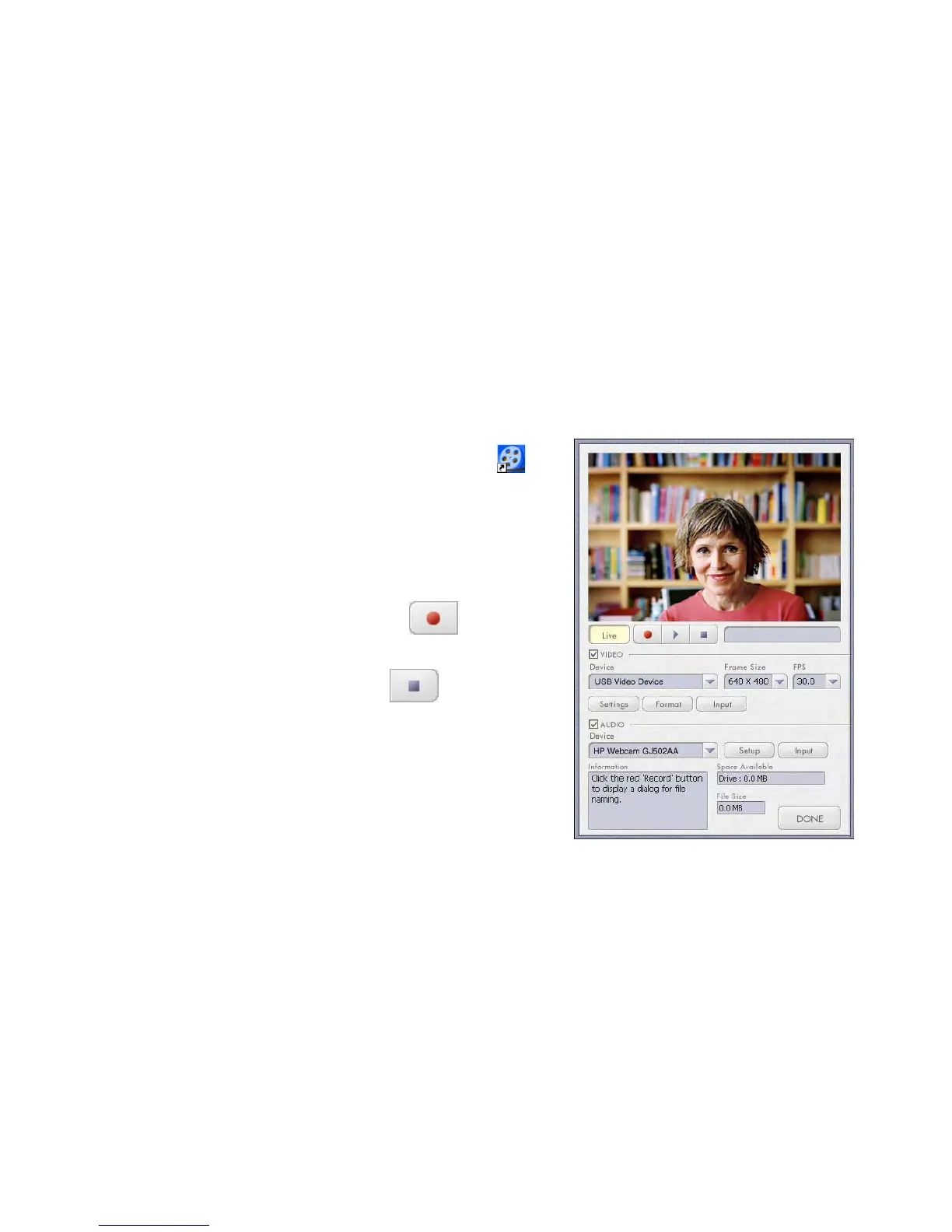HP Premium Autofocus Notebook Webcam User’s Guide 11
Using Your HP Webcam
Recording a Video
1 Double-click the
ArcSoft VideoImpression
®
icon on the Windows
®
desktop.
2 Click Create a New Video.
3 Click Capture From Device.
4 Make sure Live is selected and VIDEO
is checked.
5 Click the Record icon to
begin recording the video.
6 Click the Stop icon to stop
recording the video.
If you want to edit your video and send it by
e-mail, Arcsoft VideoImpression can do all
that and more. To learn more about using
ArcSoft VideoImpression, click the
Help menu.
