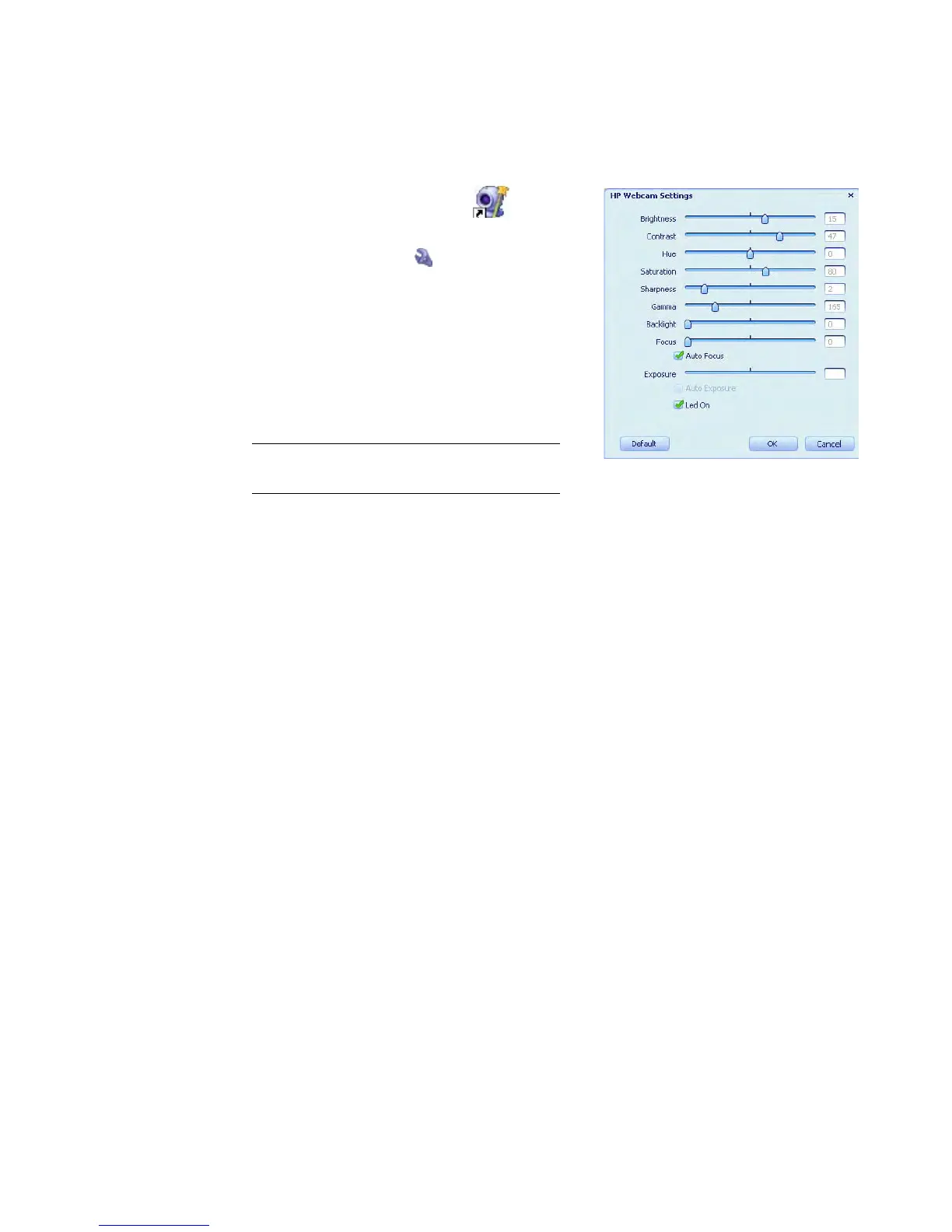HP Premium Autofocus Notebook Webcam User’s Guide 17
Adjusting Image Settings
1 Double-click the Magic-i 3 icon on the
Windows desktop.
2 Click the Settings icon.
3 Drag the sliders to adjust the individual
settings.
4 To manually adjust the focus, remove the
check from the Auto Focus check box.
5 To manually adjust the exposure, remove the
check from the Auto Exposure check box.
6 Click OK.
NOTE: To restore the factory settings,
click Default.
